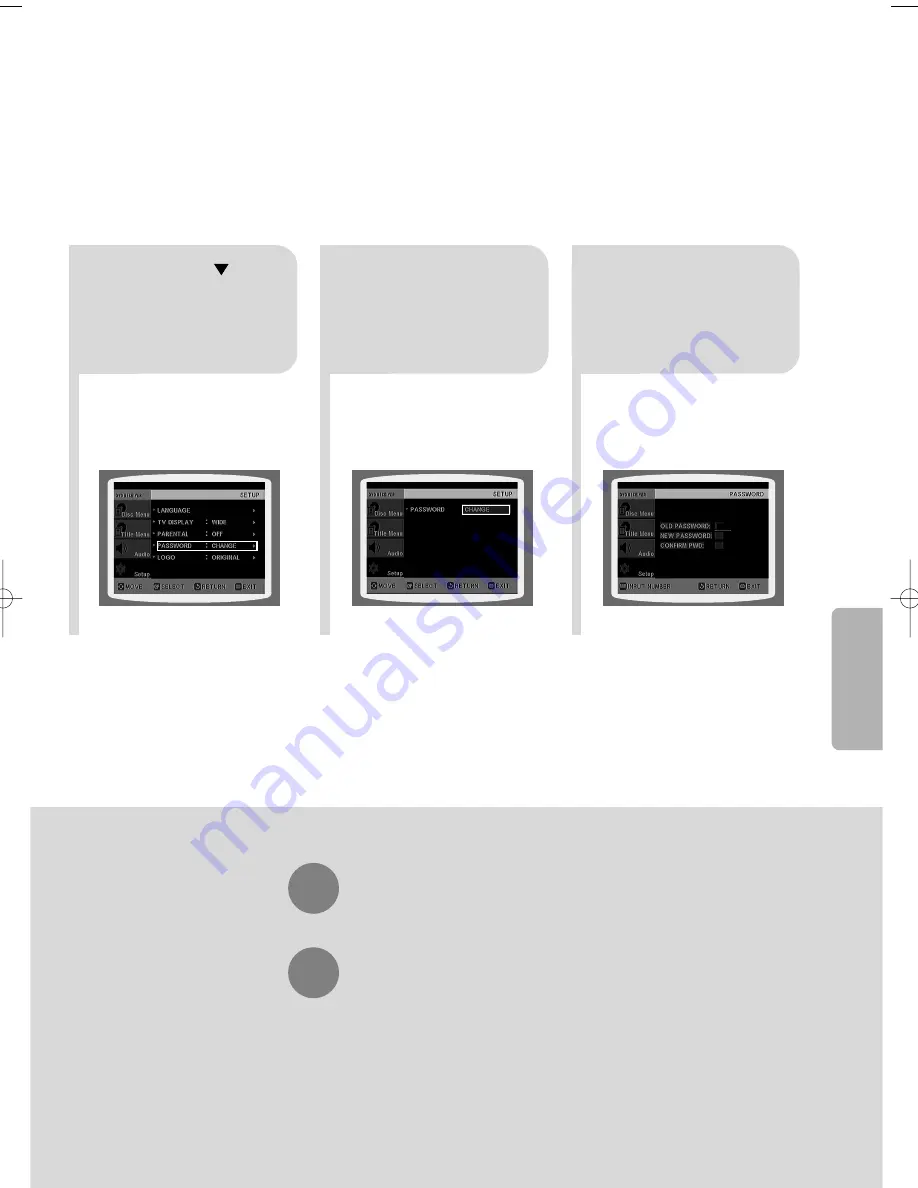
4
•
Enter the old password, a new
password, and confirm new password.
•
The setting is complete.
3
5
Press RETURN button to return to the previous level.
Press MENU button to exit the setup screen.
38
Press Cursor button to
move to ‘PASSWORD’
and then press ENTER
button.
Press ENTER
button.
Enter the password
and then press
ENTER button.
SETUP
31P~68P(DB350/1650)-XSG 2004.9.18 9:33 AM Page 39
Содержание HT-DB1650
Страница 68: ...REV 01 AH68 01327K ...






























