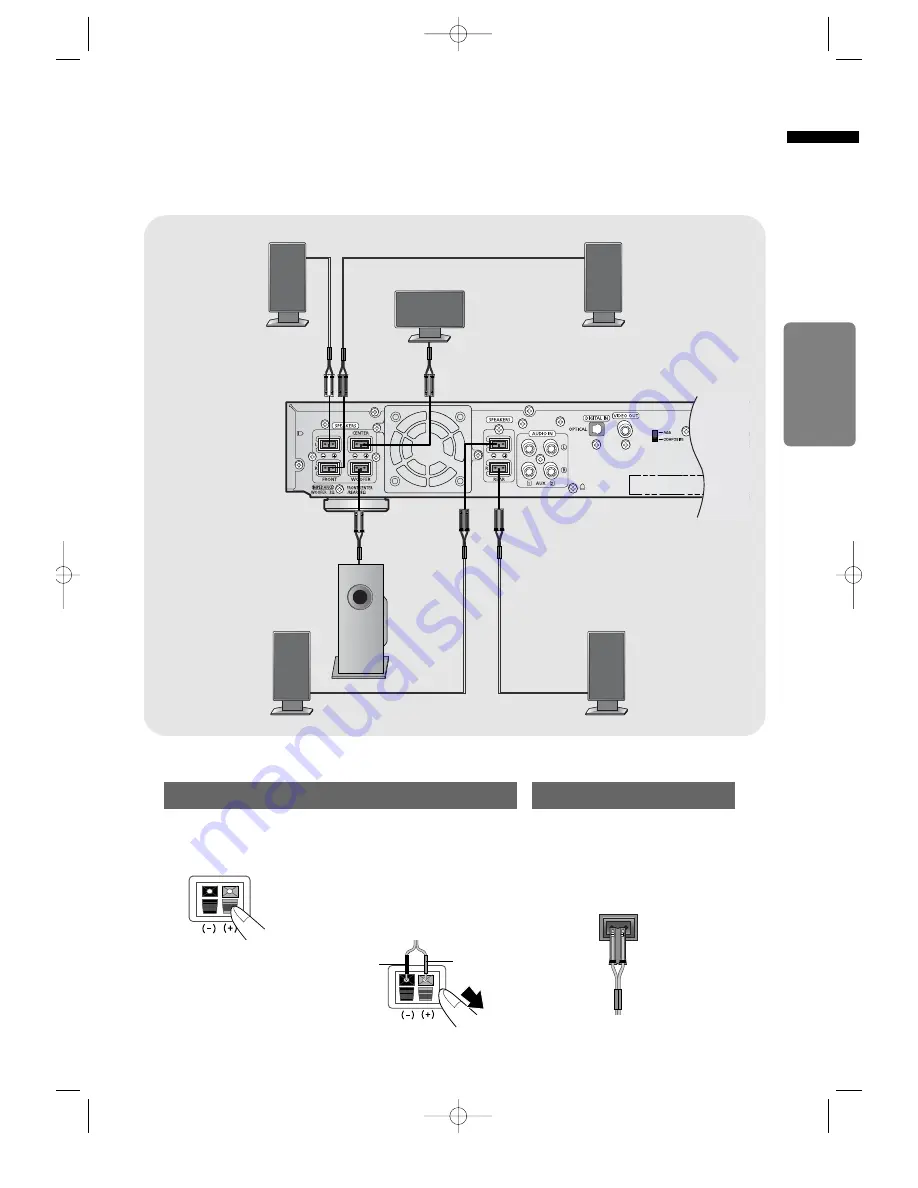
•
Make sure the colors of the speaker terminals
match the colors of the connecting jacks.
•
Make sure the polarities (+ and -) are correctly.
•
Insert the black wire into the black
(–) terminal and the gray wire into
the gray (+) terminal.
•
Make sure the polarities (+ and –)
are correctly.
Black
Press down the terminal
tab on the back of the
speaker.
1
Insert the wire into the
terminal and release the
terminal tab.
2
Connect the connecting jacks to
the back of the DVD player.
3
Gray
12
Back of the Speakers
Back of the Main Unit
CONNECTIONS
Rear Speaker (L)
Rear Speaker (R)
Subwoofer
Center Speaker
Front Speaker (L)
Front Speaker (R)
Blue
Gray
Purple
White
Red
Green
1p~30p(DB1350)-GB 2/16/04 5:48 PM Page 15














































