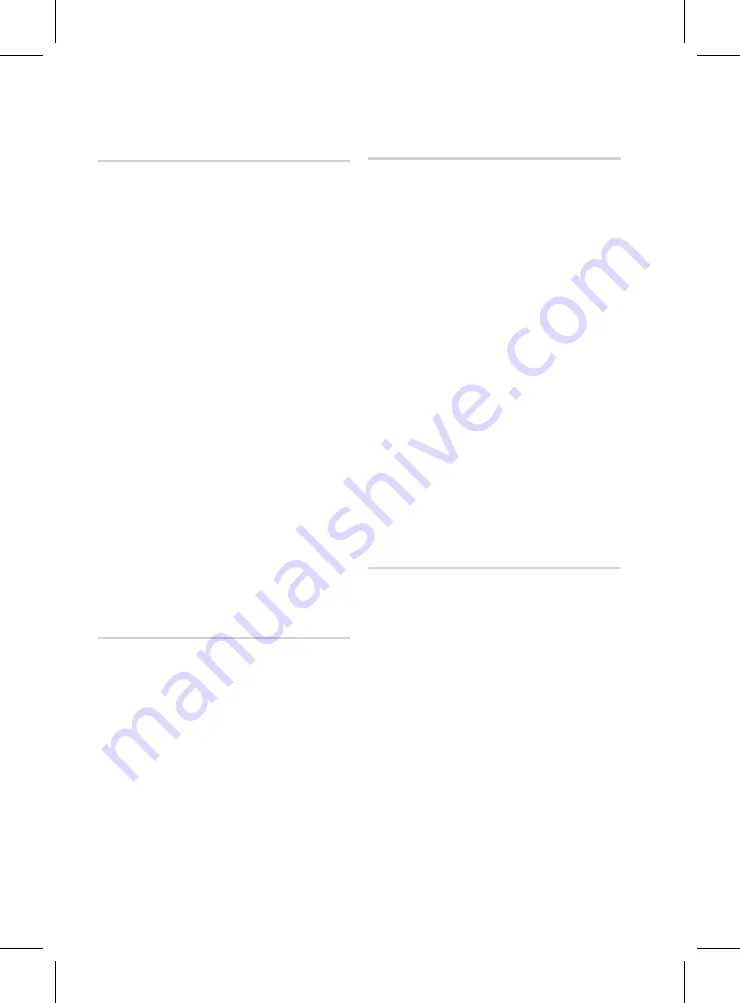
English
Setup
English
tv aspect (Picture Size and format)
Depending on the type of television you have, you
may want to adjust the screen size setting.
16:9 Original
: Select when you connect the
product to a 16:9 TV screen. The product will
display all content in its original aspect ratio.
Content formatted in 4:3 will be displayed with
black bars on the left and right.
16:9 Full
: Select when you connect the product
to a 16:9 TV screen. All content will fill the full
screen. Content formatted in 4:3 will be stretched.
4:3 Letter Box
: Select when you connect the
product to a 4:3 TV screen. The product will
display all content in its original aspect ratio.
Content formatted in 16:9 will be displayed with
black bars on the top and bottom.
4:3 Pan-Scan
: Select when you connect the
product to a 4:3 TV screen. 16:9 content will have
the extreme left and right portions cut off.
NOTE
Depending on the disc type, some aspect ratios
may not be available.
If you select an aspect ratio and option which is
different than the aspect ratio of your TV screen,
then the picture might appear to be distorted.
If you select the 16:9 Original, your TV may
display 4:3 Pillarbox (black bars on sides of
picture).
Smart Hub Screen Size
Set the Smart Hub Screen to the optimal size.
Size 1
: The Smart Hub screen size will be smaller
than the default. You may see some black on
sides of screen.
Size 2
: This is the default setting for Smart Hub.
The product displays the normal Smart Hub
screen size.
Size 3
: This will display a larger Smart Hub screen
size. The image may be too large for your TV
screen.
•
•
•
•
✎
•
•
•
BD Wise (Samsung Products only)
BD Wise is Samsung’s latest inter-connectivity
feature.
When you connect a Samsung product and a
Samsung TV with BD Wise to each other via HDMI,
and BD Wise is on in both the product and TV, the
product outputs video at the video resolution and
frame rate of the BD/DVD disc.
Off
: The output resolution stays fixed at the
resolution you set previously in the Resolution
menu, regardless of the resolution of the disc.
See Resolution below.
On
: The product outputs video at the original
resolution and frame rate of the BD/DVD disc.
NOTE
When BD Wise is on, the Resolution setting
automatically defaults to BD Wise and BD
Wise appears in the Resolution menu.
If the product is connected to a device that
does not support BD Wise, you can not use
the BD Wise function.
For proper operation of BD Wise, set the BD
Wise menu of both the product and the TV to
On
.
Resolution
Sets the output resolution of the HDMI video
signal.
The number in 1080p, 1080i, 720p, 576p/480p,
576i/480i indicates the number of lines of video.
The i and p indicate interlace and progressive
scan, respectively.
Auto
: It automatically checks and sets the optimal
resolution.
BD Wise
: Automatically sets the optimal
resolution when connected via HDMI to a TV with
the BD Wise feature. (The BD Wise menu item
appears only if BD Wise is set to On.)
1080p
: Outputs 1080 lines of progressive
video. (HDMI only)
1080i
: Outputs 1080 lines of interlaced video.
720p
: Outputs 720 lines of progressive video.
576p/480p
: Outputs 576/480 lines of
progressive video.
576i/480i
: Outputs 576/480 lines of interlaced
video. (VIDEO only)
•
•
✎
•
•
•
•
•
•
•
Содержание HT-D7500W
Страница 85: ......
















































