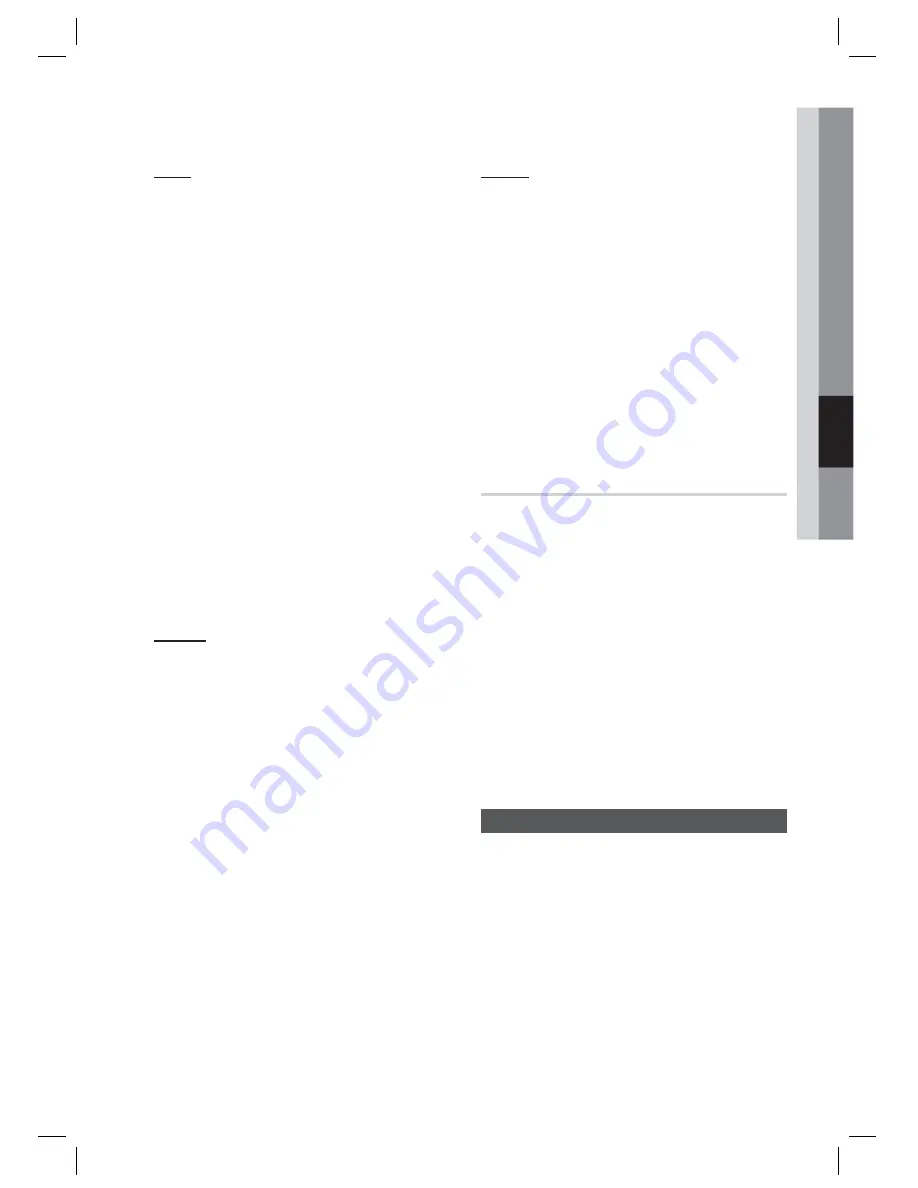
English
65
05
Network Services
Lock
The Lock function lets you lock some application
in My Applications so they can not be opened
without entering the Parental Security Code.
To use the Lock function, follow these steps:
Press the
YELLOW (C)
button on your
remote.
Press the ▲▼◄► to select a application,
and then press the
ENTER
button. If the
application can be locked, the Lock menu
item is enabled.
Press the ▲▼◄► to select Lock, and then
press the
ENTER
button. The Security
window appears.
Enter your Parental Security Code (See page
42). If you have not created a Parental
Security Code, enter 0000.
Press the
ENTER
button. The Lock Service
window appears confi rming the lock, and
then closes. A lock symbol appears next to
the application.
Unlock
Press the
YELLOW (C)
button on your
remote.
Press the ▲▼◄► to select a locked
application, and then press the
ENTER
button.
Press the ▲▼◄► to select Unlock, and
then press the
ENTER
button. The Security
window appears.
Enter the Parental Security Code (See page
42). If you have not created a Parental
Security Code, enter 0000.
Press the
ENTER
button. The Lock Service
Released window appears confi rming the
lock has been release, and then closes.
1.
2.
3.
4.
5.
1.
2.
3.
4.
5.
Delete
The Delete function lets you delete application
from My Applications. To use the Delete function,
follow these steps:
Press the
YELLOW (C)
button on your
remote.
Press the ▲▼◄► to select a application,
and then press the
ENTER
button.
Press the ▲▼◄► to select Delete, and
then press the
ENTER
button. The
message, "Do you want to delete the
selected item(s)?" appears.
Select
Yes
, and then press the
ENTER
button. The application is deleted.
The Sort by Menu - GREEN (B)
The functions in the Sort Menu let you sort the
application in My Applications by Default, Name,
Date, Frequency, Category, User Defi ned. If you
manually change the position of a application, the
Sort Menu automatically highlights User Defi ned
when you start it.
To sort the application in My Applications, follow
these steps:
Press the
GREEN (B)
button on your
remote.
Press the ◄► to select a sorting method,
and then press the
ENTER
button. Smart
Hub sorts the application by the method you
have chosen.
Samsung Apps
Samsung Apps lets you download for pay or
free-of-charge applications and services to your
Blu-ray Home Cinema and view or use them on
your TV.
These applications and services include videos,
music, photos, games, news, sports, etc.
Application for the new apps appear in My
Applications.
Additional applications and services are added
regularly.
1.
2.
3.
4.
1.
2.
HT-D7200_ELS_1227.indd 65
HT-D7200_ELS_1227.indd 65
2011-12-27 3:28:55
2011-12-27 3:28:55






























