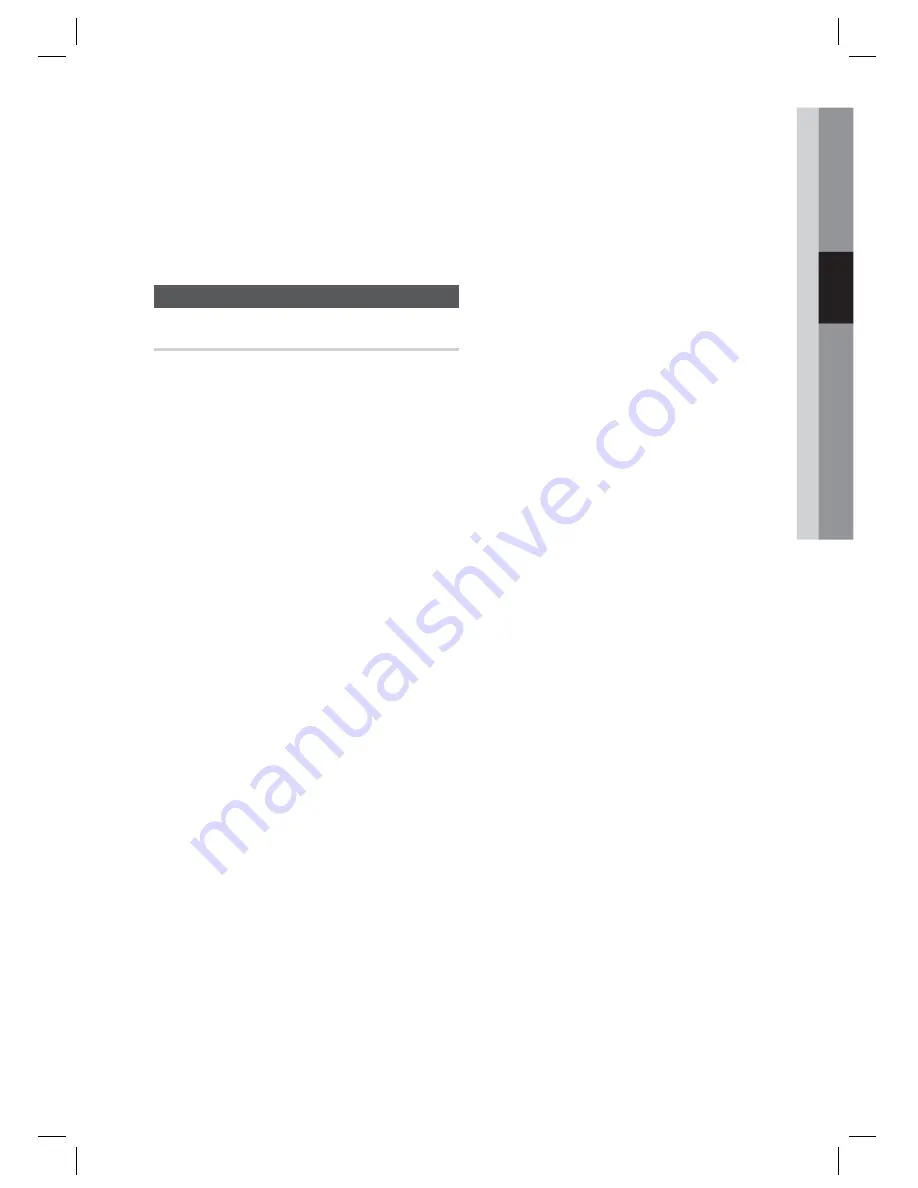
English
43
03
Setup
If this is the fi rst time you are using the
function, it will ask you to allow or deny
remote control of the product. Select Allow.
Follow the instructions that came with the
application to control the product.
Support
Software Upgrade
The Software Upgrade menu allows you to
upgrade the product’s software for performance
improvements or additional services. You can
upgrade in four ways:
By Internet
By USB
By Disc
By Downloaded (File)
The four methods are explained below.
By Internet
To upgrade by Internet, follow these steps:
Select
By Internet
, and then press the
ENTER
button. The Connecting to Server
message appears.
If there is a download available, the
Download pop-up appears with a progress
bar and the download starts.
When the download is complete, the
Upgrade Query window appears with three
choices: Upgrade Now, Upgrade Later, or
Don’t Upgrade.
If you select Upgrade Now, the product
upgrades the software, turns off, and then
turns on automatically.
If you do not make a selection in one minute
or select Upgrade Later, the product stores
the new upgrade software. You can upgrade
the software later using the By Downloaded
function.
If you select Don’t Upgrade, the product
cancels the upgrade.
6.
7.
•
•
•
•
1.
2.
3.
4.
5.
6.
NOTE
Your product must be connected to the
Internet to use the By Internet function.
The upgrade is complete when the product
turns off, and then turns on again by itself.
Never turn the product off or back on
manually during the update process.
Samsung Electronics shall take no legal
responsibility for product malfunction
caused by an unstable Internet connection
or consumer negligence during a software
upgrade.
If you want to cancel the upgrade while the
upgrade software is downloading, press the
ENTER
button.
By USB
To upgrade by USB, follow these steps:
Visit www.samsung.com/bluraysupport
Download the latest USB software upgrade
zip archive to your computer.
Unzip the zip archive to your computer. You
should have a single folder with the same
name as the zip fi le.
Copy the folder to a USB fl ash drive.
Make sure the disc tray is empty, and then
insert the USB fl ash drive into the USB port
of the product.
In the product’s menu, go to Settings >
Support > Software Upgrade.
Select
By USB
.
NOTE
The disc tray must be empty when you
upgrade the software using the USB Host
jack.
When the software upgrade is done, check
the software details in the software Upgrade
menu.
Do not turn off the product during the
software upgrade. It may cause the product
to malfunction.
Software upgrades using the USB Host jack
must be performed with a USB memory
fl ash stick only.
✎
1.
2.
3.
4.
5.
6.
7.
✎
HT-D5130_XAC_0201.indd 43
HT-D5130_XAC_0201.indd 43
2011-02-09 ¿ÀÈÄ 5:04:24
2011-02-09 ¿ÀÈÄ 5:04:24
















































