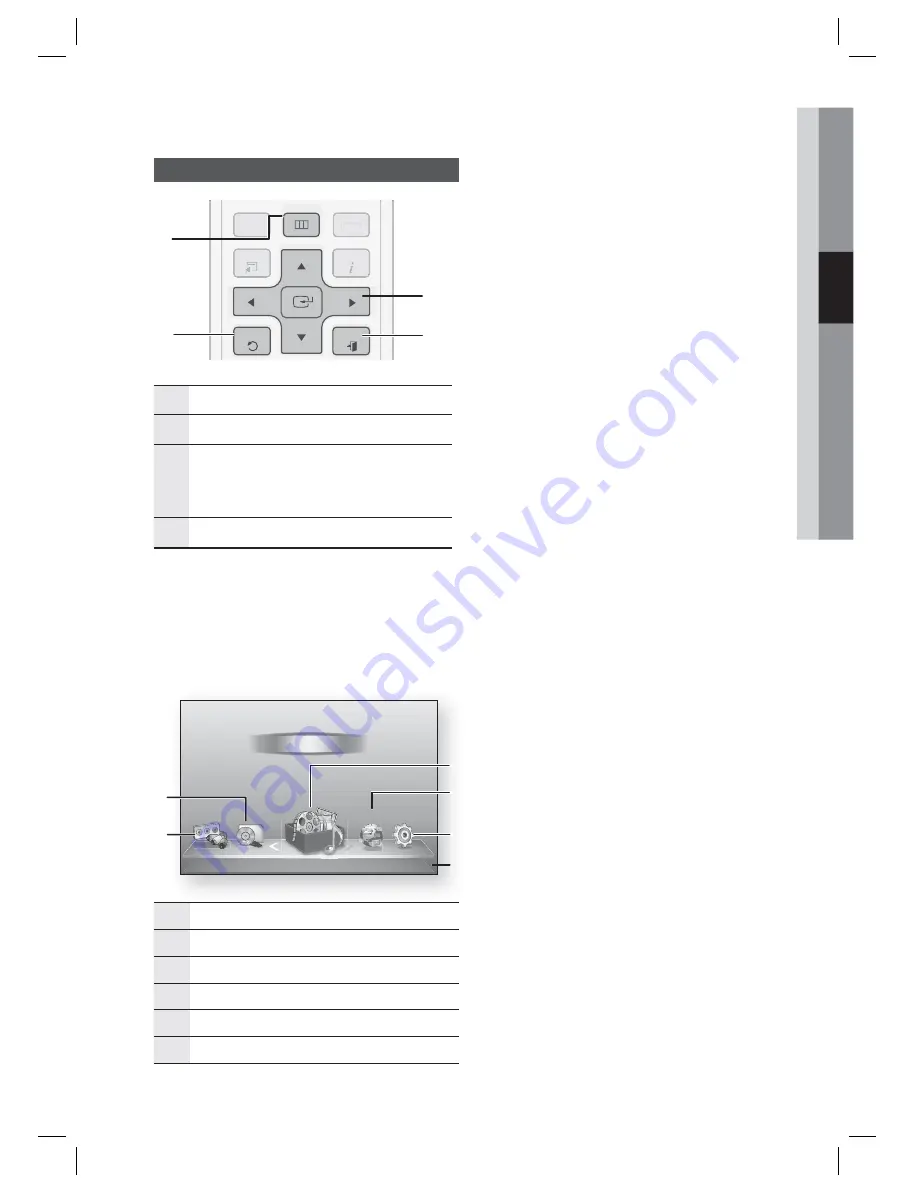
English
25
03
Setup
Accessing the Settings Menu
DISC MENU
MENU
TITLE MENU
TOOLS
RETURN
EXIT
INFO
TUNER
POPUP
DISC MENU
TITLE MENU
TOOLS
INFO
TUNER
POPUP
1
2
4
3
1
MENU
Button : Press to move to the Home menu.
2
RETURN
Button : Return to the previous menu.
3
ENTER / DIRECTION
Button :
Move the cursor or select an item.
Activate the currently selected item.
Confi rm a setting.
4
EXIT
Button : Press to exit the current menu.
To access the Settings menu and sub-menus,
follow these steps:
Press the
POWER
button.
The Home Menu appears.
Home Menu
d
WPS(PBC)
My Devices
Internet
Settings
Videos
Photos
Music
My Contents
5
6
2
4
3
Function
1
1
Selects My Devices.
2
Selects Function.
3
Selects My Contents.
4
Selects Internet.
5
Selects Settings.
6
Displays the buttons available.
1.
•
Press the ◄► buttons to select
Settings
,
and then press the
ENTER
button.
Press the ▲▼ buttons to select the desired
submenu, and then press the
ENTER
button.
Press the ▲▼ buttons to select the desired
item, and then press the
ENTER
button.
Press the
EXIT
button to exit the menu.
NOTE
When the product is connected to a network,
select
Internet
from the Home menu.
Download the desired content from
Samsung
Apps
. (See pages 60~62)
The access steps may differ depending on the
menu you selected.
The OSD (On Screen Display) may change in
this product after you upgrade the software
version.
2.
3.
4.
5.
✎
HT-D4200_ELS_1223.indd 25
HT-D4200_ELS_1223.indd 25
2011-12-23 2:06:57
2011-12-23 2:06:57






























