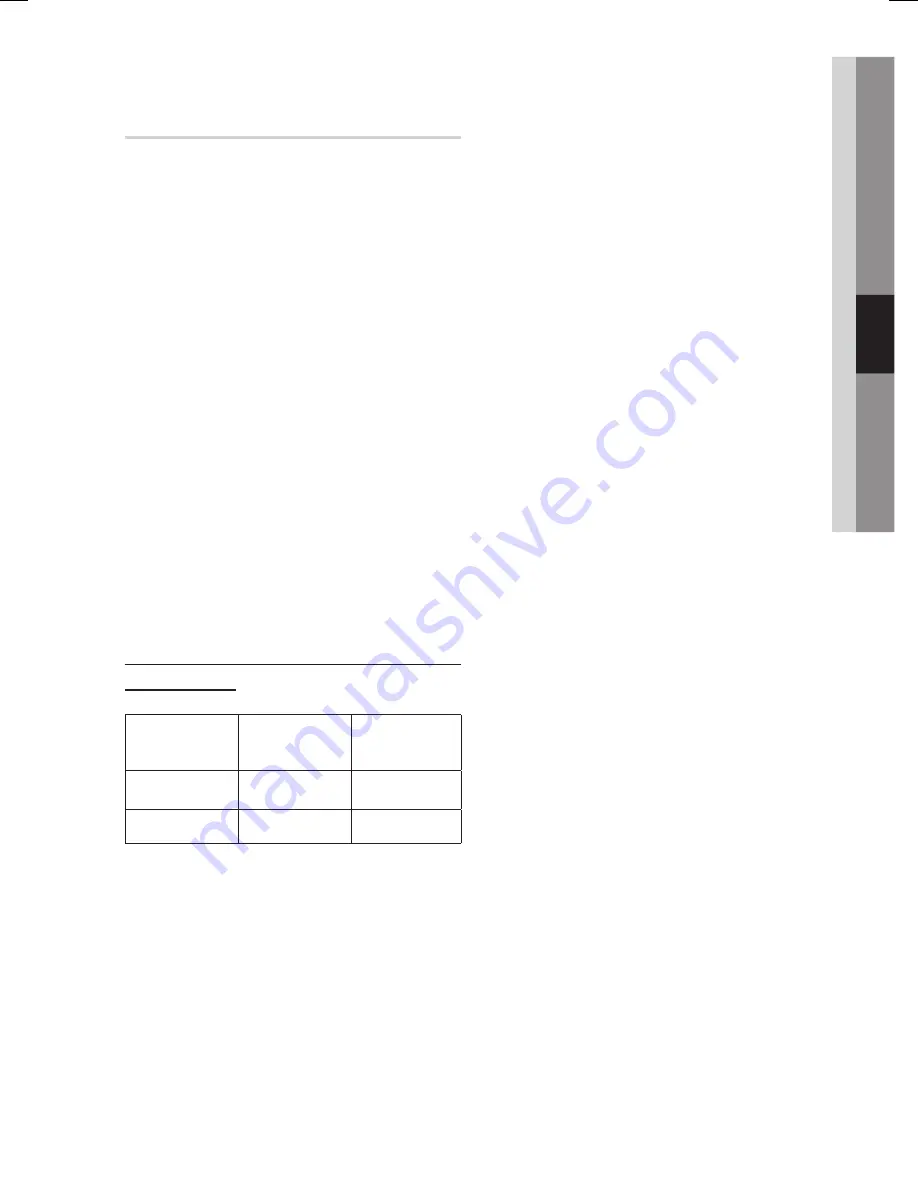
English
53
04
Basic Functions
Watching a Movie
You can play video fi les stored in the iPod player
by connecting it to the product.
Connect the iPod dock connector to the
iPod Jack on the rear panel of the product.
In the iPod screen, move to
Settings
>
Videos
, then set the TV Out option and the
TV signal.
Place the iPod in the supplied iPod Dock.
“iPod” message appears on the TV
screen.
Press the
RED(A)
button.
Press the ▲▼ buttons to select
iPod
, then press
the
ENTER
button.
Press the ◄► buttons to select
Videos
, then
press the
ENTER
button.
Select the video fi le to play.
- You can use the remote control or the
product to control simple playback functions
such as the
PLAY
,
PAUSE
,
STOP
,
#
/
$
and
/
buttons. (See page 15.)
iPod models that can be used with
this product
iPod nano
3rd generation
(video)
iPod
5th generation
(video)
iPod nano
4th generation
(video)
iPod touch
1st generation
iPod touch
2nd generation
iPhone 3G
iPod classic
iPhone
NOTE
You must have the VIDEO output (Composite)
connected to your TV to view iPod video (See page 21).
If you want to iPod video via VIDEO output, set
(HDMI-CEC) to off.
No other screen than the playback one will appear on
the TV screen. Check other screens on the iPod player.
If the connected iPod does not support video playback,
the “Cannot play video fi les saved on this iPod”
message appears when you select the Video menu.
Apple is not responsible for the operation of this device
or its compliance with safety and regulatory standards.
1.
2.
3.
•
4.
5.
6.
7.
✎
HT-C7200_ELS_0506.indd 53
HT-C7200_ELS_0506.indd 53
2010-05-06 2:27:21
2010-05-06 2:27:21













































