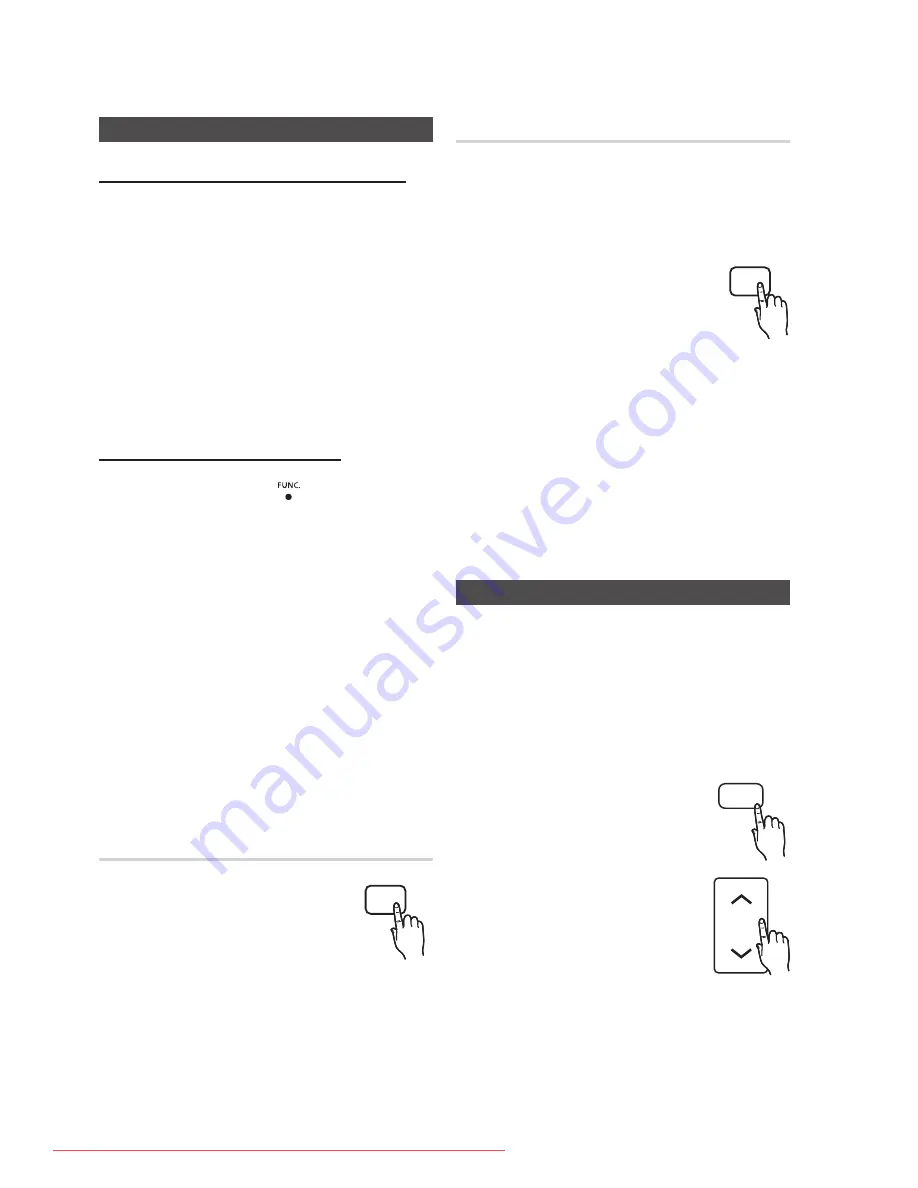
English
Basic Functions
English
Listening to radio
Using buttons on the Remote Control
Press the
FUNCTION
button to select
FM
.
Tune in to the desired station.
Automatic Tuning 1
: When the
[ ]
buttons
is pressed, a preset broadcast station is selected.
Automatic Tuning 2
: Press and hold the
TUNING/CH
(
,
,
.
) buttons to automatically
search for active broadcasting stations.
Manual Tuning
: Press the
TUNING/CH
(
,
,
.
)
buttons to increase or decrease the frequency
incrementally.
Using buttons on the product
Press the
FUNCTION
(
)
button to select
FM
.
Select a broadcast station.
Automatic Tuning 1
: Press the
STOP
(
@
)
button to select
PRESET
and then press the
[ ]
buttons to select the preset station.
Automatic Tuning 2
: Press the
STOP
(
@
)
button to select
MANUAL
and then press and
hold the
[ ]
buttons to automatically
search the band.
Manual Tuning
: Press the
STOP
(
@
) button
to select
MANUAL
and then press the
[ ]
buttons to tune in to a lower or higher
frequency.
Setting Mono/Stereo
Press the
MO/ST
button.
Each time the button is pressed, the
sound switches between
STEREO
and
MONO
.
In a poor reception area, select
MONO
for a clear, interference-free broadcast.
1.
2.
~
~
~
1.
2.
~
~
~
~
~
Presetting Stations
Example : Presetting FM 89.10 in the memory
Press the
FUNCTION
button to select
FM
.
Press the
TUNING/CH
(
,
,
.
) buttons to select
<89.10>.
Press the
TUNER MEMORY
button.
Number flashes on the display.
Press the
[ ]
buttons to select
preset number.
You can select between 1 and 15 presets.
Press the
TUNER MEMORY
button again.
Press the
TUNER MEMORY
button before
number disappears from the display.
Number disappears from the display and the
station is stored in memory.
To preset another station, repeat steps 2 to 5.
To tune in to a preset station, press the
[ ]
buttons on the remote control to select a channel.
1.
2.
3.
~
4.
~
5.
~
~
6.
~
FUNCTION
TV SOURCE
POWER
DVD RECEIVER/TV
SLEEP
DISC MENU
MENU
TITLE MENU
MUTE
REPEAT
VOL
TUNING
/CH
TOOLS
RETURN
EXIT
INFO
A
B
C
D
TUNER MEMORY
DIMMER
S . VOL
AUDIO UPSCALE
P .BASS
MO/ST
CD RIPPING
DSP /EQ
1
2
3
4
5
6
7
8
0
9
FUNCTION
TV SOURCE
POWER
DVD RECEIVER/TV
SLEEP
DISC MENU
MENU
TITLE MENU
MUTE
REPEAT
VOL
TUNING
/CH
TOOLS
RETURN
EXIT
INFO
A
B
C
D
TUNER MEMORY
DIMMER
S . VOL
AUDIO UPSCALE
P .BASS
MO/ST
CD RIPPING
DSP /EQ
1
2
3
4
5
6
7
8
0
9
Connecting microphone
You can enjoy the feeling of a karaoke bar in the
comfort of your home.
Watch the video and sing along the lyrics displayed
on the TV screen against the accompaniment.
Connect the microphone to the MIC jack on
the front panel.
Press the
ECHO
button to adjust
the echo level of the microphone.
Press the
MIC VOL
button to
adjust the voice volume of the
microphone.
1.
2.
3.
FUNCTION
TV SOURCE
POWER
DVD RECEIVER/TV
SLEEP
DISC MENU
MENU
TITLE MENU
MUTE
MIC VOL+
MIC VOL-
REPEAT
VOL
TUNING
/CH
TOOLS
RETURN
EXIT
INFO
A
B
C
D
TUNER MEMORY
DIMMER
S . VOL
AUDIO UPSCALE
P .BASS
MO/ST
CD RIPPING
DSP /EQ
1
2
3
4
5
6
7
8
0
9
RDS DISPLAY
ECHO
FUNCTION
TV SOURCE
POWER
DVD RECEIVER/TV
SLEEP
DISC MENU
MENU
TITLE MENU
MUTE
MIC VOL+
MIC VOL-
REPEAT
VOL
TUNING
/CH
TOOLS
RETURN
EXIT
INFO
A
B
C
D
TUNER MEMORY
DIMMER
S . VOL
AUDIO UPSCALE
P .BASS
MO/ST
CD RIPPING
DSP /EQ
1
2
3
4
5
6
7
8
0
9
RDS DISPLAY
ECHO
Downloaded From TheatreSystem-Manual.com Manuals








































