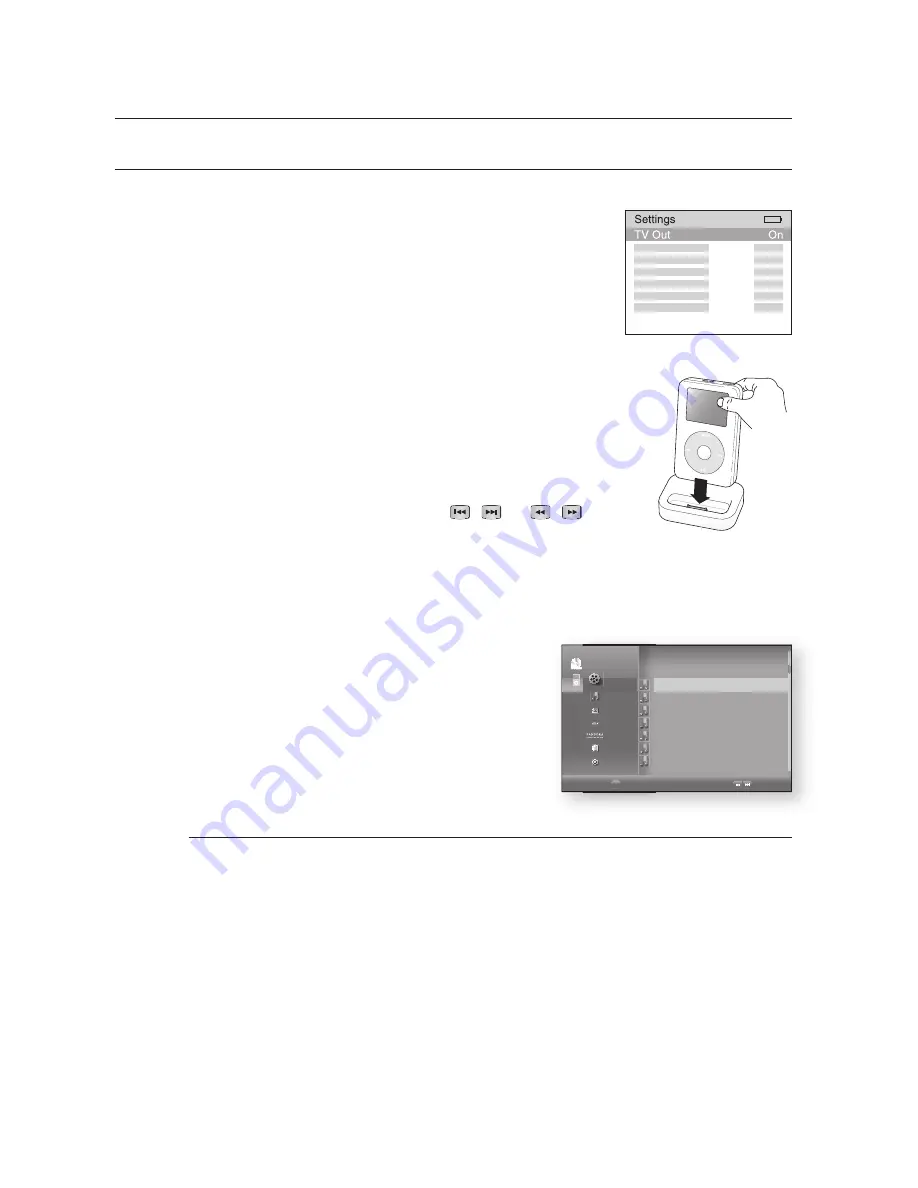
Using an iPod
82
WATCHING A MOVIE
You can play video fi les stored in the iPod player by connecting it to the Blu-ray Home Theater.
ࣜ
Connect the iPod dock connector to the iPod jack on the Blu-ray
Home Theater.
In the iPod screen, move to
Videos > Settings
and set the
TV Out
option to
On
.
Place the iPod in the Dock.
“iPod Connected” message appears on the TV screen.
Press the
W
,
T
buttons on the remote control to select iPod mode.
Press the
X
,
S
,
T
buttons on the remote control to select
Video
and
press the
ENTER
button.
Press the
S
,
T
buttons on the remote control to select
Movies
and press
the
ENTER
button.
The video list appears on your TV.
Press the
S
,
T
buttons to select the video fi le to play and press the
ENTER
button.
Video fi le of the iPod player will be played on the TV screen.
You can use the remote control or main unit to control simple playback
functions such as
PLAY
,
PAUSE
,
STOP
,
/
and
/
.
If you press the
PREV
button within 2 seconds after the playback,
the player will play previous fi le.
ࣜ
If you press the
PREV
button 2 seconds or later after the playback, the player will move to the
start screen of the current fi le.
Press the
NEXT
button to play next fi le.
To move to the Video List and select a fi le:
Press the
MENU
or
STOP
button.
It stops playing and returns to the video list.
Press the
S
,
T
buttons to select the fi le you want to play
and press the
ENTER
button.
Press the
RETURN
or
W
button to return to the parent
menu.
See page 24 for compatible iPods.
Compatibility depends on the software version of your iPod.
You must have the VIDEO output connected to your TV to view iPod video (See page 23).
If you want to iPod video via VIDEO output, if HDMI CEC is set to on, turn it off.
When the current fi le is played to the end, the next fi le will be played automatically.
To play the next fi le, select a fi le to play in the list screen of the iPod player.
No other screen than the playback one will appear on the TV screen. Check other screens on
the iPod player.
If connected iPod does not support video playback, “Cannot play video fi les saved on this iPod”
message appears when you select the Video menu.
1.
2.
3.
•
4.
5.
6.
•
7.
•
8.
•
•
1.
•
2.
•
M
►
7JEFP
.VTJD
1IPUP
/FUnJY
1BOEPSB
%JTDMBJNFS
4FUVQ
►
B
1MBZMJTU
1BHF
.07*&
►
.07*&
.07*&
.07*&
.07*&
.07*&
.07*&
◄
$%
Nodisc
















































