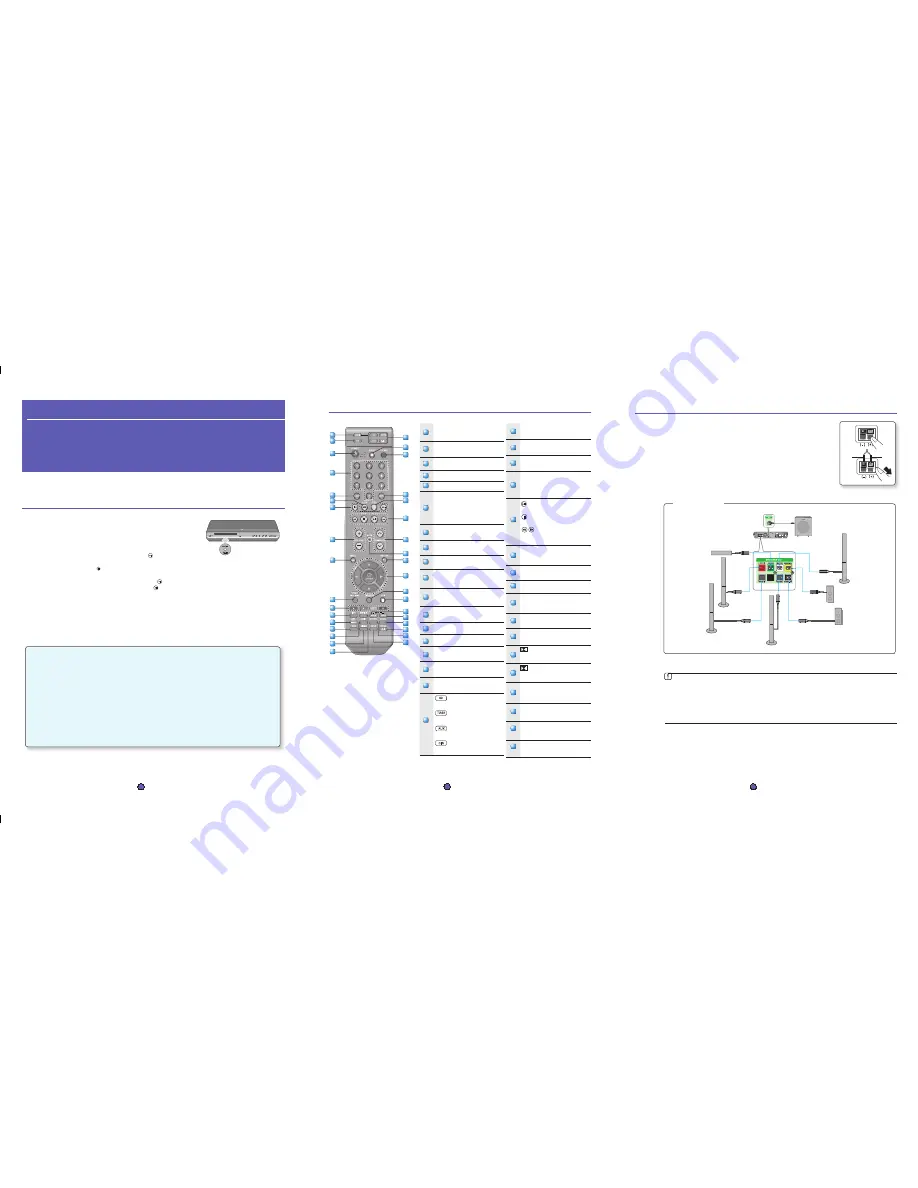
EJECT button
Press to eject the disc.
TV/VIDEO button
Press to select TV in VIDEO mode.
CANCEL button
Used to cancel a wrong entry.
STEP button
The picture moves forward one frame
each time the button is pressed during
playback.
PLAY/PAUSE button
Press to play or pause.
STOP button
Press to stop.
SEARCH buttons
Fast backward or forward
through a song/scene.
TUNING/CH button
Press to select the channel or to tune in
radio broadcasting.
MUTE button
Press to mute the sound.
RETURN button
Press to return to the previous menu.
Cursor/ENTER button
Used to select or move up/down, left/
right when setting the menu function.
DISC MENU button
Use this to enter the disc menu.
EXIT button
Press to exit the setup screen.
PL IIx MODE button
Allows you to select six different Dolby
Pro Logic IIx audio modes.
PL IIx EFFECT button
Adjusts the Dolby Pro Logic IIx audio
effect.
SFE (Sound Field Effect) MODE button
You can select a sound mode suited for the
type of music you’re listening to.
REPEAT A-B button
Allows you to repeat playback of a certain
section.
NEO:6 MODE button
You can enjoy 2 channel or DTS
5.1 channel audio signals over
6.1 or 7.1 channels.
REPEAT button
Repeat playback of a chapter, title, group
or track.
quick start guide
7.1CH Blu-ray
Home Theater System
HT-BD2
HT-BD2S
1
disc playback
Insert a disc into the disc insert hole.
Insert a disc so that the label side faces upward.
Playback starts automatically.
To eject the disc, press the
EJECT
button.
When you stop disc play, the player remembers where you
stopped, so when you press
PLAY/PAUSE
( ) button again,
it will pick up where you left off.
Press the
STOP
( ) button twice during playback to disable the
Resume function.
To pause the playback, press the
PLAY/PAUSE
( ) button
during playback.
To resume, press the
PLAY/PAUSE
( ) button once
again.
1.
•
•
2.
•
•
•
Thank you for purchasing this Samsung 7.1CH Blu-ray Home Theater System.
We have manufactured this product to provide you with many hours of Audio/Video
Entertainment. This “QUICK START GUIDE” guide has been included to get
you up and running in the least amount of time as possible.
If you have any questions or comments relating to Samsung products, please contact
the SAMSUNG customer care center.
Samsung Electronics America, Inc.
1-800-SAMSUNG (7267864)
www.samsung.com/us
1 disc playback
2 remote control functions
3 connecting the speakers
4 connecting the video out to your tv
5 connecting audio from external components
6 listening to radio
1
- English
2
remote control functions
BD RECEIVER button
You can operate your BD receiver(Blu-ray
Home Theater) with the remote control.
TV button
You can operate your Samsung TV with the
remote control.
POWER button
Press to turn the Blu-ray Home Theater or
your Samsung TV On/Off.
Number (0~9) buttons
SLEEP button
Press to set the sleep off time.
SLOW button
Selects three different slow motion
playback speeds.
MO/ST button
You can listen to radio broadcasts in
MONO or STEREO.
Tuning Preset/CD Skip buttons
Tune in radio broadcasting, skip the
song/scene.
VOLUME button
Press + to raise the volume and – to
lower it.
MENU button
Press to see the menu.
POPUPMENU, TITLE Menu button
Use this to enter the popup menu/title
menu.
Color buttons
Allow access to common functions of the Blu-ray
Home Theater such as the Music or Photo List.
INFO button
View or change disc playback information
on screen.
TUNER MEMORY, MARKER button
Press to memorize radio frequencies.
ZOOM button
Enlarges the picture during disc playback.
AUDIO button
Selects the disc Audio language.
DIMMER button
The front display brightness will be
adjusted.
SUBTITLE button
Selects the disc subtitle language.
BD button
Press to select the BD/DVD mode.
TUNER button
Press to listen to radio broadcasting.
AUX button
Press to select external audio input.
D.IN button
Press to select external digital input.
18
35
34
33
32
31
30
29
28
27
26
25
24
23
22
21
20
19
17
16
15
14
13
12
11
10
9
8
7
6
5
4
3
2
1
35
34
33
32
31
30
29
28
27
26
25
24
23
22
21
20
19
18
17
16
15
14
13
12
11
10
9
8
7
6
5
4
3
2
1
2
- English
3
connecting the speakers
FM
Front Speaker (R)
Center Speaker
Subwoofer Speaker
Front Speaker (L)
Surround-Back Speaker (L)
Surround-Back Speaker (R)
Surround Speaker (R)
Surround Speaker (L)
Press down the terminal tab on the back of the speaker.
Insert the black wire into the black terminal (–) and the red wire into the red (+) terminal,
and then release the tab.
Connect the connecting plugs to the back of the Blu-ray Home Theater by matching the
colors of the speaker plugs to the speaker jacks.
Use the Audio cable to connect the SUBWOOFER OUT jack of the Blu-ray Home Theater
to the AUDIO IN jack of the subwoofer.
1.
2.
3.
4.
If you place a speaker near your TV set, screen color may be distorted because of the magnetic fi eld generated
by the speaker. If this occurs, place the speaker away from your TV set.
M
Red
Black
3
- English
Audio cable
Do not let children play with or near the speakers. They could get hurt if a speaker falls.
When connecting the speaker wires to the speakers, make sure that the polarity (+/ –) is correct.
Keep the subwoofer speaker out of reach of children so as to prevent children from inserting their hands or alien
substances into the duct (hole) of the subwoofer speaker.
Do not hang the subwoofer on the wall through the duct (hole).
In case of HT-BD2
HT-BD2_XAA_QG_0210.indd 1-3
2008-02-11 �� 11:24:22
Code No. AH68-02019U(0.0)




















