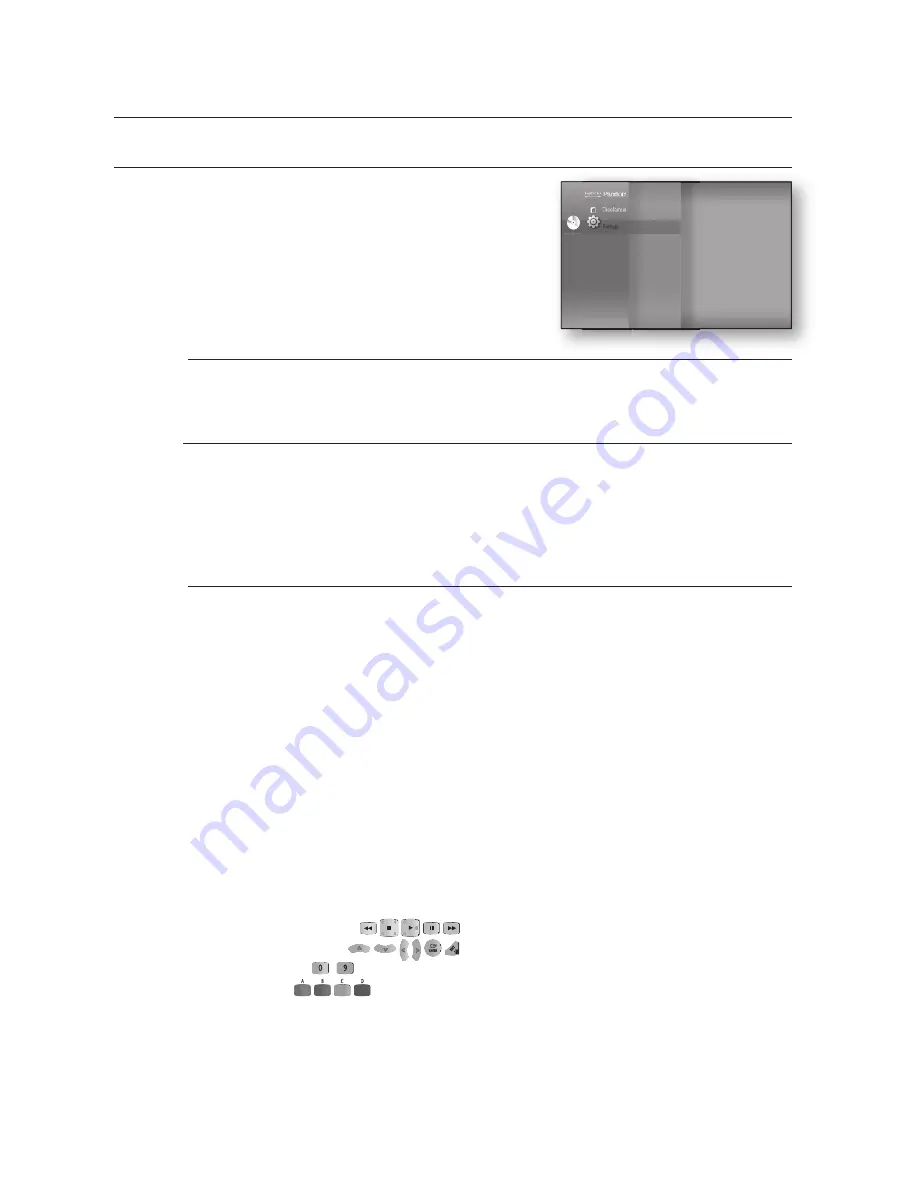
HDMI setup
46
SETTING UP THE HDMI SETUP OPTIONS
With the unit in Stop mode, press the
MENU
button.
Press the
▲▼
buttons to select
Setup
, then press the
ENTER
or
►
button.
Press the
▲▼
buttons to select
HDMI Setup
, then press
the
ENTER
or
►
button.
HDMI setup menu will be displayed.
Press the
▲▼
buttons to select the desired display option,
then press the
ENTER
or
►
button.
Press the
RETURN
or
◄
button to return to the previous menu. Press the
MENU
button to exit the menu.
(HDMI-CEC)
Samsung products only
What is ?
is a convenient function that offers linked operations with other Samsung products with the
feature.
You can operate this unit using a Samsung TV remote control or power on your Samsung TV and Home
theater and start disc playback simply by pressing the
PLAY
button on the TV’s remote.
This function is not available if the HDMI cable does not support CEC.
To use
Connect the Blu-ray Home Theater to a Samsung TV with an HDMI cable. (See pages 24~25)
Set the function on your TV. (See the TV instruction manual for more information.)
Functions
One touch play
You can power on your Samsung TV and Home Theater, and play the disc in this unit simply by
pressing the
PLAY
button on the TV’s remote.
One touch watching
Select “Watching Blu-ray Home Theater” or “Connected to Blu-ray Home Theater” (depending on
your TV's menu) in the menu on the TV. The Blu-ray Home Theater will automatically turn on
and the TV will be switched to HDMI mode.
Remote control Link
You can operate this player with your Samsung TV remote control.
Available buttons on the Samsung TV remote: These buttons work the same as this Blu-ray Home
Theater's remote control.
- Playback control buttons :
- Menu operation button :
- Numeric buttons :
~
- Color buttons :
1.
2.
3.
4.
M
M
1.
2.
•
•
•
•
Setup
Language Setup
Audio Setup
Display Setup
HDMI Setup
Network Setup
Parental Setup
DVD
DVD
◄
◄
HT-BD1250_XAA_0207-2.indd 46
2009-02-07 10:59:26
















































