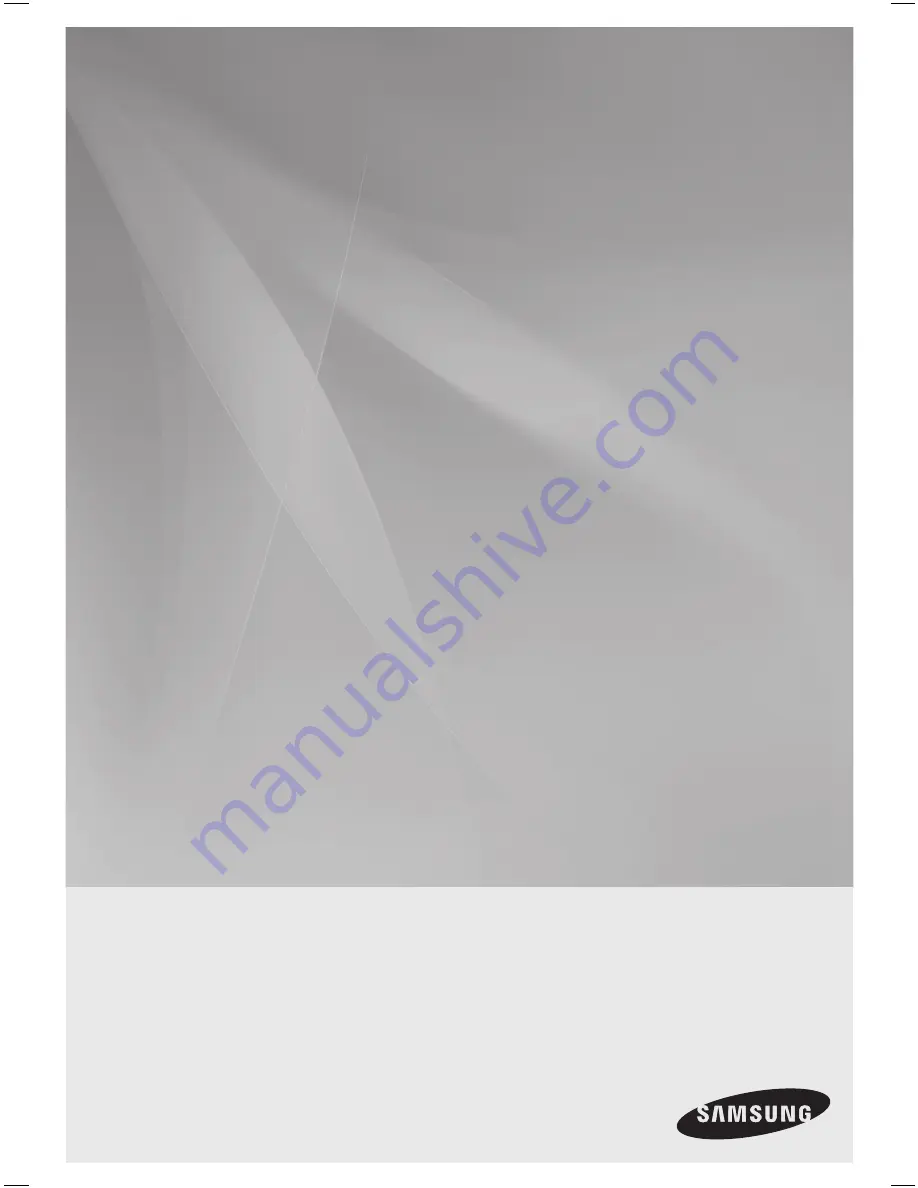
AV Receiver System
user manual
imagine
the possibilities
Thank you for purchasing this Samsung product.
To receive more complete service,
please register your product at
www.samsung.com/register
HT-AS730S
HT-AS730S-XAA_0204.indd 1
2009-02-05 �� 11:46:46