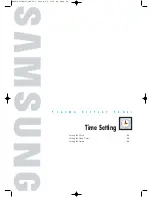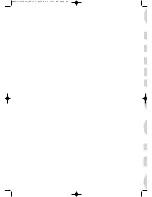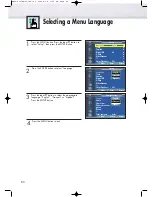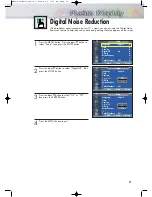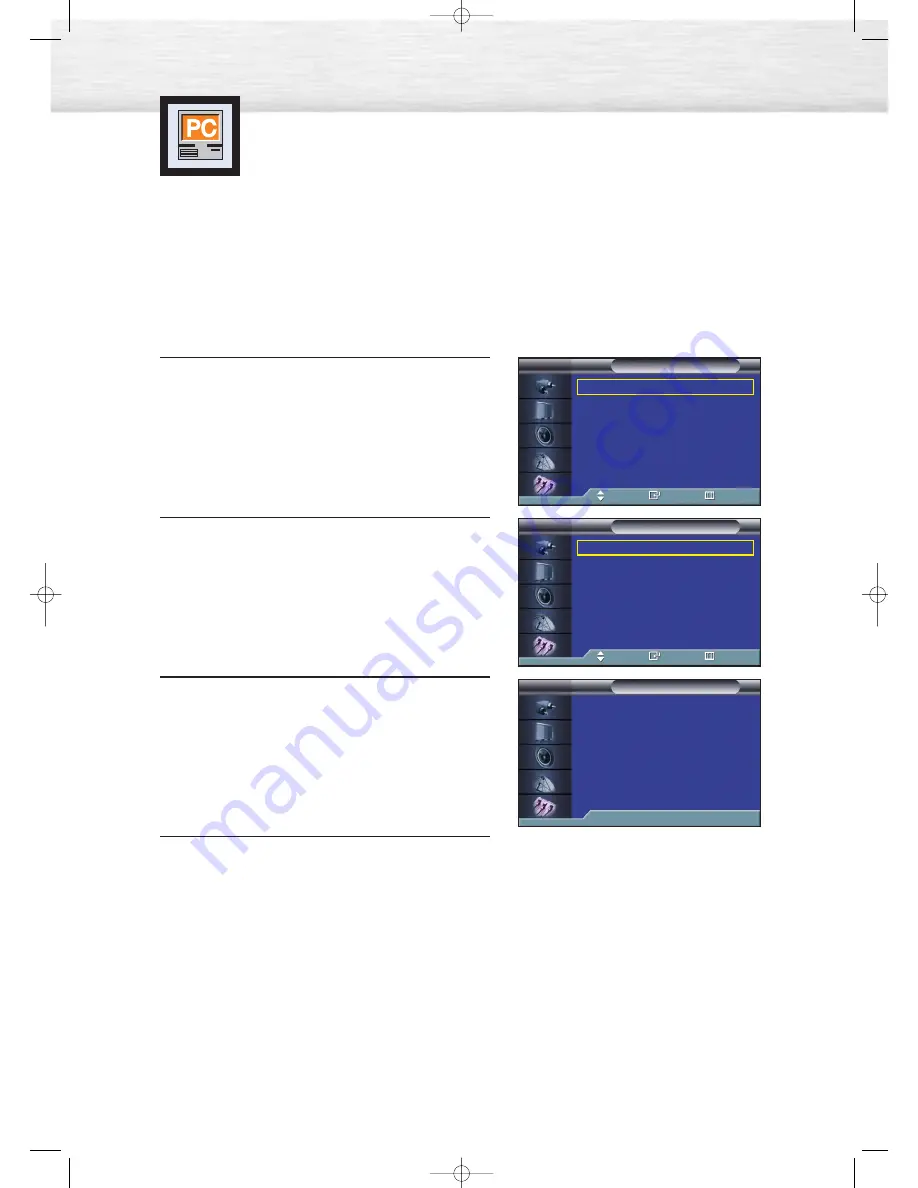
78
Picture Quality Adjustment
Picture Automatic Adjustment
Preset:
• Press the SOURCE button to select “PC”.
1
Press the MENU button. Press the
▲
or
▼
button to
select “Setup”, then press the ENTER button.
2
Press the
▲
or
▼
button to select “PC”, then press
the ENTER button.
3
Press the
▲
or
▼
button to select
“Auto Adjustment”, then press the ENTER button.
The message “Auto Adjustment in progress.”
appears on the screen and the picture adjustments
are automatically activated.
4
Press the MENU button to exit.
Air
11
Language
: English
√
Time
√
Caption
√
Digital NR
: On
√
V-Chip
√
Miscellaneous
√
PC
√
Color Weakness : Off
√
Setup
TV
Move
Enter
Return
Image Lock
√
Position
√
Information
√
Auto Adjustment
√
PC
TV
Move
Enter
Return
Auto Adjustment in progress.
Auto Adjustment
TV
BN68-00678A-01_066~81 2004.4.28 6:18 PM Page 78
Содержание HP-P4261
Страница 4: ...BN68 00678A 01_002 23 2004 4 28 6 12 PM Page 4 ...
Страница 35: ...35 Remote Control Codes VCR Codes Cable Box Codes DVD Codes BN68 00678A 01_024 65 2004 4 28 6 14 PM Page 35 ...
Страница 38: ...BN68 00678A 01_024 65 2004 4 28 6 14 PM Page 38 ...
Страница 58: ...BN68 00678A 01_024 65 2004 4 28 6 15 PM Page 58 ...
Страница 70: ...BN68 00678A 01_066 81 2004 4 28 6 18 PM Page 70 ...
Страница 82: ...BN68 00678A 01_082 103 2004 4 28 6 23 PM Page 82 ...
Страница 88: ...BN68 00678A 01_082 103 2004 4 28 6 23 PM Page 88 ...
Страница 104: ...BN68 00678A 01_104 111 2004 4 28 6 26 PM Page 104 ...
Страница 109: ...109 Memo BN68 00678A 01_104 111 2004 4 28 6 26 PM Page 109 ...
Страница 110: ...Memo 110 BN68 00678A 01_104 111 2004 4 28 6 26 PM Page 110 ...
Страница 111: ...111 Memo BN68 00678A 01_104 111 2004 4 28 6 26 PM Page 111 ...