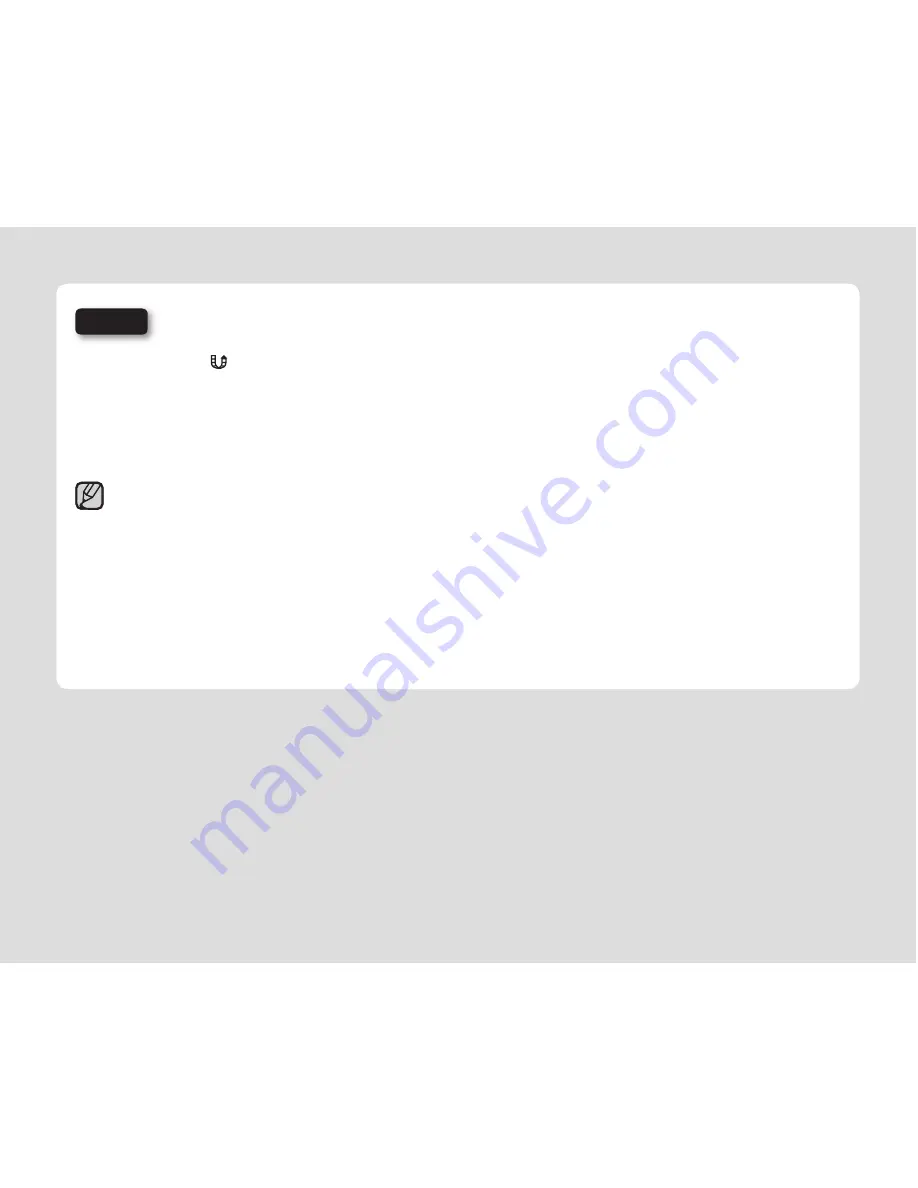
English
_69
Step 3
Touch the Share (
) button while your camcorder is connected to a computer using the supplied
USB cable.
Selected videos with the Share marks are displayed on the sharing screen.
Click
"Yes"
on the PC screen to begin uploading your videos to YouTube.
If you want to upload directly without showing a pop-up sharing window, check "Intelli-studio does not show
a list of share marked fi les from the connected device."
When uploading to the YouTube, the selected video will be converted into a format playable by YouTube before
uploading.
Time spent for uploading may vary depending on the user’s conditions including computer and network performance.
There is no guarantee of uploading operation in all environments, and YouTube server-side changes in the future may
disable this function.
For more information on YouTube, visit the YouTube website: http://www.youtube.com/
This product’s YouTube uploading functionality is provided under the license from YouTube LLC. The presence
of YouTube uploading functionality of this product is not an endorsement or recommendation of the product by
YouTube LLC.
If you do not have an account of the specifi ed website, you can register fi rst before proceeding with the authorization.
According to YouTube’s policy, direct video uploading may not be available in your nation / region.
•
•
•
•
•
•
•
•
•
Содержание HMX-U10RP
Страница 98: ......






























