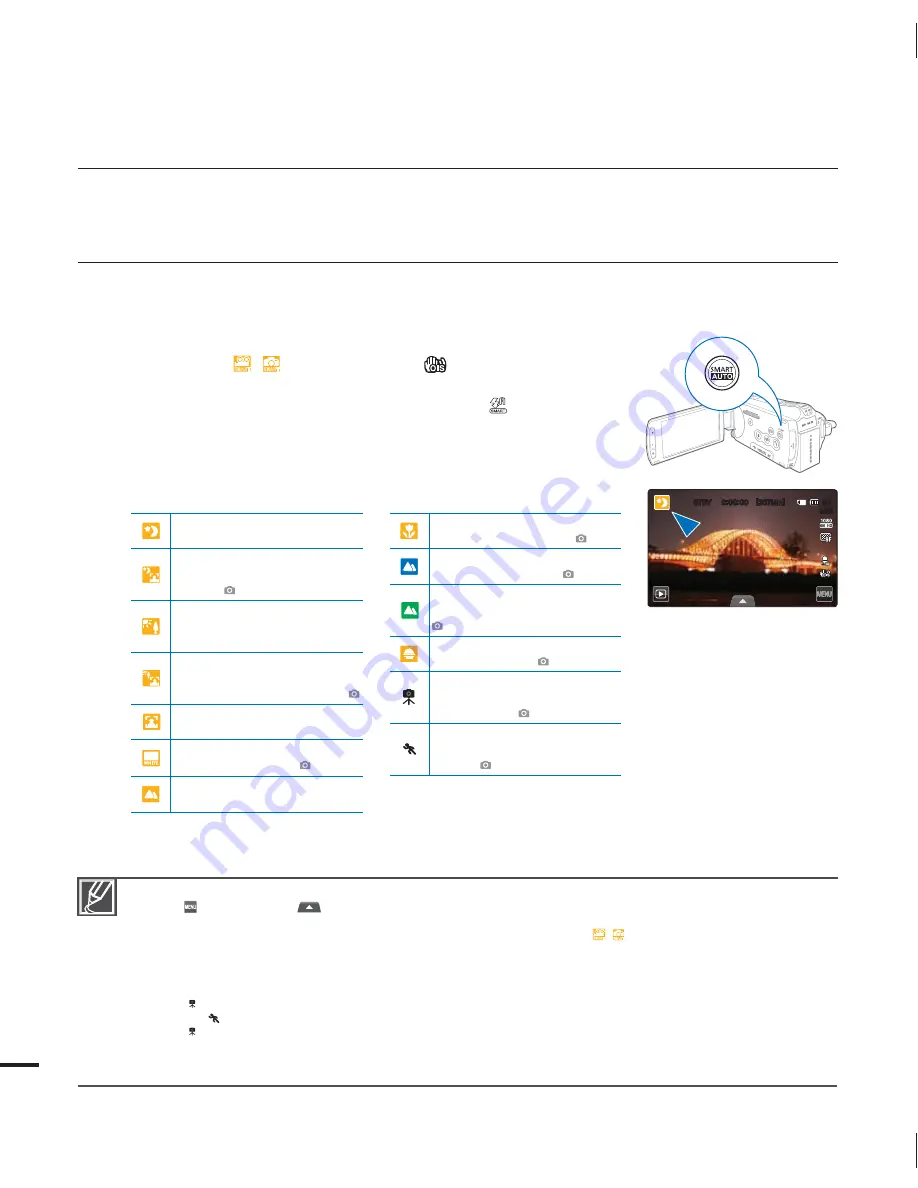
42
RECORDING WITH EASE FOR BEGINNERS
(SMART AUTO)
User-friendly SMART AUTO optimizes your camcorder to the recording conditions automatically,
providing beginners with the best performance.
1.
Press the
SMART AUTO
button.
Smart Auto (
SMART
/
SMART
) and Anti-shake (
) indicators appear on
the LCD screen.
In the photo recording mode, the smart flash (
) icon appears.
2.
Align your subject in the frame.
The camcorder automatically detects the scene (Landscape,
etc.) and adjusts the camcorder settings accordingly.
The appropriate scene icon appears on the LCD screen.
3.
Press the
Recording start/stop
button or
PHOTO
button.
pages 38, 41
4.
To cancel Smart Auto mode, press the
SMART AUTO
button again.
•
•
•
•
Buttons unavailable during Smart Auto operation:
Menu
(
) tab, Quick menu (
) tab, etc. Most settings are automatically adjusted in Smart Auto mode. To set or adjust functions on
your own, release the Smart Auto mode first.
When the camcorder fails to recognize the recording situations, it records in the basic setting (
SMART
/
SMART
).
The camcorder may not select the correct scene depending on shooting conditions, such as camcorder shake, lighting, and distance to
the subject.
The camcorder recognizes a night scene only when you are taking photos with the flash off.
The camcorder may not detect the portrait mode depending on the orientation or the brightness of faces.
Tripod (
) mode is detected only when you are recording scenes or portraits at night.
The Action (
) mode is available under most conditions, except for scenes and portraits at night.
Tripod (
) mode may not be recognized depending on the subject’s movement even if you are using a tripod.
When recording more than one scene at the same time, Smart Auto prioritizes scenes in the following order:
a) If White and Portrait can be applied at the same time, then Portrait is selected and
the corresponding icon appears.
b) If White and Backlight can be applied at the same time, then Backlight is selected and the corresponding icon appears.
•
•
•
•
•
•
•
•
•
Appears when recording at
night. (Night)
Appears when recording
people outdoors at night. (Night
Portrait)
Appears when recording
images of landscapes with
backlighting. (Backlight)
Appears when recording
people under backlight
condition. (Backlight Portrait)
Appears when recording
people. (Portrait)
Appears when recording a very
bright scene. (White)
Appears when recording an
outdoor scene. (Landscape)
Appears when taking photos
using close-up. (Macro)
Appears when taking photos of
clear skies. (Blue sky)
Appears when taking photos of
forested areas. (Natural green)
Appears when taking photos of
sunsets. (Sunset)
Appears when the camcorder
and subject are stationary for a
while. (Tripod)
Appears when taking photos
of actively moving subjects.
(Action)
basic recording
<Appears when recording at night>
45#:
<.JO>
.*/
















































