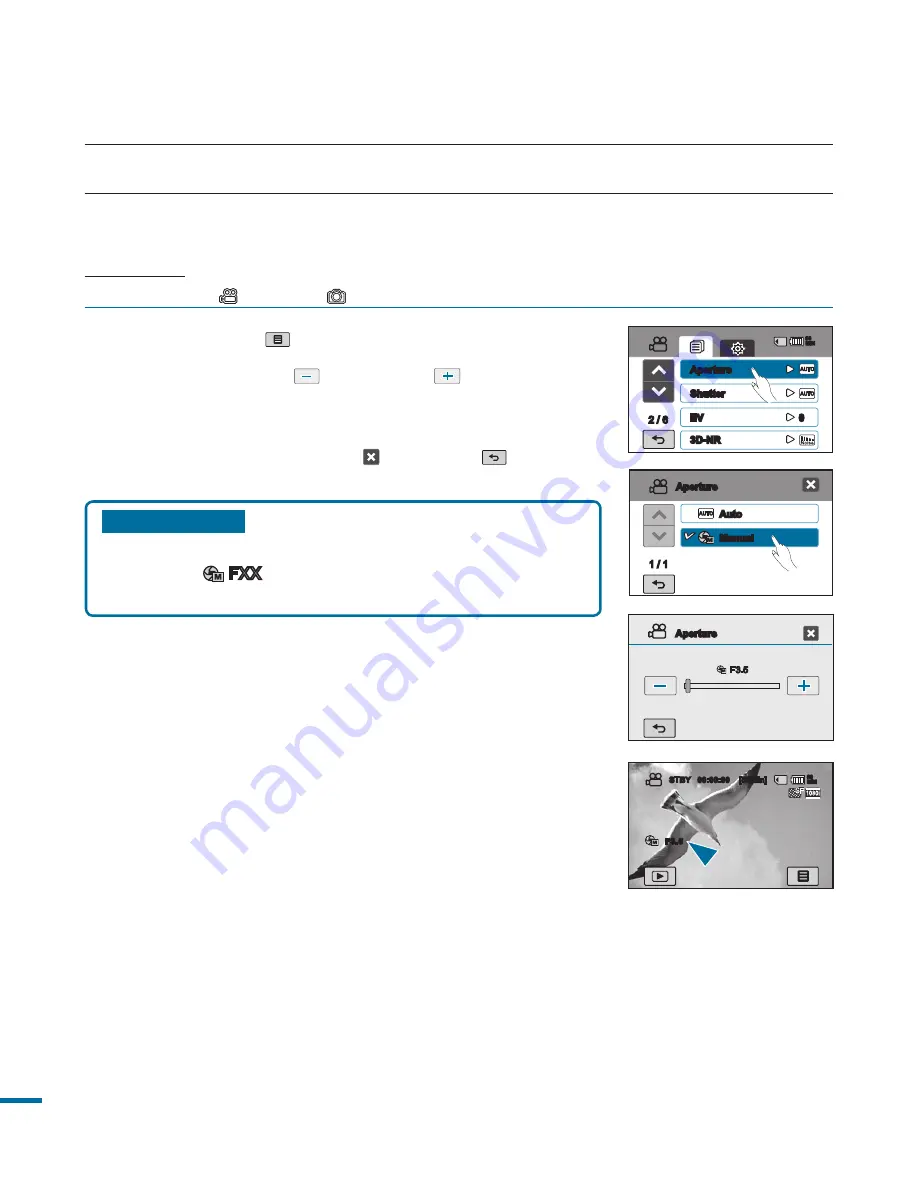
Submenu items
•
Auto:
Sets the aperture value automatically.
•
Manual (
FXX
):
Sets the aperture value manually.
Understanding Aperture
The aperture value can be adjusted to control the amount of
light reaching the image sensor.
The aperture value needs to be adjusted in the following cases:
• When shooting against the light or when the background
is too bright.
• When shooting on a refl ective natural background such
as at the beach or when skiing.
• When the background is overly dark (for example, night
scenery).
1.
Touch the Menu (
) tab
“
Aperture
”
“
Manual.
”
2.
Touch the decrease (
Touch the decrease (
) or increase (
) or increase (
) tab to adjust
the aperture as you want.
• Aperture value can be set between “
3.5
” and “
16
”
3.
To exit the menu, touch Exit ( ) or Return (
) tab.
Aperture
The camcorder adjusts the aperture automatically depending on the subject and recording
conditions. You can also manually adjust the Aperture to your preference.
PRECHECK!
Select the Video (
) or Photo (
) mode by pressing the
MODE
button.
page 33
advanced recording
STBY
00:00:00 [55Min]
F3.5
90
MIN
F.
Aperture
Auto
Manual
1 / 1
Aperture
/
Aperture
Shutter
90
MIN
3D-NR
EV
0
















































