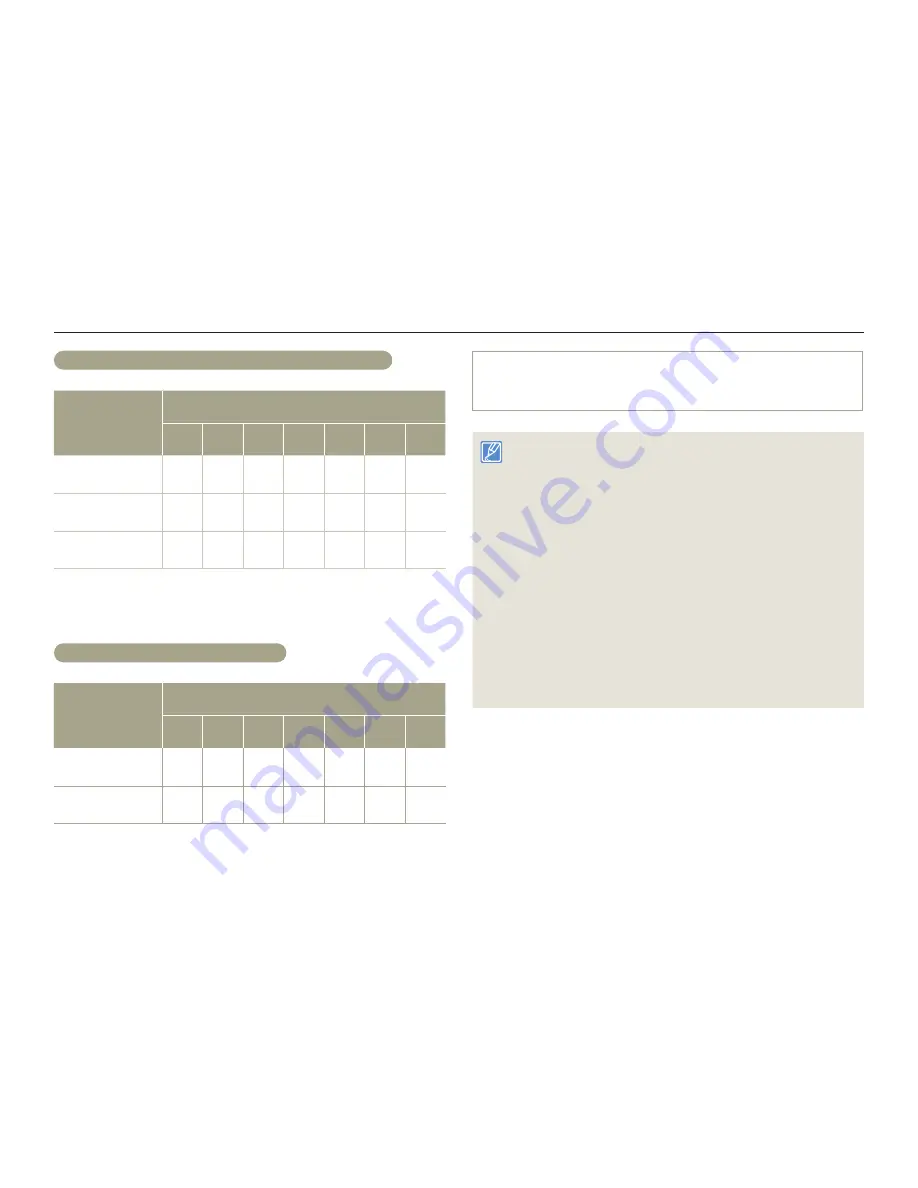
Inserting/Ejecting the battery and memory card
19
Getting Started
Recording time available for video in minutes
Resolution
Storage media (Capacity)
1GB
2GB
4GB
8GB
16GB 32GB 64GB
Full HD 1080/60i
7
14
30
61
123
247
497
HD 720/60p
10
21
42
86
174
349
702
Web/HD
9
19
40
81
167
336
665
(Unit: Approximate minutes of recording)
Recordable number of photos
Resolution
Storage media (Capacity)
1GB
2GB
4GB
8GB
16GB 32GB 64GB
5.3M 3072X1728
878
1847
2832
5770
9999
9999
9999
2M 1920X1080
1097
2309
4602
9352
9999
9999
9999
(Unit: Approximate number of images)
1GB
≒
1,000,000,000 bytes : Actual formatted capacity may be less
as the internal firmware uses a portion of the memory.
• Actual recording times may differ depending on the recording
conditions and the subject.
• The higher the quality and resolution, the more memory the
camcorder uses.
• Lower resolution and quality increases the recording time, but the
image quality may suffer.
• The bit rate automatically adjusts to the image being recorded.
Accordingly, the recording time may vary.
• Memory cards bigger than 64GB may not operate normally.
• The maximum video file size is 1.8GB. When a video file exceeds
1.8GB, a new video file is created automatically.
• When recording in Web/HD resolution, you can record a video up to
10 minutes.
• The maximum number of recordable photo and video files is 9999,
respectively.
• The recording length of Art Time Lapse may vary depending on
settings.
















































