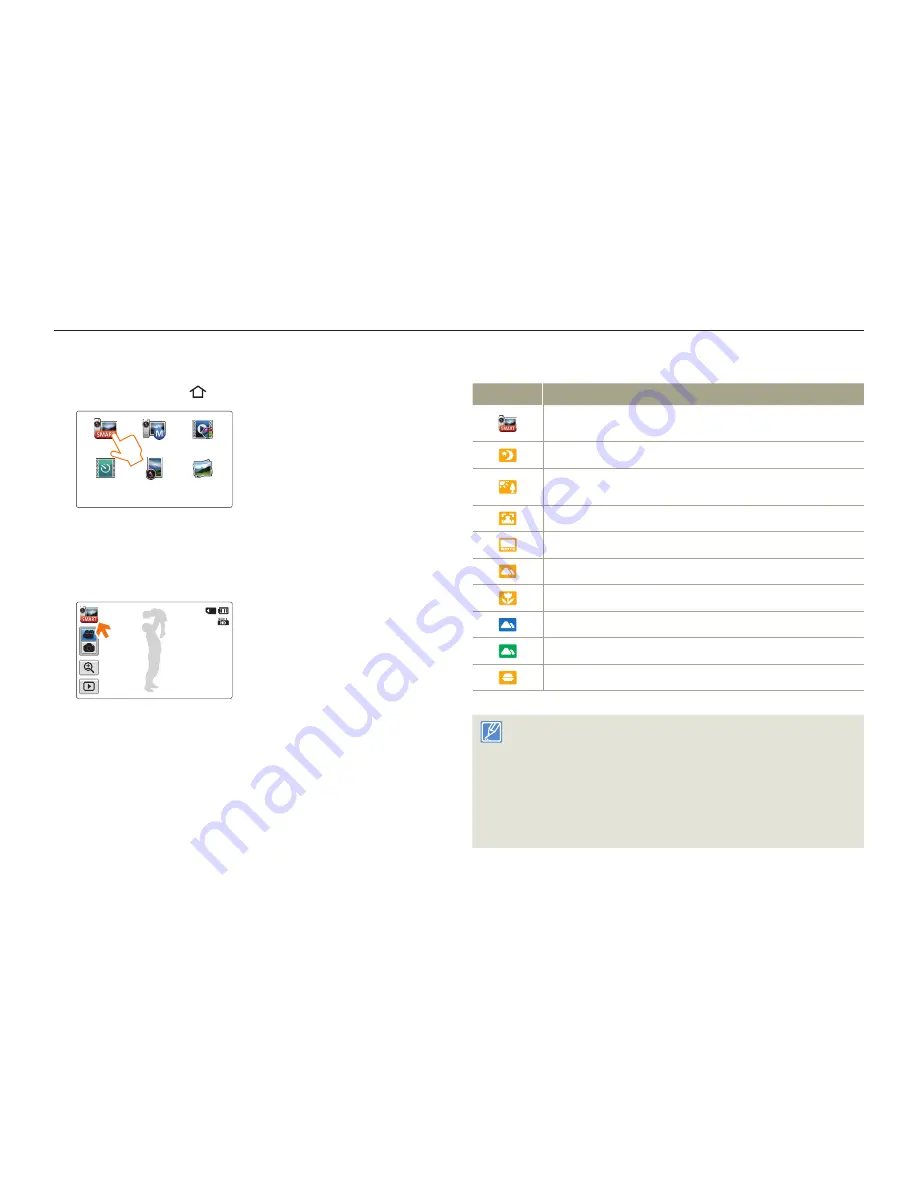
42
Basic functions
1
Press the [
Home
(
)] button
touch
Smart Auto
.
Smart Auto
Manual
Art Film
Art Time
Lapse
Vertical HD
Recording
Album
1
•
2
Align your subject in the frame.
The camcorder automatically detects the scene (Landscape,
etc.) and adjusts the camcorder settings accordingly.
The appropriate scene icon appears on the LCD screen.
STBY
00:00:00 [253Min]
3
To record the video or photo, press the [
Recording start/
stop
] button.
•
•
Icon
Description
Appears when the camcorder fails to recognize the recording
situations.
Appears when recording at night. (Night)
Appears when recording images of landscapes with backlighting.
(Backlight)
Appears when recording people. (Portrait)
Appears when recording a very bright scene. (White)
Appears when recording an outdoor scene. (Landscape)
Appears when recording images using close-up. (Macro)
Appears when recording images of clear skies. (Blue sky)
Appears when recording images of forested areas. (Natural green)
Appears when recording images of sunsets. (Sunset)
Most settings are automatically adjusted in the Smart Auto mode.
To set or adjust functions on your own, select
Manual
on the Home
screen.
The camcorder may not select the correct scene depending on
shooting conditions, such as camcorder shake, lighting, and
distance to the subject.
The camcorder may not detect the portrait mode depending on the
orientation or the brightness of faces.
•
•
•
Recording with ease for beginners (SMART AUTO)
User-friendly SMART AUTO optimizes your camcorder to the recording conditions automatically, providing beginners with the best performance.






























