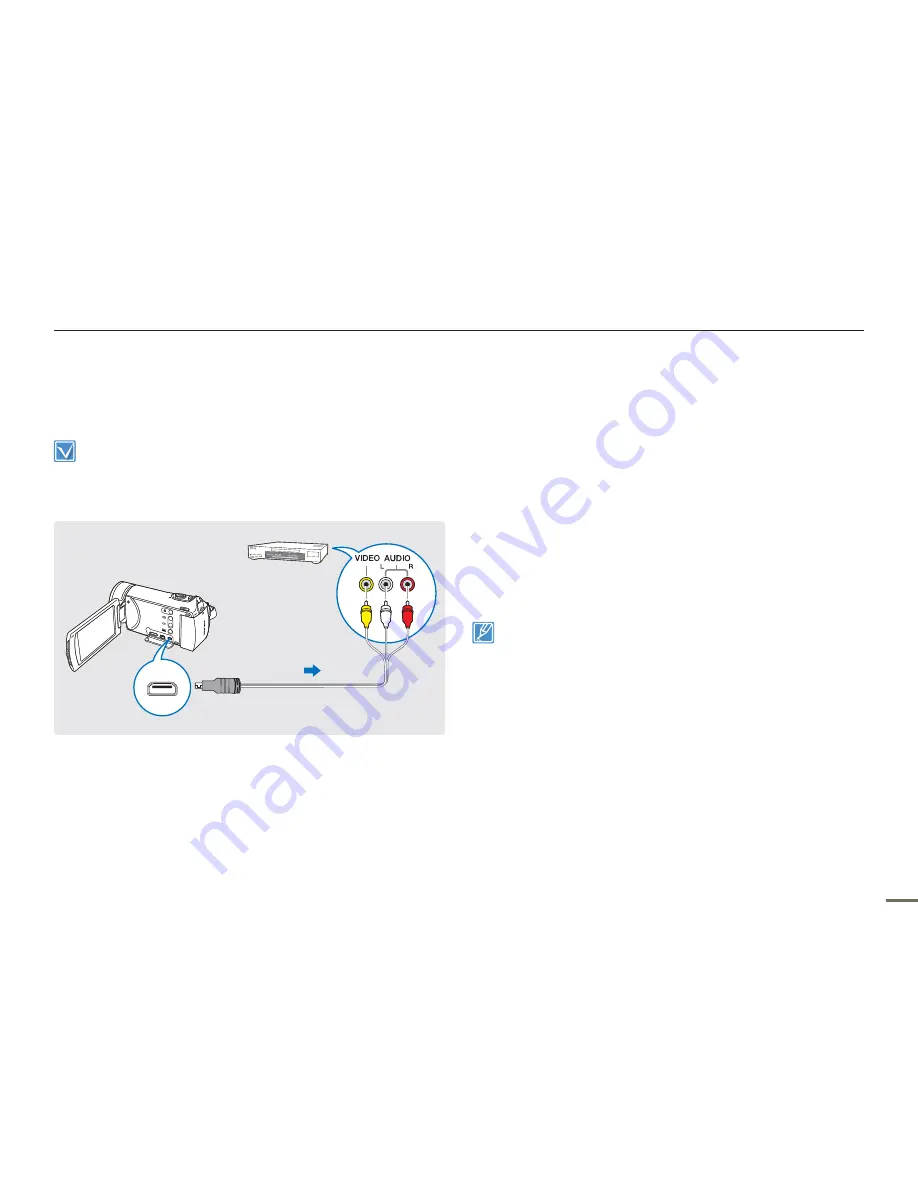
93
Dubbing videos
DUBBING TO A VCR OR DVD/HDD
RECORDER
Videos recorded in this camcorder can be dubbed to a VCR or
DVD/HDD recorders.
Videos are dubbed to the other recording device via analogue data
transfer (composite connection). Use the supplied Audio/Video cable.
Use the AC power adaptor to power the camcorder when you dub
to a VCR or DVD/HDD recorder.
•
•
1.
Connect your camcorder to the recording device (VCR or DVD/
HDD recorder) with the Audio/Video cable.
Connect your camcorder to the input jacks of the recording
device.
If your recording device has an input selector, set it to the
correct input mode.
2.
Insert the storage device (tape, disc, etc.) into the recording
device.
3.
Start the playback on your camcorder, and record it on the
recording device.
Refer to the instruction manuals supplied with your recording
device for details.
4.
When dubbing is finished, stop the recording device and your
camcorder.
Videos recorded on this camcorder can only be dubbed using
the Audio/Video cable in SD (standard definition) image quality,
regardless of the recording resolution (HD/SD).
You cannot dub to a recorder with an HDMI cable.
To copy a video recorded in HD (high defi nition) image quality, use
the internal software of your camcorder, and copy the video to your
computer.
page 97
Because dubbing is performed via analogue data transfer, the image
quality may deteriorate.
To hide the screen indicators (such as the counter, etc.) on the
screen of the connected monitor device set “
TV Display: Off
.”
page 87
To record the date/time, display it on the screen.
page 81
•
•
•
•
•
•
•
•
•
Camcorder
Signal flow
Audio/Video cable
VCR or DVD/HDD
recorder
















































