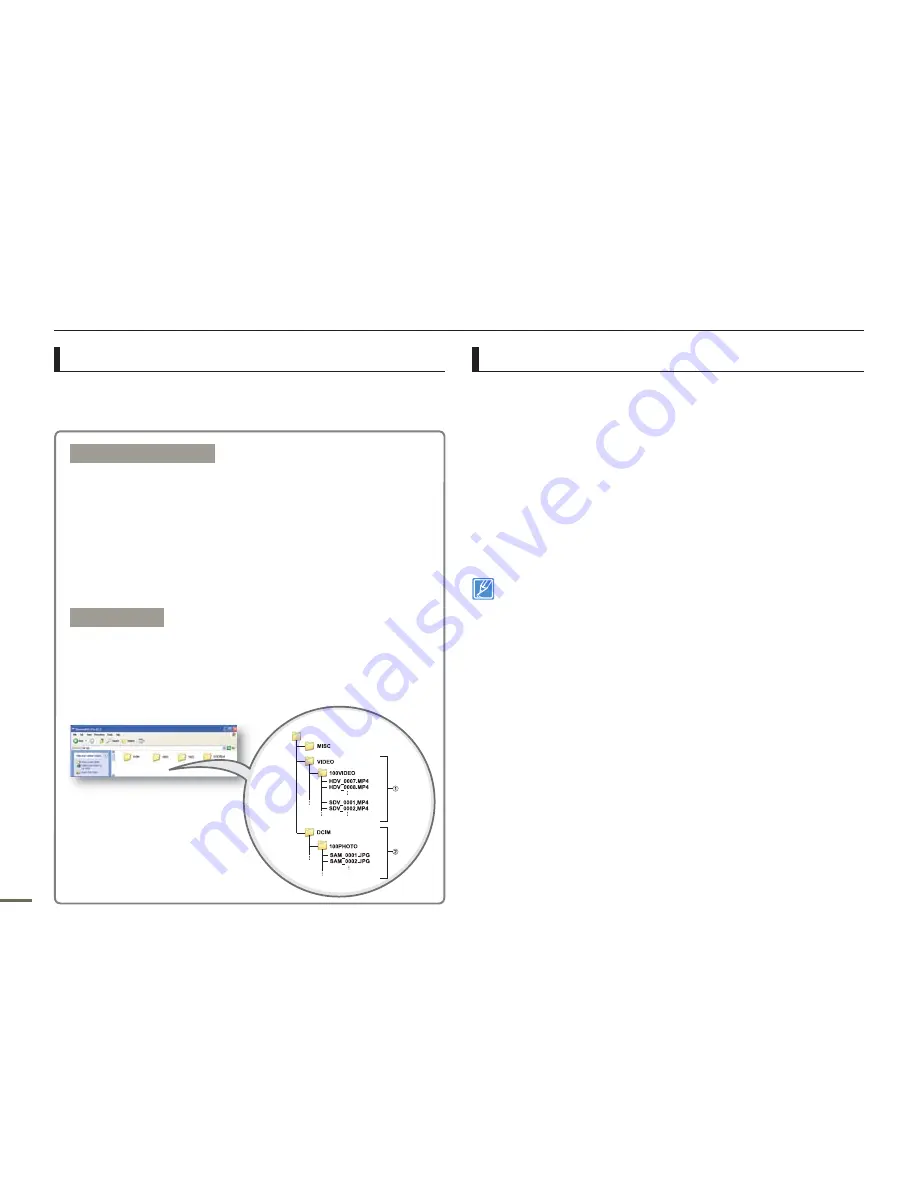
102
Using with a Windows computer
Structure of folders and files on the storage media
The folder and fi le structure for storage media are below.
File naming follows DCF (Design rule for Camera File System) rules.
Video file (H.264)
➀
HD-quality videos have an HDV_####.MP4 name format.
SD-quality videos have a SDV_####.MP4 name format.
The fi le number used in the fi le name automatically increases when
you create a new video fi le.
A new folder is created when the fi le number has reached 999~1,000.
The folder names are given in the following order: 100VIDEO,
101VIDEO, etc. The maximum number of folders is 999.
The camcorder can create a maximum of 9,999 fi les in a storage
media.
Photo file
➁
As with video fi les, the fi le number used in the fi le name automatically
increases when you create a new photo fi le.
Photos have a SAM_####.JPG name format.
The folder names are given in the following order: 100PHOTO,
101PHOTO, etc.
•
•
•
•
•
•
•
•
•
•
•
File format
Video files
Video fi les are compressed in H.264 format. The fi le extension is
“.MP4.”
Refer to page 53 for the video resolution.
Photo files
Photo images are compressed in JPEG (Joint Photographic
Experts Group) format. The fi le extension is “.JPG.”
Refer to page 54 for the photo resolution.
Do not modify the name of a video file recorded by the camcorder. For
proper playback, the camcorder requires that files have their original
folder and file names.
•
•
•
•
















































