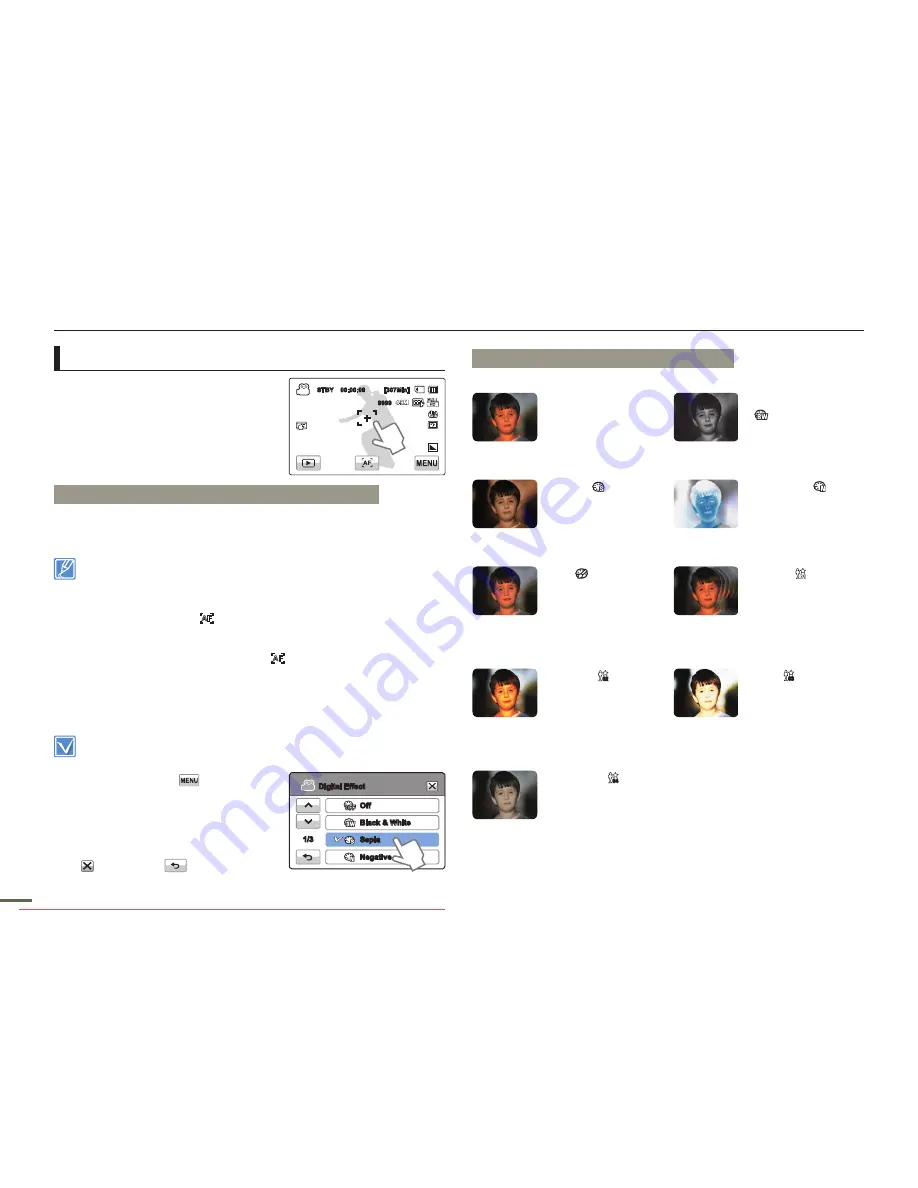
60
61
60
61
Using the touch point function
Using the Touch Point function,
you can have the camcorder focus
on a small section of the picture.
You get the camcorder to focus on
a particular point by touching the
desired point on the LCD screen.
To activate the touch point with a long touch
You can activate touch point by lightly pressing a particular point on
the LCD screen for about 2 seconds.
The Auto Focus (AF) setting is useful when you operate the zoom
function because you might not be able to keep accurate focus after
the zoom ratio has been changed.
In the manual focus setting menu screen, you can access auto focus
by touching the AF (
) tab on the screen. You can return to manual
focus by touching the manual focusing tabs.
If you have enabled the Touch Point function, you can reset the
focus to
Auto
by touching the AF (
) tab on the LCD screen.
•
•
•
Digital Effect
Using the Digital Effect function gives your recording a creative look.
Select the record mode by pressing the
MODE
button.
page 29
1.
Touch the Menu (
) tab
“
Digital Effect.
”
2.
Touch the desired submenu item.
3.
To exit the menu, touch the Exit
(
) or Return (
) tab.
Advanced recording
Digital Effect
Off
Black & White
Sepia
Negative
1/3
Examples of Digital Effect options
Off
Without any Digital
Effect, the image
retains a normal,
natural look.
Black & White
( )
This mode
changes the image
to black and white.
Sepia
( )
This mode gives
the image an old-
time, reddish
brown look.
Negative
(
)
This mode
reverses the
colours, creating a
negative image.
Art ( )
This mode helps
adjust for facial
imperfections.
Ghost (
02 03 04
)
This mode helps
the image have
afterimage effect
like ghosts moving
around.
Dazzle (
02 03 04
)
This mode
changes the
images brighter by
raising Saturation.
Noir (
02 03 04
)
This mode
changes the
images impressive
by highlight
contrast.
Western
(
02 03 04
)
The mode change
the image to faded
and old film look.
STBY 00:00:00 [307Min]
9999
OFF
OFF
SUPER
SUPER
Downloaded From VideoCamera-Manual.com Manuals
















































