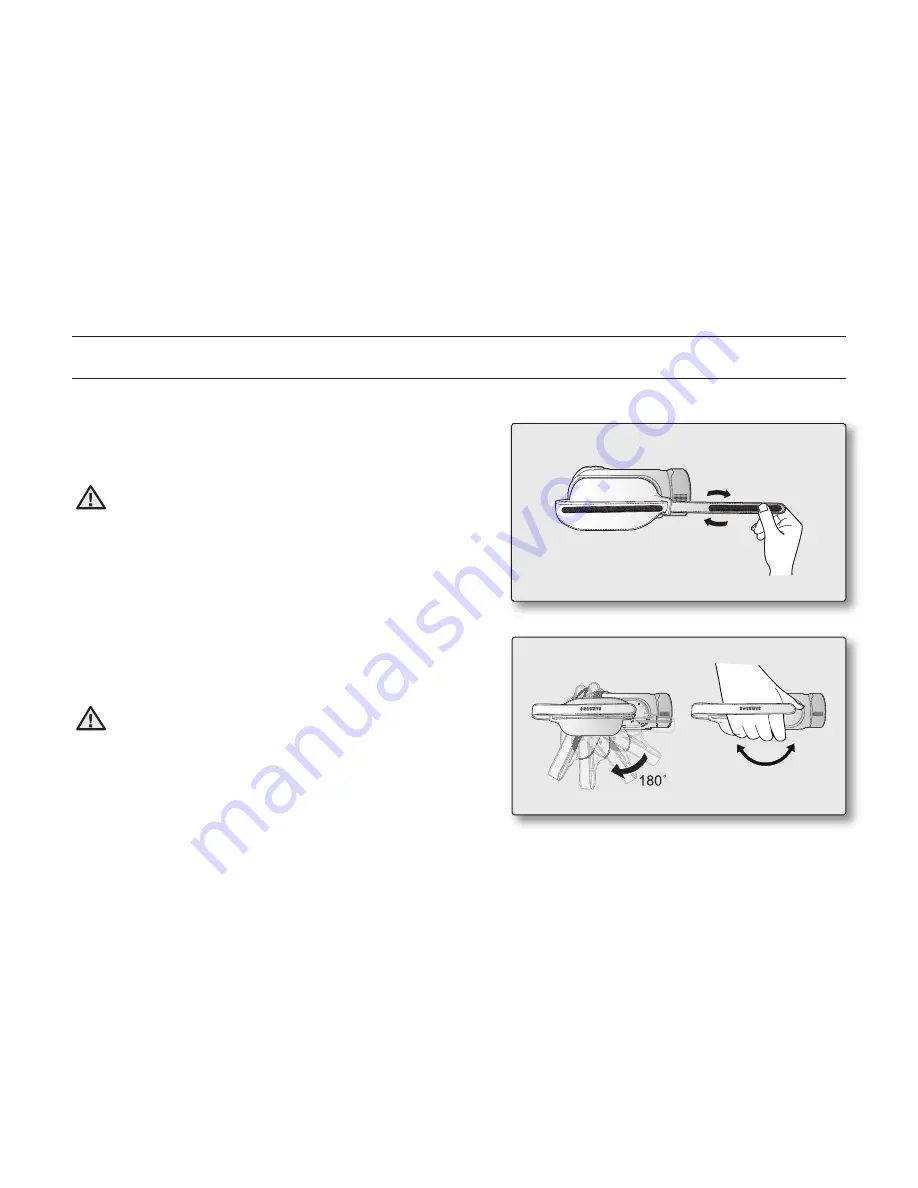
English _
13
HOLDING THE HD CAMCORDER
Attaching the grip belt
Adjust the length of grip belt so that the HD camcorder is stable
when you press the
Recording start/stop
button with your
thumb.
WARNING
Please note if the hand strap is adjusted too tight and you
use excessive force to insert your hand, the hand strap
hook of the camcorder may be damaged.
Angle adjustment
Rotate the swivel handle to the most convenient angle.
You can rotate it downward from 0° to 180°.
WARNING
Please be careful not to turn the swivel handle backward
as it may cause damage.
preparation
















































