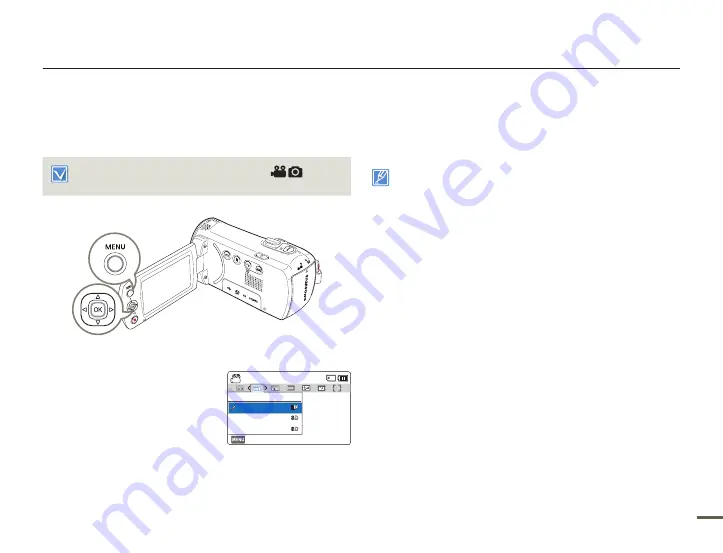
49
HANDLING MENUS
The instructions below are examples of how to access and use
menu items using the [
MENU
] button. When you access and use
other menu items, use these examples as guides.
Press the [
MODE
] button to select the recording (
) mode.
¬
page 26
1
Press the [
MENU
] button.
The menu screen appears.
2
Press the [
Control (Left/Right)
]
button to select
Video Resolution
.
The Video Resolution function is
used here as an example.
•
•
3
Press the [
Control (Up/Down)
] button to select the desired
submenu item, and then press the [
Control (OK)
] button.
4
When you finish making settings, press the [
MENU
] button to
exit.
While you are using certain menu items, some other menu items
cannot be used at the same time or may be greyed out. For more
information, see ‘Troubleshooting’ on page 100.
For easy understanding, the menu setting procedures in the example
above are explained using the simplest methods. Menu setting
methods can differ depending on the menu options you choose.
You can also access the shortcut menu using the [
Control (OK)
]
button.
¬
page 27
•
•
•
Using the menu items
[220Min]
STBY
Exit
Video Resolution
720X576/50p(16:9)
720X576/50p(4:3)
1280X720/25p
















































