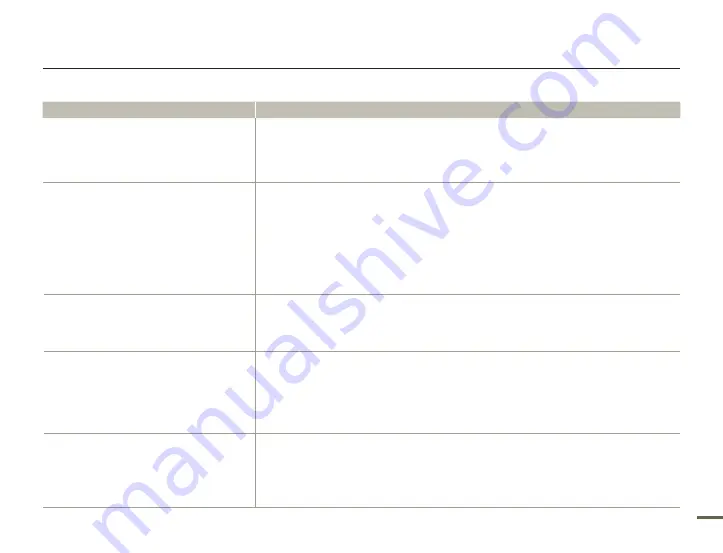
99
Troubleshooting
Connecting to a computer
Symptom
Explanation/Solution
When accessing videos, a computer does not
recognise your camcorder.
Disconnect the USB cable from the computer and camcorder, restart the computer, then reconnect it
correctly.
•
Cannot play back a video file properly on a PC.
You need to install a video codec on the PC to play back the files recorded by your camcorder. Install or
run the internal edit software (Intelli-studio).
Make sure you insert the connector in the correct direction, and connect the USB cable to the USB
jack on your camcorder firmly. Disconnect the cable from the computer and camcorder, restart the
computer. Reconnect it properly.
Your computer may not have the necessary performance specifications to play back a video file. Check
the recommended computer specifications.
•
•
•
Intelli-studio does not function properly.
Exit the Intelli-studio application, and restart the Windows computer.
Intelli-studio is not Mac OS compliant.
Set
PC Software
to
On
in the Settings menu.
•
•
•
The image or sound of the video file recorded by
your camcorder does not play back correctly on
your PC.
The image or sound of the video file may stop playing back temporarily depending on the data transfer
speed of PC. Copy the video file to your PC and then play it back on the PC.
If you connect the camcorder to your PC that the PC does not support Hi-Speed USB (USB2.0),
the image or sound of the video file may not play back correctly. Video files copied to the PC are not
affected by it.
•
•
The playback screen is paused or distorted.
Check the system requirements to play back a video.
¬
page 84
Exit all other applications running on the computer.
If you play back the recorded file by connecting the camcorder to your PC, the file may not play back
smoothly depending on the data transfer speed of PC.
•
•
•










































