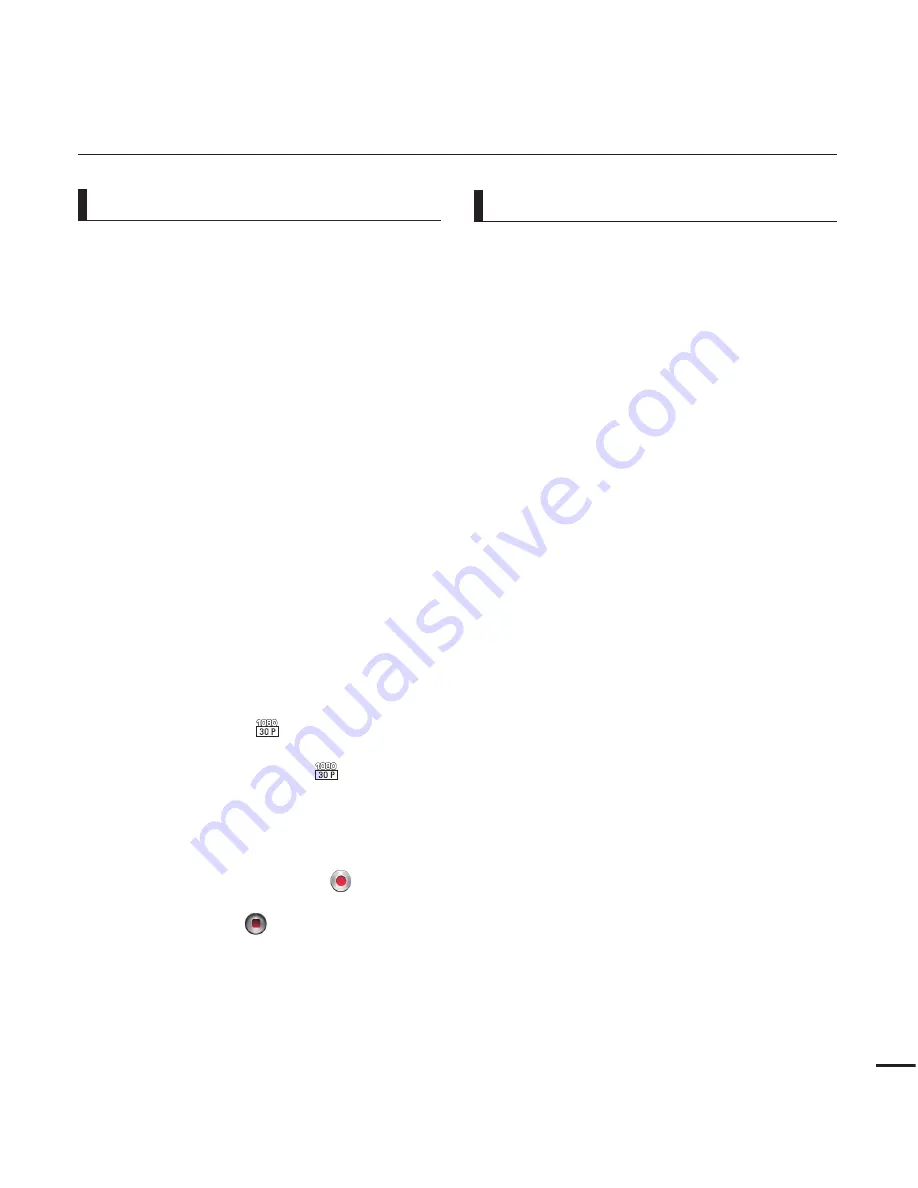
Thank you for purchasing this Samsung
Camcorder. Please read this user manual
carefully before you use the camcorder and
keep it handy for future reference. Should
your camcorder fail to operate correctly, refer
to Troubleshooting.
This User Manual covers HMX-E10WN,
HMX-E10BN, HMX-E10ON models.
Illustrations of model HMX-E10WN are
used in this user manual.
The displays in this user manual may not
be exactly the same as those you see on
the LCD screen.
Designs and specifications of the
camcorder and other accessories are
subject to change without any notice.
In this user manual, the icon or symbol in
the parenthesis appearing in a description
of a submenu item indicates it will
appear on the screen when you set the
corresponding item.
Ex) Submenu item of “
Video Resolution
”
¬
page 44
- “
1080/30p
” (
): Records in the
HD (1920x1080 30p) format. If set,
corresponding icon (
) appears on
the screen.
The following terms are used in this
manual:
‘Scene’ refers to the point where you
touch the
Recording Start
(
) tab
to start recording until you touch the
Recording stop
(
) tab to pause the
recording.
The terms ‘photo’ and ‘still image’ are
used interchangeably and have the same
meaning.
•
•
•
•
•
•
IMPORTANT INFORMATION ON USE
Before using this camcorder
This camcorder records video in H.264
(MPEG4/AVC) format.
Please note that this camcorder is not
compatible with other digital video
formats.
Before recording important video,
make a trial recording.
Play back your trial recording to make sure
the video and audio have been recorded
properly.
We can not compensate you for
damage to or loss of your recorded
contents:
-
Samsung cannot compensate you for
any damage caused when a recording
cannot be played back because of a
defect in the camcorder or memory
card.
Samsung cannot be responsible for
your recorded video and audio.
-
Recorded contents may be lost
due to a mistake when handling
the camcorder or memory card,
etc. Samsung will not provide
compensation for damages due to the
loss of recorded contents.
Make a backup of important recorded
data.
Protect your important recorded data
by copying the files to a PC. We also
recommend you copy them from your
PC to other recording media for storage.
Refer to the software installation and USB
connection guide.
•
•
•
•
•
About this user manual
iii


















