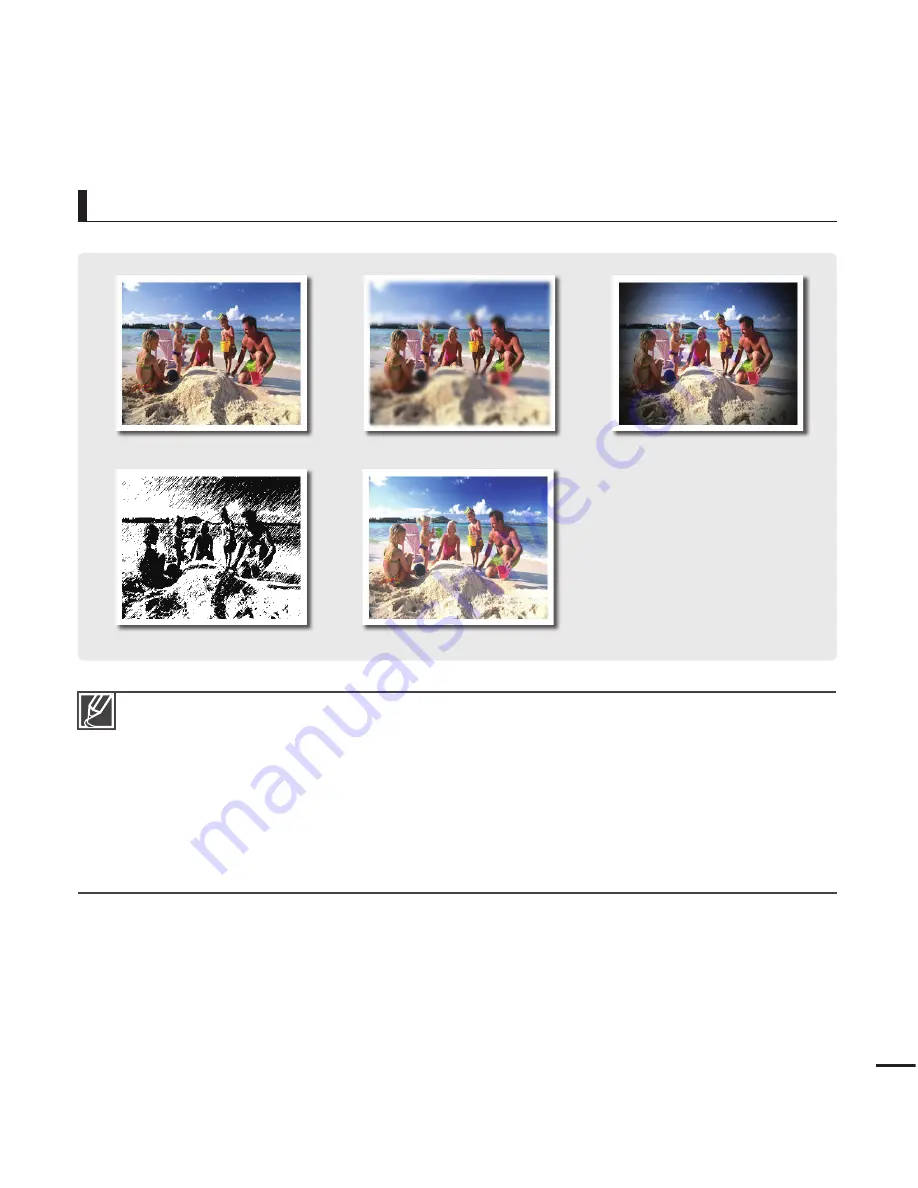
47
Smart Filter Examples
Normal
If you apply the Miniature fi lter when recording a video, recording starts with a guide message
displayed. For such recorded video, its playback time is shorter than the time consumed for
recording it.
If you apply the Miniature fi lter when recording a video, the camcorder does not record sound.
If you apply the Smart Filter effect when recording a video, the camcorder automatically records the
video in a resolution of
“640x480 15P”
regardless of the resolution setting.
The following functions cannot be used when the camcorder is in the Smart fi lter mode:
- Digital zoom,
“Video Resolution”, “Photo Resolution”
If you set the Smart Filter to any setting but
“Normal”
, the camcorder sets the photo size to 5M
(2592x1944) regardless of the actual resolution setting.
•
•
•
•
•
Miniature
Vignetting
Sketch
Defog






























