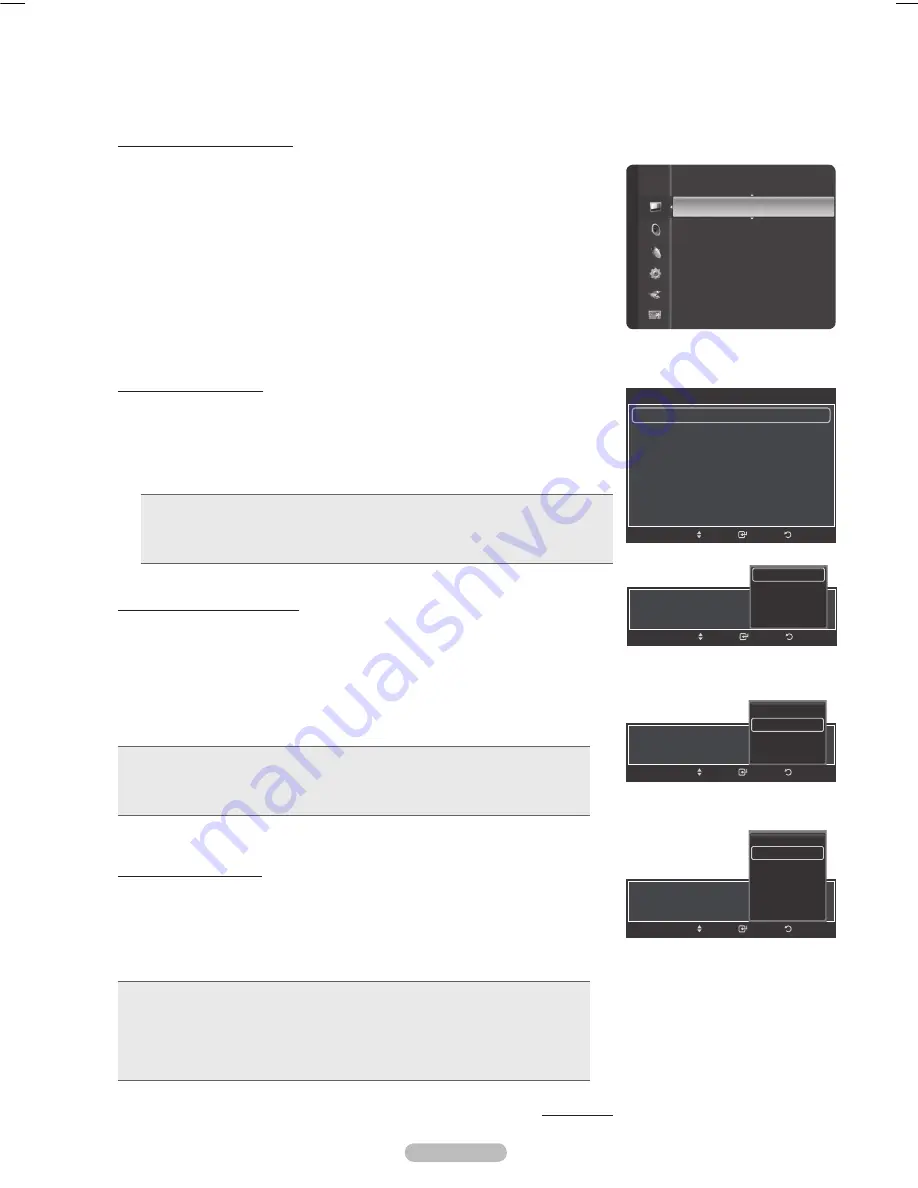
English -
Adjusting the Detailed Settings
Samsung’s new TVs allow you to make even more precise picture settings than previous models. See below to
adjust detailed picture settings.
Activating Detailed Settings
1
Press the
MENU
button to display the menu.
Press the
ENTER
button to select
Picture
.
Press the
ENTER
button to select
Mode
.
Press the ▲ or ▼ button to select
Standard
or
Movie
, then press the
ENTER
button.
➢
Detailed Settings
is available in
Standard
or
Movie
mode.
Press the ▲ or ▼ button to select
Detailed Settings
, then press the
ENTER
button.
➢
In PC mode, you can only make changes to Dynamic Contrast, Gamma and
White Balance from among the Detailed Settings items.
Activating Black adjust
You can select the black level on the screen to adjust the screen depth.
Press
the ▲ or ▼ button to select
Black adjust
, then press the
ENTER
button.
Press the ▲ or ▼ button to select
Off
,
Low
,
Medium
or
High
.
Press the
ENTER
button.
• Off
: Turns off the black adjustment function.
• Low
: Sets the black color depth to low.
• Medium
: Sets the black color depth to medium.
• High
: Sets the black color depth to high.
Activating Dynamic Contrast
You can adjust the screen contrast so that the optimal contrast is provided.
Press
the ▲ or ▼ button to select
Dynamic Contrast
, then press the
ENTER
button.
Press the ▲ or ▼ button to select
Off
,
Low
,
Medium
or
High
.
Press the
ENTER
button.
• Off
: Turns off the dynamic contrast adjustment function.
• Low
: Sets the dynamic contrast to low.
• Medium
: Sets the dynamic contrast to medium.
• High
: Sets the dynamic contrast to high.
Activating LED Control
You can select the Brightness of the LED by surrounding brightness.
Press the
▲ or ▼ button to select
LED Control
, then press the
ENTER
button.
Press the ◄ or ► button to decrease or increase the value.
Press the
ENTER
button.
• Auto : Sets the LED Brightness to the Auto Mode.
• Max : Sets the LED Brightness to the Max Mode.
• High : Sets the LED Brightness to the High Mode.
• Medium : Sets the LED Brightness to the Medium Mode.
• Low : Sets the LED Brightness to the Low Mode.
• Min : Sets the LED Brightness to the Min(Minimum) Mode.
Continued...
Color
: 50
Tint (G/R)
: G50/R50
Detailed Settings
►
Picture Options
Picture Reset
Picture
Detailed Settings
Black Adjust
: Off
►
Dynamic Contrast
: Low
LED Control
: Auto
Gamma
: 0
White Balance
: 0
Flesh Tone
: 0
Edge Enhancement
: On
Return
Enter
Move
Dynamic Contrast
: Low
Return
Enter
Move
Off
Low
Medium
High
LED Control
Return
Enter
Move
Auto
Max
High
Medium
Low
Min
Black Adjust
: Low
Return
Enter
Move
Off
Low
Medium
High
BP68-00658A_Eng.indb 25
2008-04-22 오후 7:38:16
















































