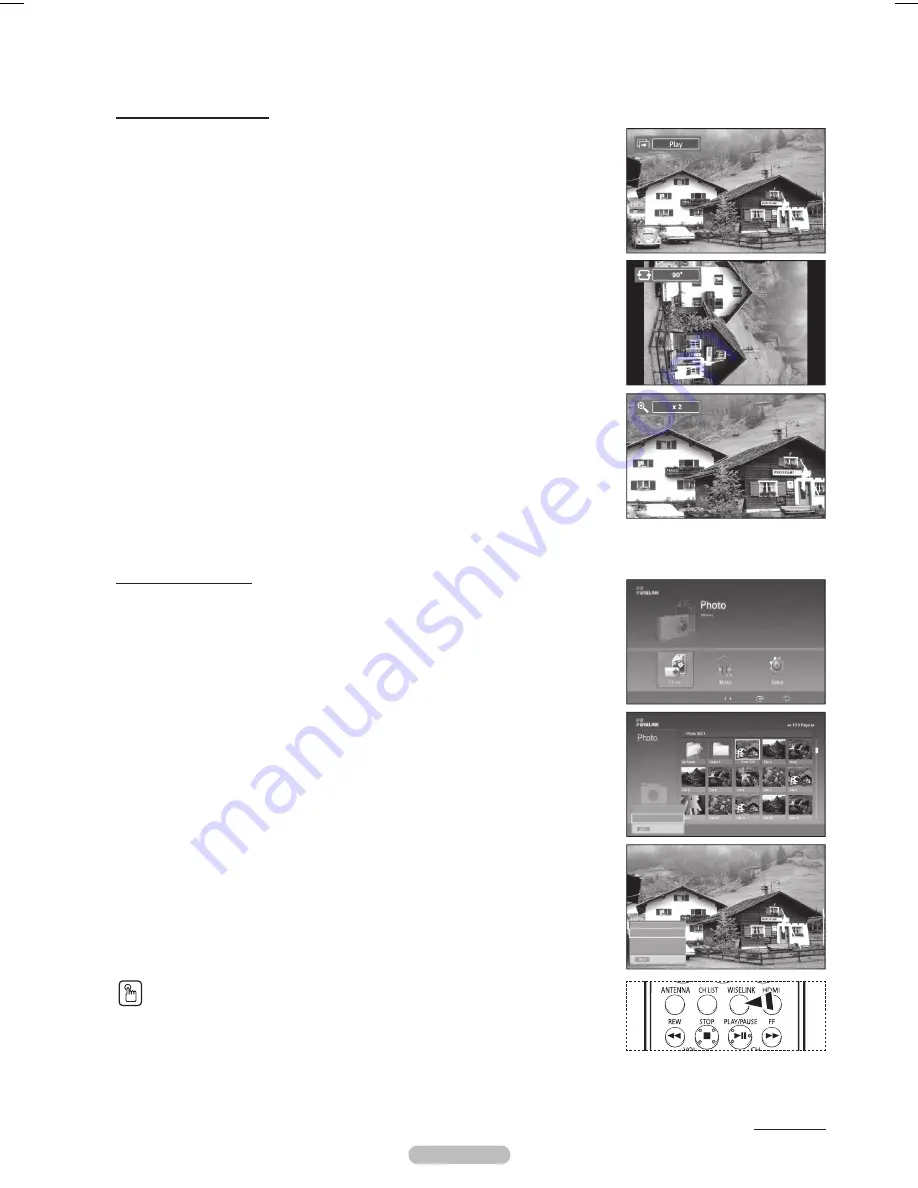
English - 67
Using the Options Menu
Slide Show:
Starts a slide show.
(Refer to “Viewing a Slide Show” on page 67)
Rotate:
You can rotate images in full screen mode.
Images are rotated in the order of 90°, 180°, 270°, and 0° (original state).
(Refer to “Rotating” on page 69)
Zoom:
You can zoom into images in full screen mode.
Images are zoomed in on in the order of x2, x4, and x1 (original size).
(Refer to “Zooming-In” on page 70)
Viewing a Slide Show
1
After switching the mode to
WISELINK
, select a memory device that you have installed.
(Refer to page 65)
2
Press the
ENTER
button to select
Photo
.
JPEG files and existing folders are displayed.
3
Press the
INFO
button to display the option (
View
,
Slide Show
).
4
Press the ▲ or ▼ button to select
Slide Show
, then press the
ENTER
button.
➢
Slide show displays all JPEG files in the selected folder at a pre-set speed.
➢
During the slide show, files are displayed in order from the currently shown file.
➢
MP3 files can be automatically played during the slide show if the Background Music
is set to On. To enable this function, MP3 files and other photo files must be located in
the same folder on the memory device.
➢
To run the slide show repeatedly, change the setting by referring to page 72.
➢
Press the
PLAY/PAUSE
button when a Photo icon is selected to start a Slide Show.
5
Press the
INFO
button during slide show to set the option (
Slide Show Speed,
Background Music On/Off
,
Background Music Setting
,
List
).
6
Press the ▲ or ▼ button to select the option, then press the
ENTER
button.
To exit
WISELINK
mode, press the
WISELINK
button on the remote control.
Press the
WISELINK
button on the remote control to turn on the
WISELINK
mode.
Continued...
709x531
2006-1-30
1/14
Exit
View
Slide Show
Slide Show Speed
Background Music On/Off
Background Music Setting
List
Exit
Move
Enter
Return
BP68-00630B-Eng_3.indd 67
2007-04-05 ソタタ・10:21:45
















































