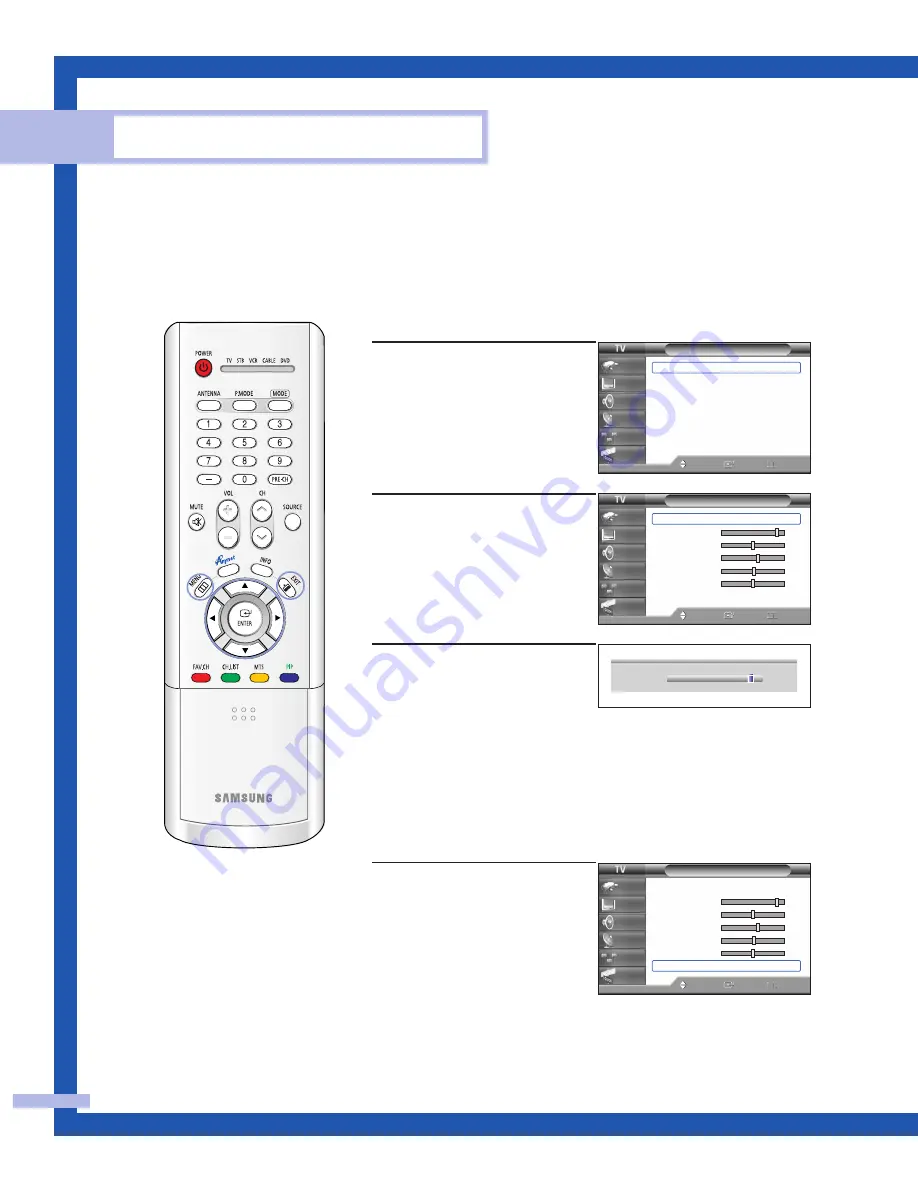
English - 54
Picture Control
Picture Control
You can use the on-screen menus to change the “Contrast”, “Brightness”, “Sharpness”, “Color”
and “Tint” according to personal preference. (Alternatively, you can use one of the automatic
settings. See next page.)
Customizing the Picture
1
Press the MENU button.
Press the
…
or
†
button to
select “Picture”, then press
the ENTER button.
2
Press the ENTER button to
select “Mode”.
3
Press the
…
or
†
button to
select a particular item, then
press the ENTER button.
Press the
œ
or
√
button to
decrease or increase the
value of a particular item.
Resetting the Picture Settings to the Factory Defaults
You can return to the factory default picture settings.
4
Press the MENU button to
display the “Mode” menu.
Press the
…
or
†
button to
select “Reset”, then press the
ENTER button.
The previously adjusted
picture settings will be reset
to the factory defaults.
▲
Contrast
▼
90
NOTE
• “Tint” doesn’t operate
in HDMI/DVI or 480p
Component or higher
modes.
Picture
Mode
: Standard
√
Color Tone
: Warm1
√
Size
: 16:9
√
Digital NR
: On
√
DNIe
: On
√
My Color Control
√
▼
More
Move
Enter
Return
Input
Picture
Sound
Channel
Setup
Guide
Mode
Mode
: Standard
√
Contrast
90
Brightness
50
Sharpness
65
Color
55
Tint G 50
R 50
Reset
Move
Enter
Return
Input
Picture
Sound
Channel
Setup
Guide
Mode
Mode
: Standard
√
Contrast
90
Brightness
50
Sharpness
65
Color
55
Tint G 50
R 50
Reset
Move
Enter
Return
Input
Picture
Sound
Channel
Setup
Guide
4_BP68-00460A-01(54~73) 1/21/05 4:38 PM Page 54
Содержание HL-R5677W - 56" Rear Projection TV
Страница 2: ......
Страница 8: ...SAMSUNG ...
Страница 9: ...Your New Wide TV ...
Страница 18: ...SAMSUNG ...
Страница 19: ...Connections ...
Страница 30: ...SAMSUNG ...
Страница 31: ...Operation ...
Страница 39: ...English 39 Remote Control Codes VCR Codes DVD Codes Cable Box Codes ...
Страница 46: ...SAMSUNG ...
Страница 47: ...Channel Control ...
Страница 53: ...Picture Control ...
Страница 73: ...Sound Control ...
Страница 83: ...Special Features ...
Страница 101: ...English 101 Appendix ...



































