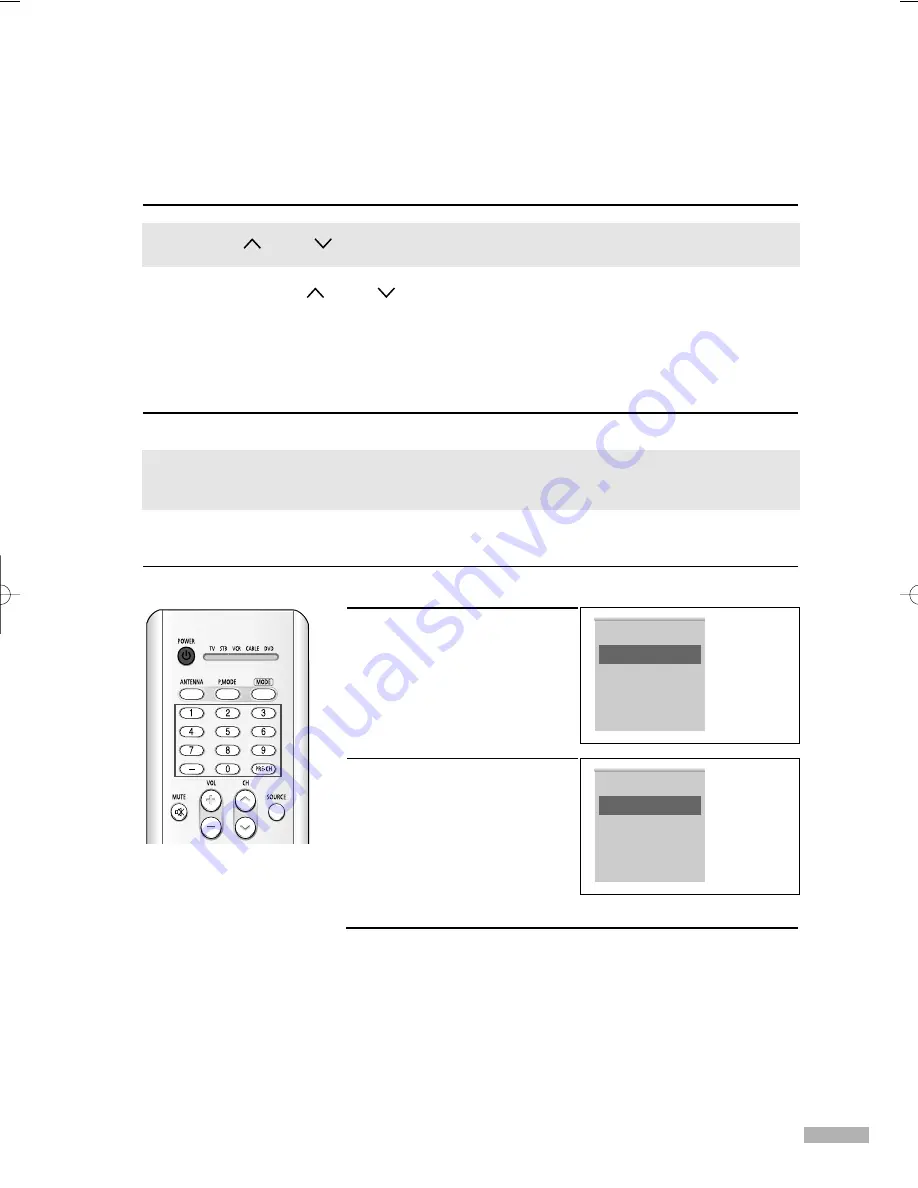
English - 35
Changing Channels
Using the Channel Buttons
When you press the CH
or CH
button, the TV changes channels in sequence.
You will see all the channels that the TV has memorized.
(The TV must have memorized at least three channels.)
You will not see channels that were either erased or not memorized.
Using the Number Buttons
Use the number buttons to quickly switch to any channel.
Using the “-” Button
The “-” button is used to select stations that broadcast both a digital and analog signal.
For example, for channel 7-1
(digital), press “7”, then “-”,
then “1”.
For channel 7-2 (analog), press
“7”, then “-”, then “2”.
Using the Previous Channel
Press the PRE-CH button.
The TV changes to the last channel you were watching.
Press the CH
or CH
button to change channels.
Press the number buttons to go directly to a channel. For example, to select channel 27, press
“2,” then “7.” The TV will change channels when you press the second number.
NOTE
• HD indicates the TV is
receiving a Digital High
Definition signal.
SD indicates the TV is
receiving a Analog
standard definition
signal.
DTV Air
7-1
English
Picture Mode
Standard
Sound Mode
Standard
MTS
English
Caption
On
V-Chip
Off
12:00 am
Air 7-2
Mono
Picture Mode
Standard
Sound Mode
Standard
MTS
Stereo
Caption
On
V-Chip
Off
12:00 am
BP68-00496A-00(030~051) 3/3/05 1:07 PM Page 35
Содержание HL-R4266W
Страница 1: ...Owner s Instructions HL R4266W Register your product at www samsung com global register ...
Страница 2: ......
Страница 8: ...SAMSUNG ...
Страница 9: ...Your New Wide TV ...
Страница 17: ...Connections ...
Страница 28: ...SAMSUNG ...
Страница 29: ...Operation ...
Страница 37: ...English 37 Remote Control Codes VCR Codes DVD Codes Cable Box Codes ...
Страница 44: ...SAMSUNG ...
Страница 45: ...Channel Control ...
Страница 51: ...Picture Control ...
Страница 71: ...Sound Control ...
Страница 80: ...SAMSUNG ...
Страница 81: ...Special Features ...
Страница 103: ...Appendix ...
















































