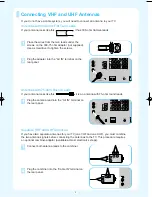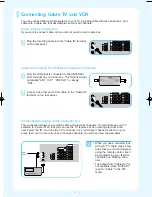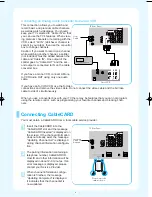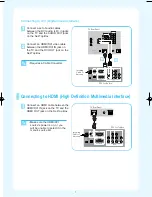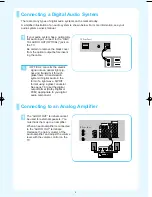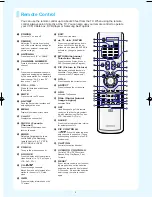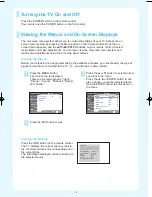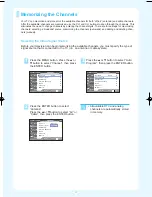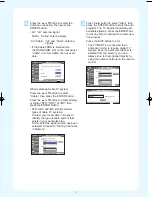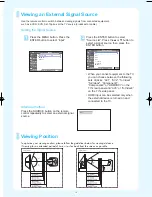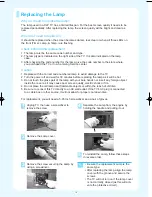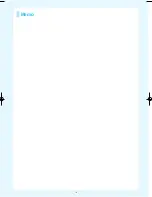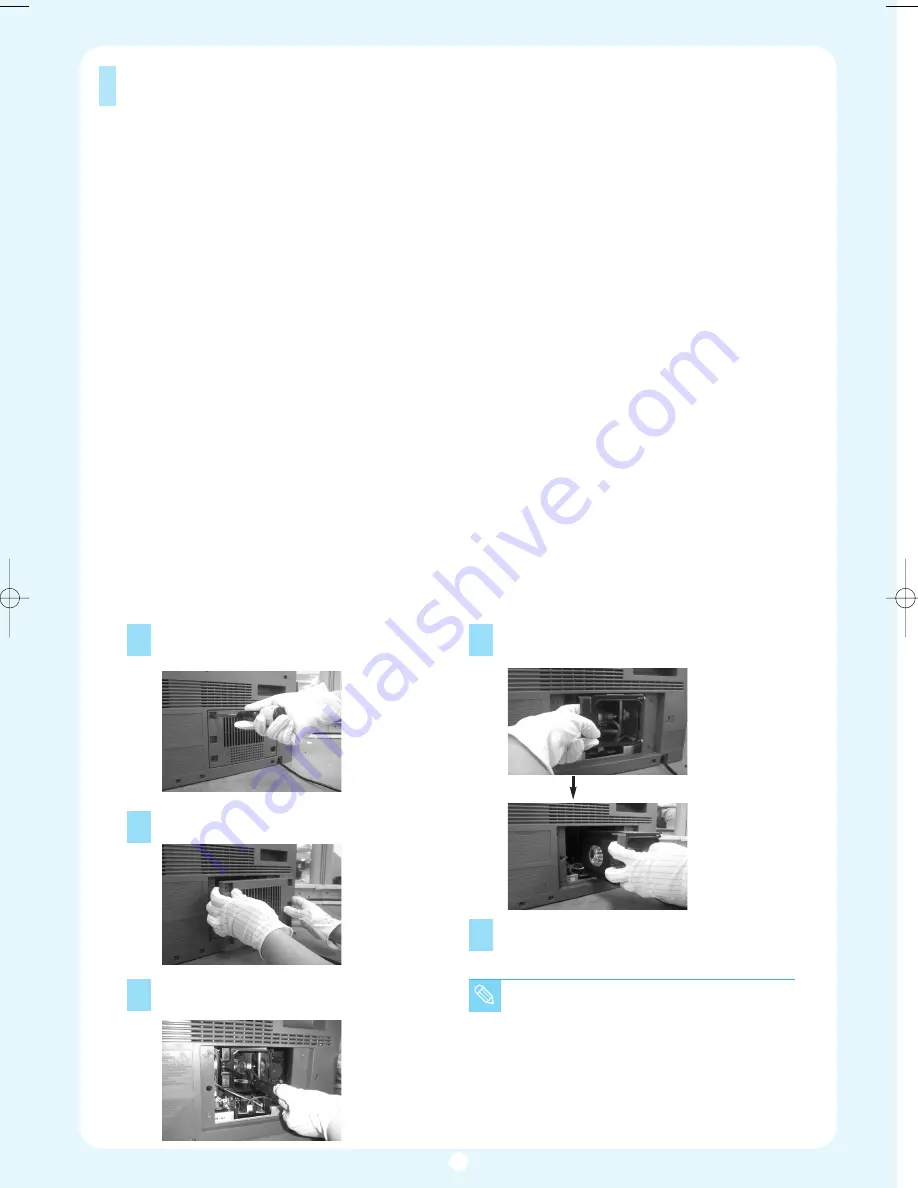
Replacing the Lamp
Why do I need to replace the lamp?
The lamp used in a DLP TV has a limited lifespan. For the best screen quality it needs to be
replaced periodically. After replacing the lamp, the screen quality will be bright and clear as
new.
When do I need to replace it?
It should be replaced when the screen becomes darker, less clear or when all three LEDs on
the front (Timer, Lamp, & Temp.) are flashing.
Check before lamp replacement
1. The lamp must be the same code number and type.
2. The lamp type is indicated on the right side of the TV. It is also indicated on the lamp
case.
3. After checking the code number for the lamp, give the code number to the store where
you purchased the TV or to a Samsung Service center.
Caution
1. Replace with the correct code numbered lamp to avoid damage to the TV.
2. Turn the power off and wait for 30 minutes before replacing the lamp as it will be hot.
3. Do not touch the glass part of the lamp with your bare hands nor insert any foreign object
inside the cover as it may cause poor screen quality, electric shock or fire.
4. Do not place the old lamp near flammable objects or within the reach of children.
5. Be sure to connect this TV directly to an AC wall outlet. If the TV's AC plug is connected
to a cable box or other source, it will not allow for proper cool down time.
For replacement, you will need a 5.91-Inch screwdriver and a pair of gloves.
1
Unplug TV, then use a screwdriver to
remove the screw.
2
Remove the Lamp cover.
3
Remove the screw securing the Lamp by
using a screwdriver.
4
Separate the Lamp from the engine by
holding the handle and pulling it out.
5
To reinstall the Lamp, follow these steps
in reverse order.
• Be sure the replacement Lamp is the
same type.
• After replacing the lamp, align the lamp
cover with the groove and secure the
screws.
• The TV will not turn on if the lamp cover
is not correctly closed (as this will acti-
vate the protective circuit).
14
BP68-00429A-00Eng 11/15/04 1:55 PM Page 14
Содержание HL-P5667W
Страница 16: ...Memo 16 ...