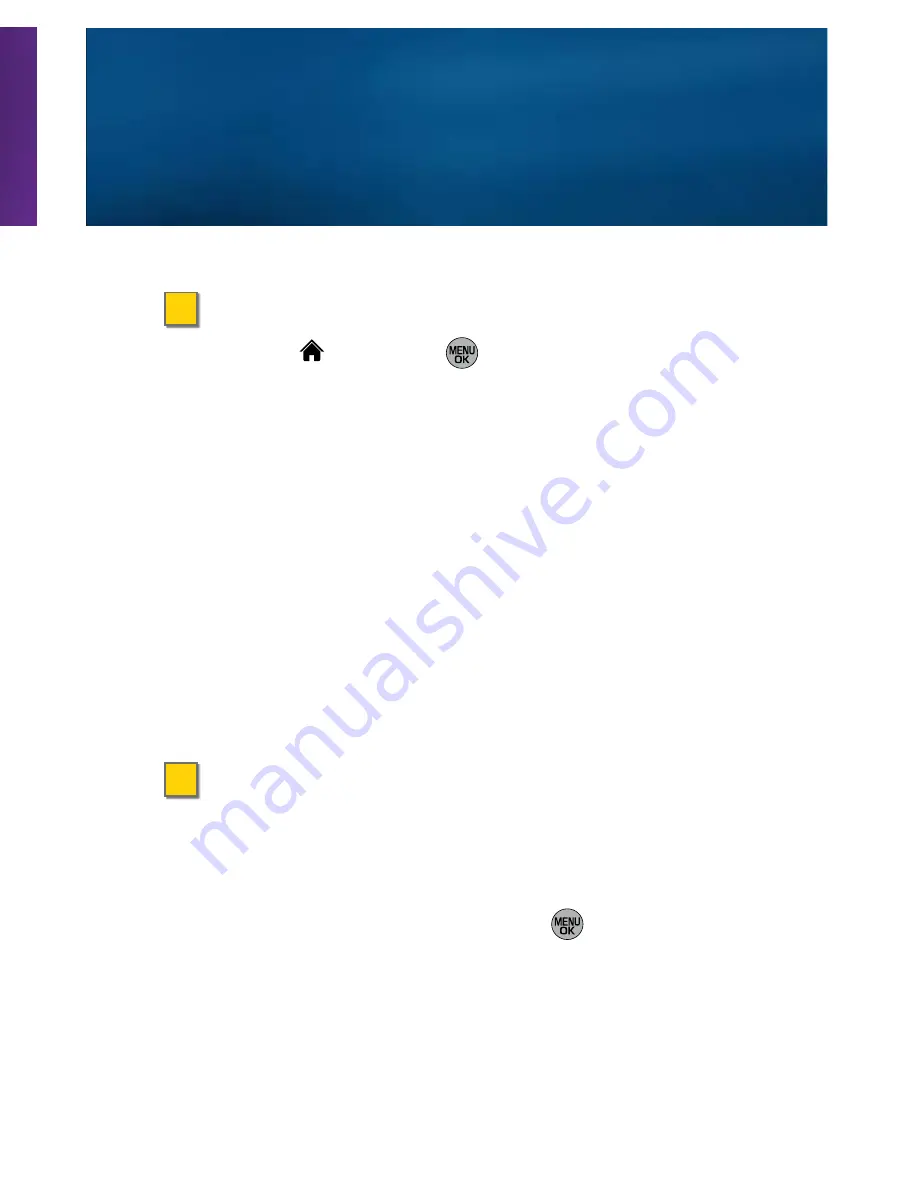
>
Send a Text Message
1.
Select
and press
> Messages > Send
Message > Text Message
.
2.
Select a recipient from recent messages, or select
Go to Contacts
to select a recipient from your
contacts
,
or press
New Addr
.
(right softkey) to enter a
phone number or email address by hand.
3.
Enter a wireless phone number or email address and
then press
Continue or Done
(left softkey).
4.
Use your keypad to enter a message or press
Options
(right softkey)
> Text Mode
to choose from
preset messages or emoticons (smileys).
5.
Press
Send
(left softkey).
>
Take a Picture
1.
Press and hold the side camera button to activate the
phone’s camera.
2.
Using your display as a viewfinder, aim the camera
lens at your subject, and press
or the
camera button.
3.
Press the camera button to return to Camera mode,
or press
Options
(right softkey) to explore other
options, including sending the picture using Sprint
Picture Mail.
Messaging and Pictures
>
Save a Phone Number
1.
Enter a phone number and press
.
2.
Select
New Entry
or
Existing Entry
.
3.
For
New Entry
, select a category for the number
(Mobile, Home, Work, Pager, Fax, or Others), and then
enter a name for the entry. For
Existing Entry
, select an
existing entry, and then select a phone type.
4.
Press
and then press
Done
(left softkey).
>
Retrieve a Phone Number
1.
Press
CONTACTS
(right softkey).
2.
Use your navigation key to scroll through the entries,
or use your keypad to enter the first few letters of the
contact entry.
3.
To display an entry, highlight it and press
. To call
the entry’s default phone number, highlight it and
press
.
Contacts














