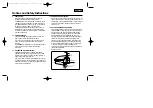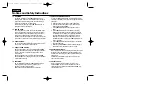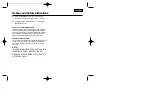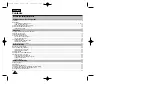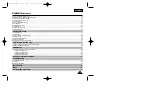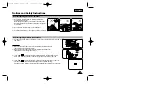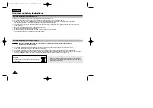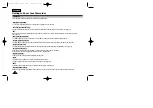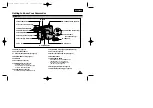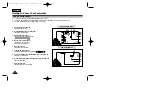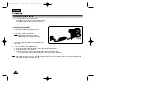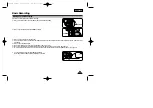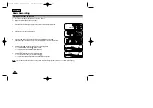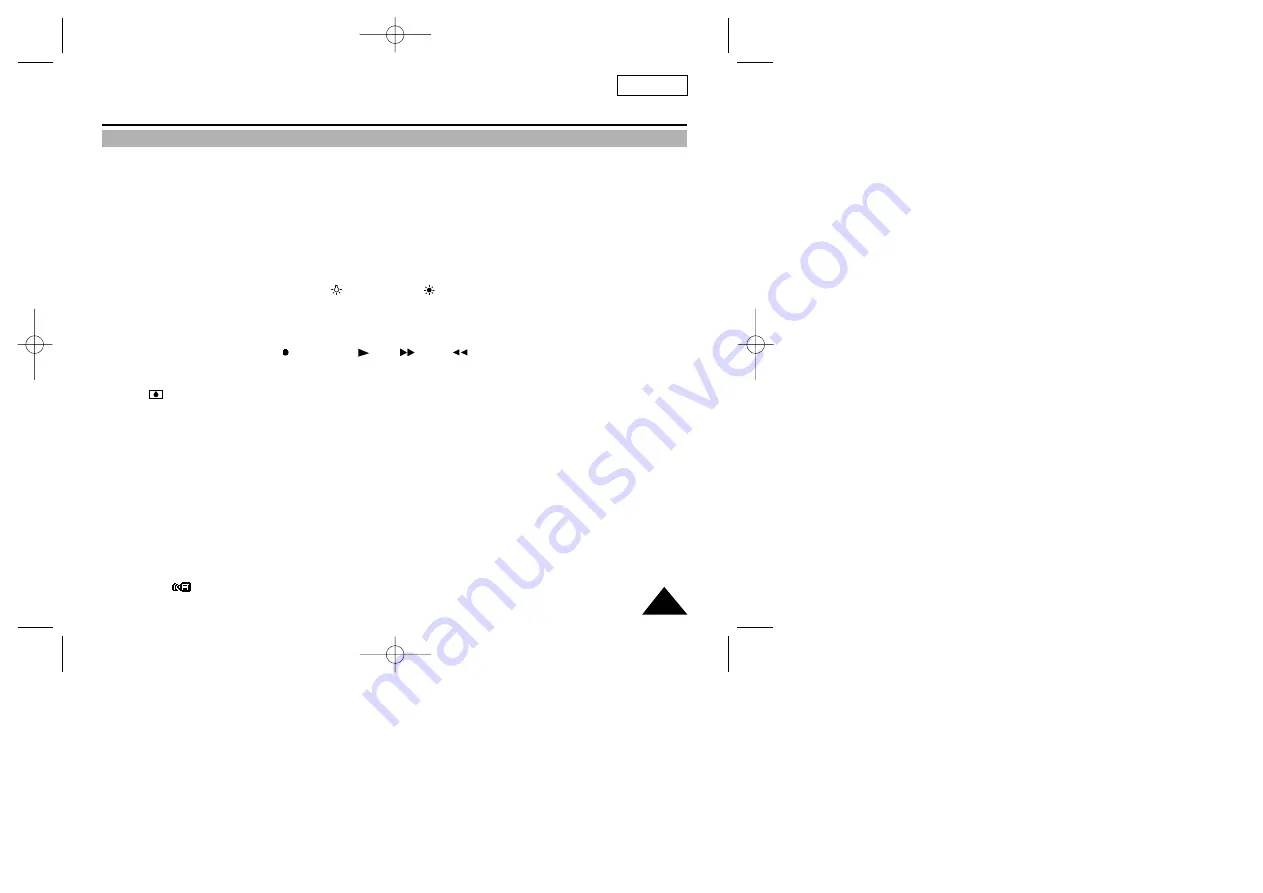
Getting to Know Your Camcorder
OSD (On Screen Display)
ENGLISH
13
j.
Time (see page 42)
Indicates the time you are recording.
k. Title (see page 44)
Indicates the recorded title you have set. It is superimposed on the scene.
l.
Self diagnosis (see page 64)
(TAPE!, TAPE END!, PROTECTION!) Checks the operation of the Camcorder.
m. DSE (Digital Special Effect) (see page 40)
Indicates the DSE mode is activated.
The operation modes are STROBE, SEPIA, B&W, NEG., MIRROR, ART, MOSAIC, 16:9(WIDE) and CINEMA.
n. White Balance mode (see page 48)
Indicates the White Balance mode is activated.
The White Balance modes are AUTO, INDOOR ( ) and OUTDOOR( ).
o. Tape counter
Indicates amount of the tape used.
p. Operation mode
Indicates the operation mode is activated.
The operation modes are STBY, REC , STOP, PLAY( ), FF( ), REW( ), EJECT.
q. Hi8 (see page 54)
Indicates you are using Hi8 tape when recording or playing back.
r. DEW ( ) condensation (see page 67)
Monitors the moisture condensation.
s. Digital zoom (see page 31)
Indicates digital zoom is activated.
t. Snap Shot (SCL906/L907 only) (see page 47)
Indicates the time left during Snap Shot Recording.
u. Zero return (SCL906/L907 only) (see page 55)
Indicates that the zero return is activated.
v. PB DSE (see page 56)
Shows that the PB DSE mode is active.
w. VOLUME (see page 56)
x. EASY &
CUSTOM
Shows when the easy or custom mode is active.
y. LIGHT (SCL906/L907 only)
Shows when the Light is switched on.
z. Remocon (
OFF) (SCL906/L907 only)
Indicates the remocon off mode is activated.
00732M SCL901 SEA (1-19) 12/26/03 10:39 AM Page 13