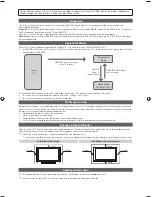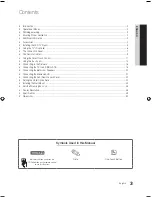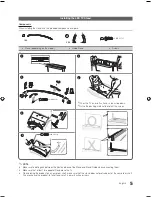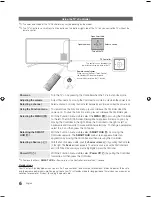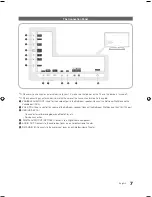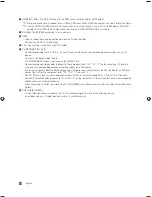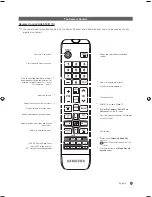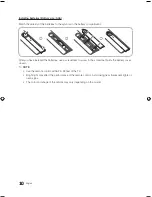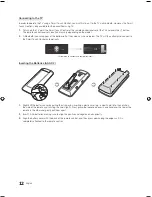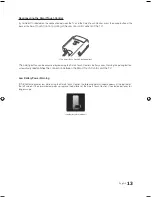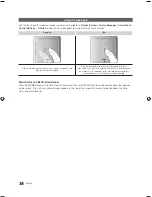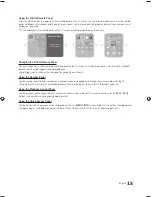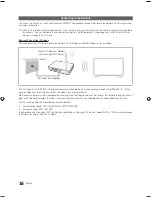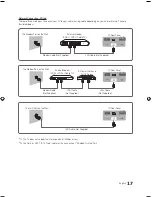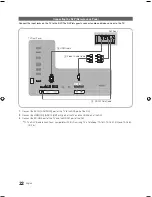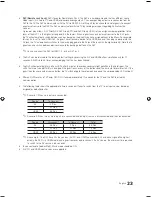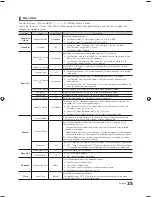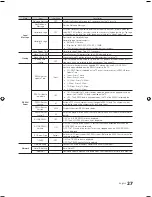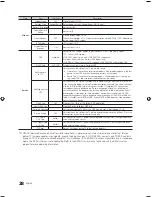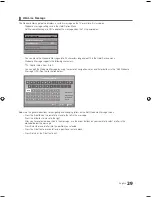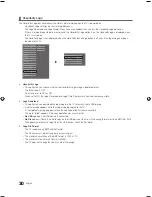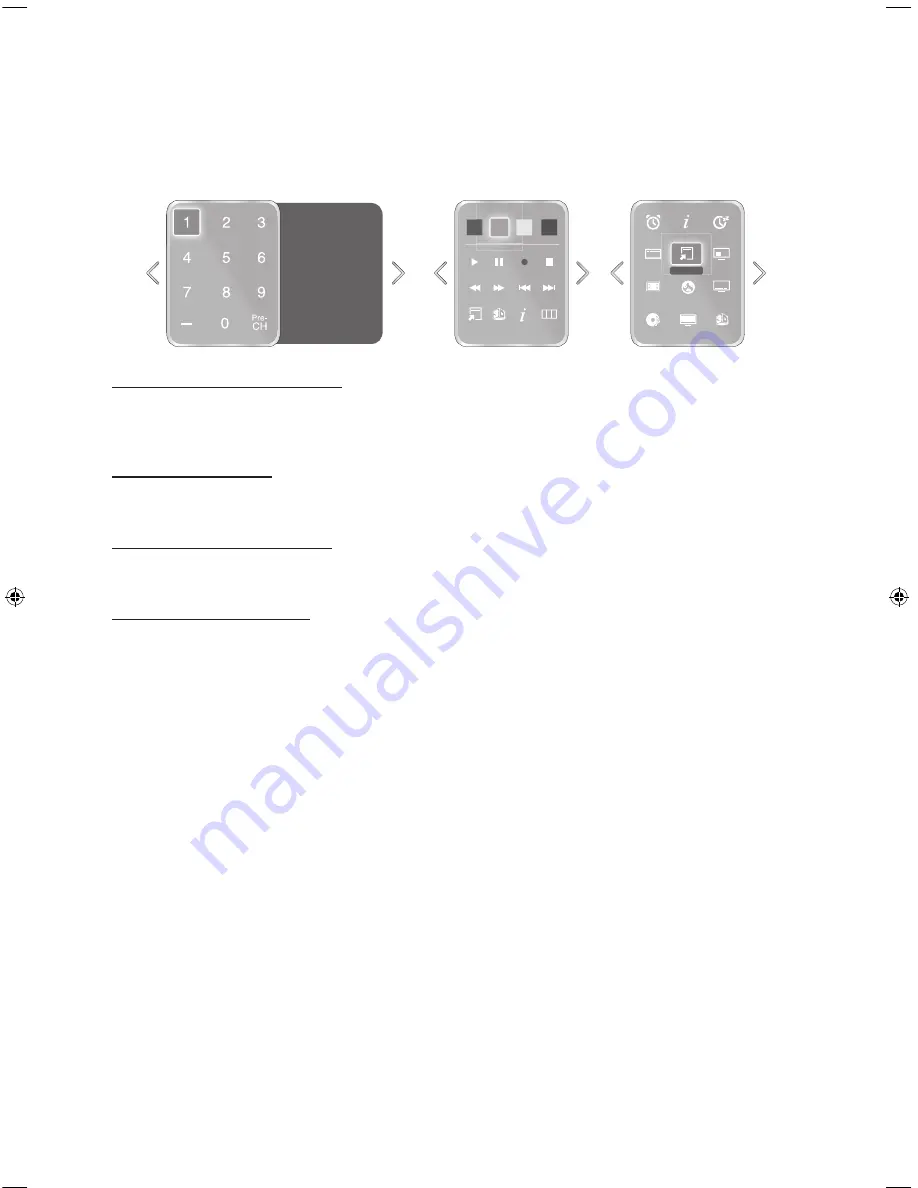
15
English
Using the Virtual Remote Panel
Press the MORE button to display the virtual remote panel on the TV screen. The virtual remote panel consists of the number
panel, a playback control panel, and the quick access panel. Use the touch pad to highlight and select icons, numbers, and
buttons on the panels.
✎
The displayed virtual remote panel on the TV screen may differ depending on the country.
D
D
E
F
G
P.Size
CC
MTS
STATUS
3D
PIP
S
TOOLS
INFO
Web Brow...
MENU
3D
TOOLS
ALARM
SLEEP
P.Mode
INFO
Channel History
No Channel numbers
have been saved.
Changing the Virtual Remote Panel
You can change which virtual remote panel is displayed on the TV screen. To shift between panels, move the focus highlight
beyond the left or right edge of the displayed panel.
Use left/right scroll function on the touchpad to change the panel easily.
Using the Number Panel
Use the number panel to enter numbers on a keypad screen or webpage or to change the channel while watching TV.
Changing the channel using the number pad leaves a record, allowing you to easily return to previous channels.
Using the Playback Control Panel
Use the playback control panel to pause, rewind, fast forward, skip to the next file, select a function with the
a
,
b
,
{
,
}
buttons, and much more while enjoying media content.
Using the Quick Access Panel
Use the buttons on the quick access panel to bring up the TV's
MENU
,
INFO
screens. Note that the buttons that appear may
vary depending on the operating mode of the Smart Touch Control (with the TV only, as a universal remote, etc.).
[HG890_ZA]Install_Guide-00ENG.indd 15
2013-04-12 5:30:39