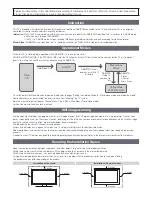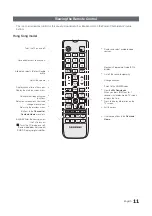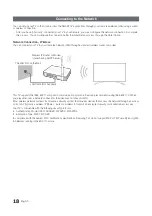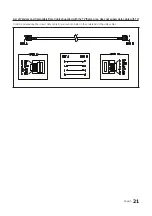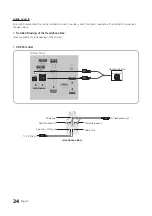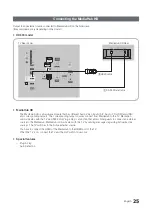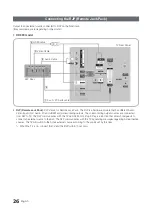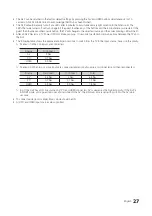13
English
Using the Samsung Smart Control
✎
The Samsung Smart Control may not be include, depending on the model.
HOME
¢
HOME
¢
Turns the TV on/off.
SEARCH
: Press this button to use the search window. This is
available with various services. Use recent-viewing history to check
previously watched/accessed channels and contents.
(Depending on models)
KEYPAD
: With the virtual remote control on the screen, you can
easily enter digits, control content, and use functions.
SOURCE
: Changes the source.
VOICE
: Starts voice recognition. When the microphone icon
appears on the screen, say a voice command into the microphone.
Say "Help" to learn about basic usage and voice commands.
Say a voice command 10 cm to 15 cm from the microphone and at
an appropriate volume.
RETURN
: Returns to the previous menu.
EXIT
: Press and hold this button to exit all currently running
applications.
SMART HUB
: Launches Smart Hub. Pressing
SMART HUB
while
an application is running terminates the application.
GUIDE
: Displays the digital channel broadcasting schedule.
CH.LIST
: Press and hold to launch the
CH.LIST
.
Microphone
: Use the microphone with the Voice Control and Voice
functions.
The Voice Control function can be affected by unclear pronunciation,
voice level, or surrounding noise.
¢
: Turns the sound off and on.
Press and Hold this button to access
Accessibility shortcuts.
Controls for when viewing/playing a video, photo or music file or
watching a recorded programme. You can also use the buttons to
control contents from an external device.
Colour button
: Use these colour buttons to access additional
options specific to the feature in use.
Changes the channel.
Touchpad
: Place a finger on the touch pad and move the Samsung
Smart Control. The pointer on the screen moves in the direction
and as much as the Samsung Smart Control is moved. Tap on the
touchpad to run the focused item.
<
>
¡
£
: Moves the pointer or focus.
Changes the volume.
MENU
: Displays the menu on the screen.
HOME
: Only used in Widget TV.