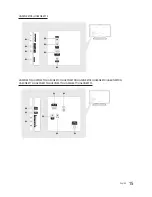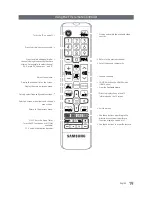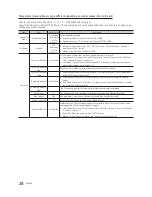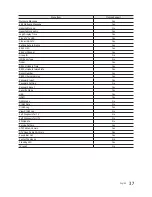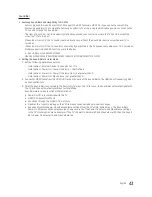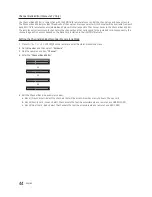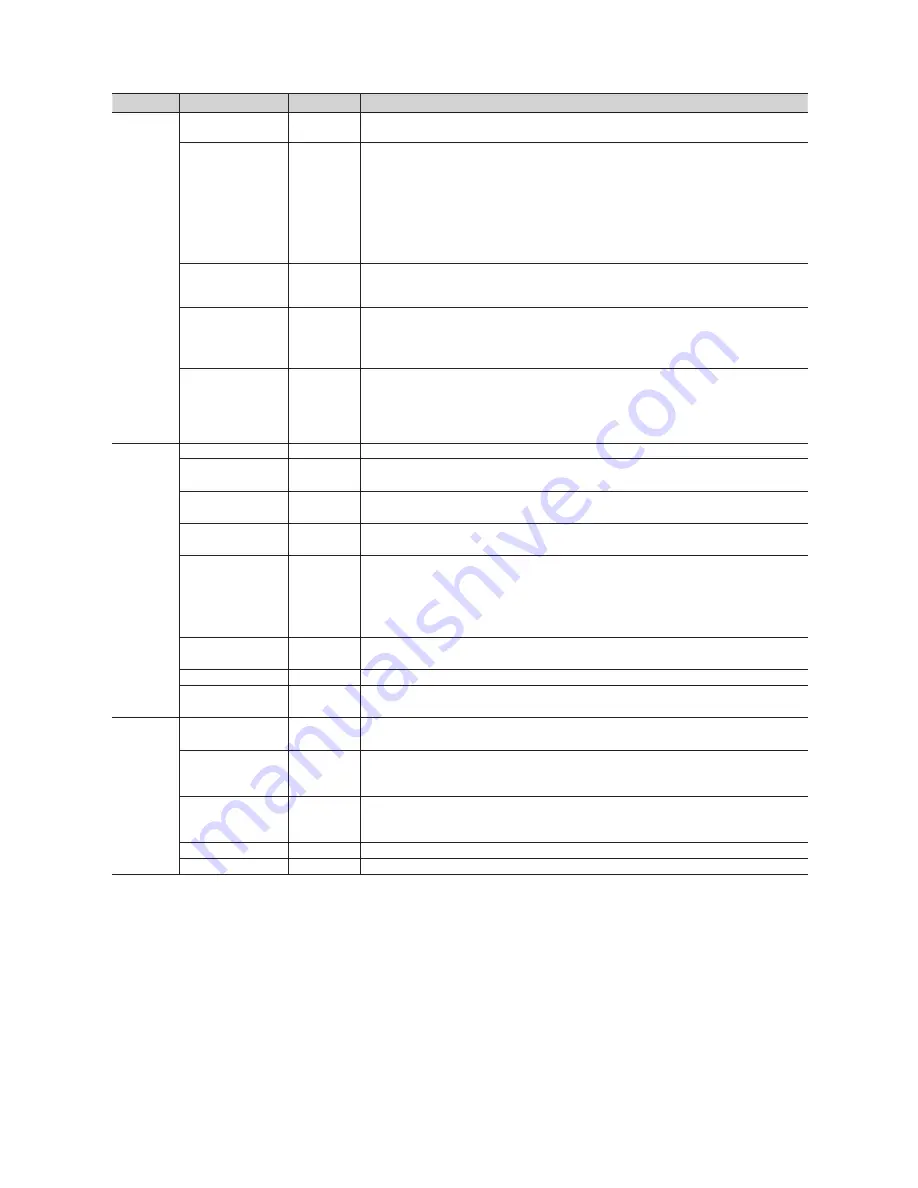
29
English
Menu
Item
initial Value
Description
Channel
Channel Setup
Gives you direct, immediate access to some of the Channel menu functions on the user
Channel menu such as Auto Program, Antenna selection, etc.
Channel Editor
The Channel Editor lets you edit the channels stored in the TV's memory. Using Channel
Editor you can:
y
Change the channel numbers and names, and sort the channels in your desired
channel number order.
y
Apply the video mute to channels you select. The video mute blanks out the video from
a channel and outputs only the sound while displaying a speaker icon on the screen.
The Channel Editor also lets you view information about each channel easily, without
your having to display each channel directly.
Channel Bank Editor
The Channel Bank Editor in conjunction with the SMOOVIE remote lets you control the
channels guests have access to the channels a guest can access depend on the Bank
Card installed in their SMOOVIE remote.
Mixed Channel Map
OFF
y
ON: Display the cable program channels with air program channels on the channel list
at the same time.
y
OFF: Display the cable program channels or air program channels on the channel list
one time. (can`t display them both at the same time)
Dynamic SI
OFF
y
ON: Check the DTV Program channel number. (If Dynamic SI is On, it is not availale to
edit DTV channels in Channel Editor.)
y
OFF: Do not check the DTV Program channel number. (If Dynamic SI is Off, it is available
to edit DTV channels in Channel Editor, but additional DTV channel program number
update is not supported.)
Menu OSD
Picture Menu Lock
OFF
Enable or disable the Picture Menu.
Menu Display
ON
y
ON: The Main Menu is displayed.
y
OFF: The Main Menu is not displayed.
Tools Display
OFF
y
ON: The Tools quick acess is displayed.
y
OFF: The Tools quick acess is not displayed.
Channel Menu
Display
OFF
y
OFF: The auto program is not displayed.
y
ON: The auto program is displayed.
Panel Button Lock
Unlock
Turning the front panel (local key) operations on/off.
y
Unlock: Unlocks all panel keys.
y
Lock: Locks all panel keys.
y
OnlyPower: Locks all panel keys except the Power panel key.
y
Menu/Source: Locks the Menu and Source panel keys.
Home Menu Display
ON
y
OFF: The Home Menu is not displayed.
y
ON: The Home Menu is displayed. (HD478 model not have)
Home Menu Editor
Home Menu is displayed. (HD478 model not have)
Home Menu Auto
Start
ON
y
ON: The Home Menu is Auto Start.
y
OFF: The Home Menu is not Auto Start. (HD478 model not have)
Clock
Clock Type
OFF
y
OFF: Close SW Clock.
y
SW Clock: Open SW Clock.
Local Time
Manual
Select the way to update the clock data
Use clock data from a DTV channel to set the clock automatically or set the clock
manually when the TV is in stand-alone mode.
Timer Type
Wake Up
y
WakeUp: you can set a specific time for the TV to turn on automatically.
y
OnOff: Have you TV turn itself on/off automatically at a specified time. you can set
three Times the most at the same time.
Time Channel Type
…
Use clock data from which DTV channel to set the clock.
Time Channel Num
…
DTV channel Number.