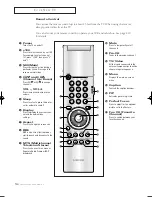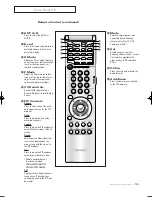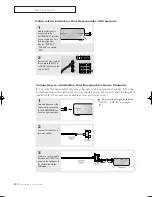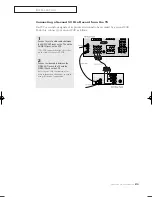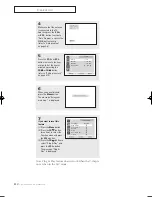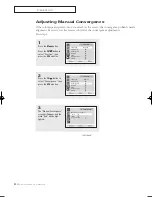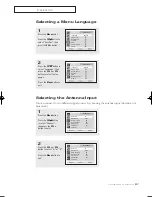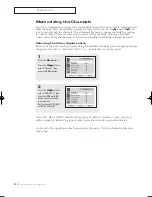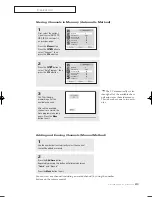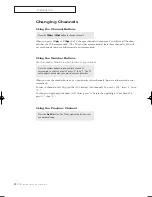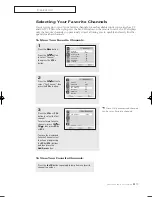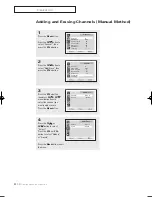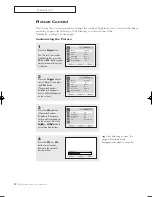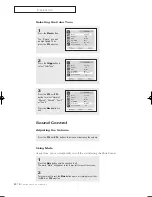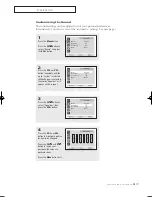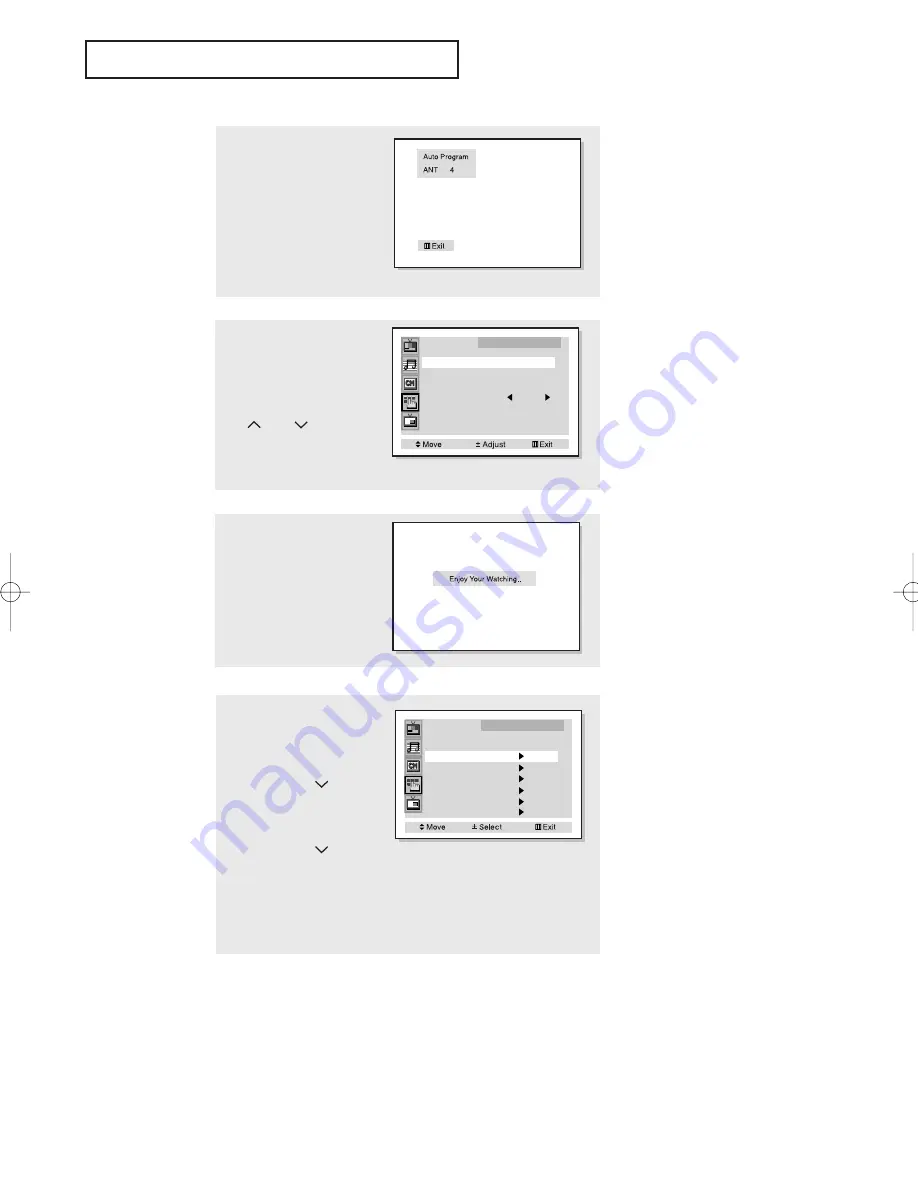
3
.2
C
HAPTER
T
HREE
: TV O
PERATION
4
Make sure that the antenna
is connected to the TV.
And then press the
VOL +
or
VOL -
button to activate
“Auto Program” or press the
MENU button to skip.
(refer to “Auto program”
on page 3.6)
Clock
- - : - - am
On Time
- - : - - am Off
Off Time
- - : - - am Off
Sleep Timer Off
Time
5
Press the
VOL +
or
VOL -
button to move to the hour
or minute. Set the hour or
minute by pressing the
CH
or
CH
button.
(refer to “Setting the clock”
on page 3.10)
6
When you have finished,
press the
Menu
button.
The message “Enjoy your
watching..” is displayed.
Function
Language
: English
Plug & Play
Convergence
Caption
Time
Auto Clock Set
V-Chip
7
If you want to reset this
feature
(1)Press the
Menu
button.
(2)Press the
CH
button
three times to select the
Function menu and press
the
VOL +
button.
(3)Press the
CH
button to
select “Plug & Play” and
press the
VOL +
button.
The message “Plug &
Play” is displayed.
Note: Plug & Play feature doesn’t work when the V-chip is
on or when in the A/V mode.
O
P E R AT I O N
00054A-02-CHAPTER 3 2004/10/19 01:05 PM Page 2
Содержание HCN436W
Страница 70: ...A 2 APPENDIX MEMO ...
Страница 71: ...APPENDIX A 3 MEMO ...