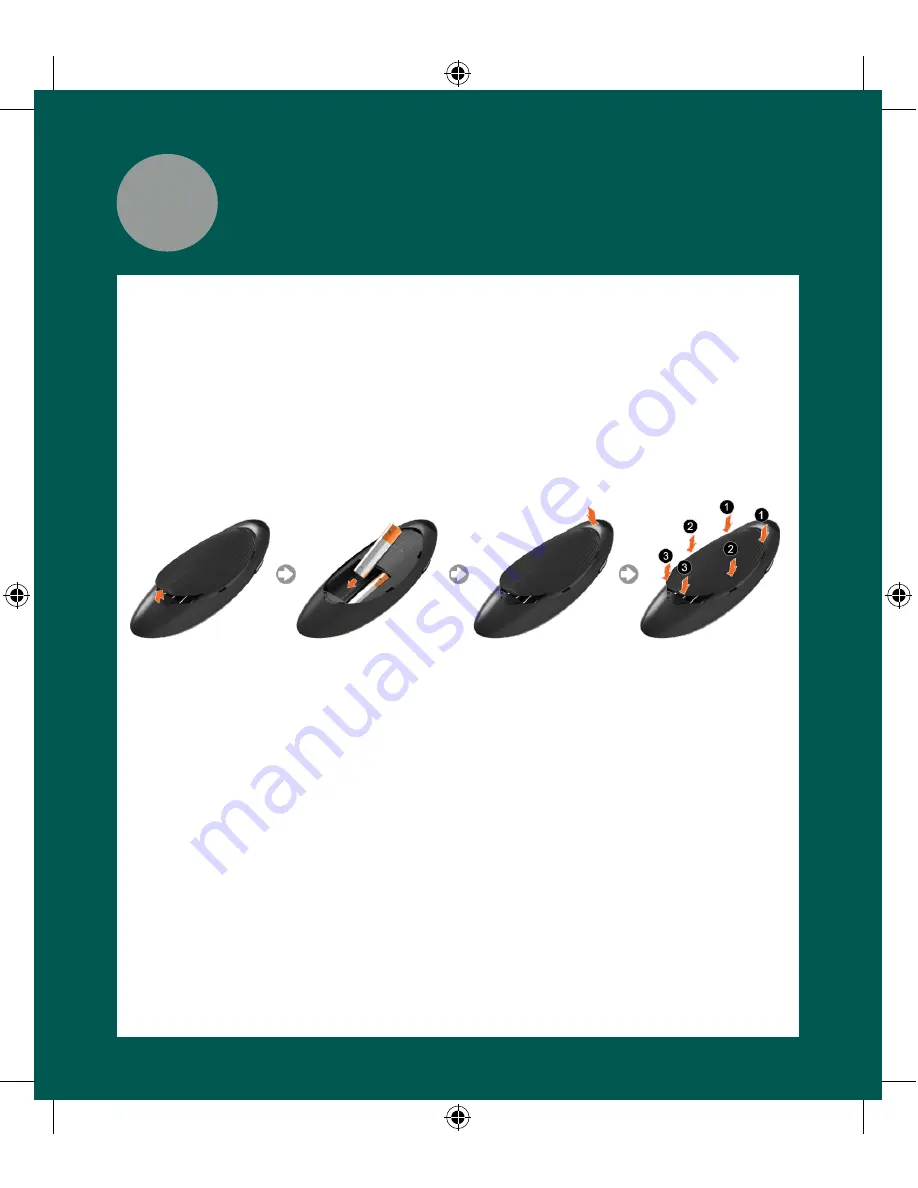
6
Smart Control
Introducing the Samsung Smart Control
Your TV comes with a Samsung Smart Control. Unlike conventional remote controls
that have only buttons, the Samsung Smart Control has:
•
Buttons for quick access to frequently used functions.
•
A motion sensor that lets you move the pointer or focus on the screen by simply
moving the Samsung Smart Control.
Inserting the Batteries
1
Gently pull on the notch in the battery cover. When the cover comes loose,
remove the cover completely.
2
Insert 2 AA alkaline batteries, making sure to align the positive and negative
polarities correctly.
3
Place the battery cover on the remote control, and then press the top part of the
cover into the control.
4
Press the catches on both sides of the battery cover in the order shown in the
figure above until the cover is completely attached to the remote control.
Using the Samsung Smart Control
When you start the TV for the first time by pressing the TV button on the Samsung
Smart Control, the TV and the Samsung Smart Control pair, using the TV’s Bluetooth
function. Once the TV and Samsung Smart Control have paired, you can use the
Samsung Smart Control to operate the TV.
[UH6400-QSG]BN68-05869A-03ENG.indb 7
2014-09-30 10:18:16






























