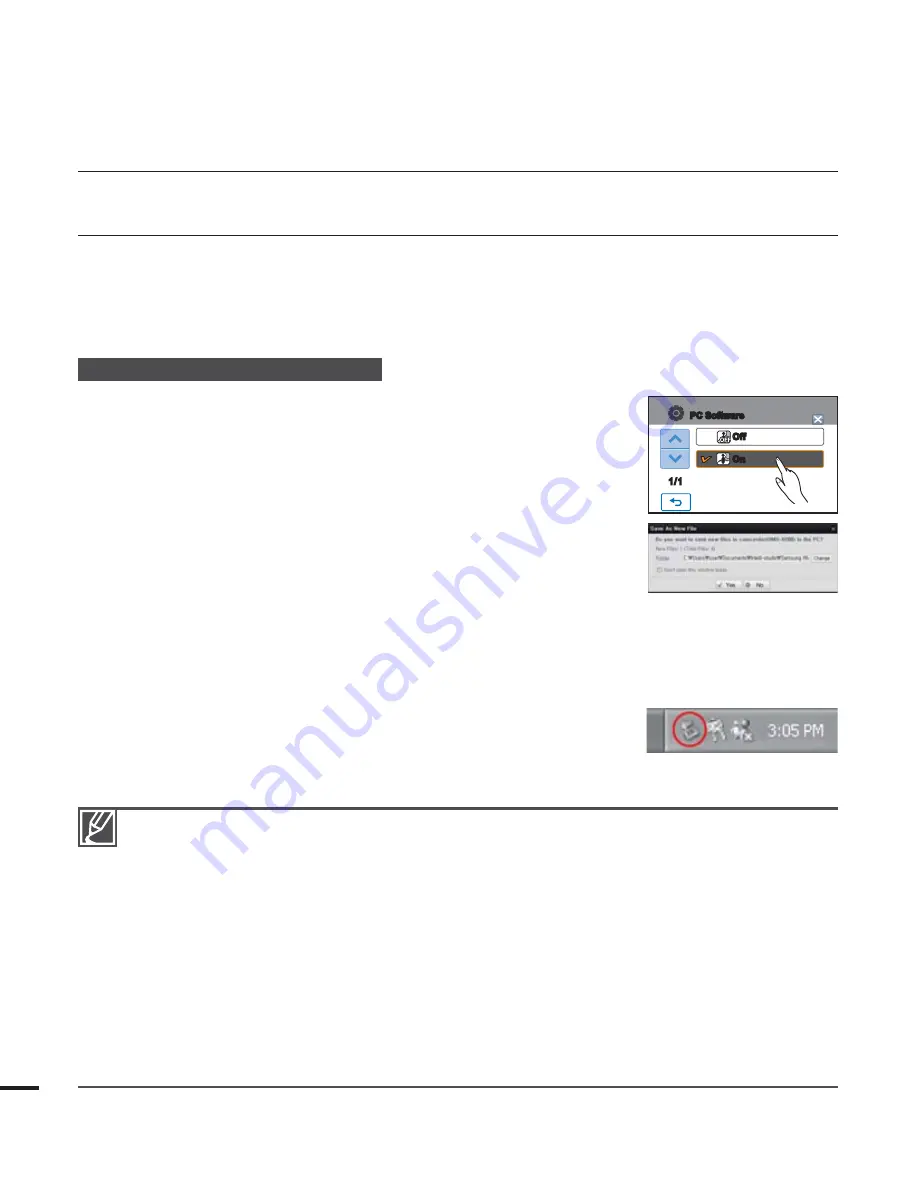
t 6TFUIFQSPWJEFE64#DBCMF 4VQQMJFECZ4BNTVOH
t %POUBQQMZFYDFTTJWFGPSDFXIFOJOTFSUJOHPSFYUSBDUJOHUIF64#DBCMFJOUPGSPNB64#KBDL
t *OTFSUB64#BGUFSDIFDLJOHUIFEJSFDUJPOPGJUTJOTFSUJPOJTDPSSFDU
t 8FSFDPNNFOEVTJOHUIF"$QPXFSBEBQUPSBTUIFQPXFSTVQQMZJOTUFBEPGUIFCBUUFSZ
t 8IFOUIF64#DBCMFJTDPOOFDUFEUVSOJOHUIFDBNDPSEFSPOPSPGGNBZDBVTFUIF1$UP
malfunction
t *GZPVEJTDPOOFDUUIF64#DBCMFGSPNUIF1$PSUIFDBNDPSEFSXIJMFUSBOTGFSSJOHUIFEBUB
transmission will stop and the data may be damaged.
t *GZPVDPOOFDUUIF64#DBCMFUPB1$WJBB64#)6#PSTJNVMUBOFPVTMZDPOOFDUUIF64#DBCMF
along with other USB devices, the camcorder may not work properly. If this occurs, remove all USB
devices from the PC and reconnect the camcorder.
t "DDPSEJOHUPZPVSDPNQVUFSUZQFUIF*OUFMMJTUVEJPQSPHSBNNFNBZOPUBVUPNBUJDBMMZSVO*OUIJT
case, open the desired CD-ROM drive that has the Intelli-studio programme in My Computer and
run iStudio.exe.
t 8IFOBO64#DBCMFJTDPOOFDUFEBDDPSEJOHUPUIFBQQMJDBUJPOQSPHSBNNF FH&NP%JPJOTUBMMFE
on your computer, the corresponding programme may start fi rst of all.
USING THE Intelli-studio PROGRAMME
Using the Intelli-studio programme built-in your camcorder, you can transfer video/photo fi les
onto your PC and edit them on your computer. Intelli-studio offers the most convenient way for
you to manage the video/photo fi les by using the simple USB cable connection between the
camcorder and your PC.
4UFQ$POOFDUJOHUIF64#DBCMF
1.
Set the “
USB Connect: Mass Storage
” and “
1$4PGUXBSF0O
”
t :PVXJMMmOEUIFEFGBVMUNFOVTFUUJOHTBSFTFUBTUIFBCPWF
2.
Connect the camcorder and the PC with the USB cable.
t "OFXmMFTBWJOHTDSFFOBQQFBSTXJUIUIF*OUFMMJTUVEJPNBJO
window.
t "DDPSEJOHUPZPVSDPNQVUFSUZQFUIFDPSSFTQPOEJOH
removable disk window appears.
3.
Click “
Yes,
” the uploading procedure will start. Click “
Yes
” to
confi rm.
t *GZPVEPOPUXBOUUPTBWFBOFXmMFTFMFDUi
/P
”
To disconnect the USB cable
After completing the data transfer, make sure to disconnect the cable in the following way:
1.
Click the “
Safely Remove Hardware icon
” icon on the taskbar.
2.
Select “
USB Mass Storage Device,
” and then click “
4UPQ
”
3.
If the “
Stop a Hardware device
” window appears, click “
0,
”
4.
Disconnect the USB cable from the camcorder and PC.
using with a Windows computer
110
Off
On
1/1
PC Software






























