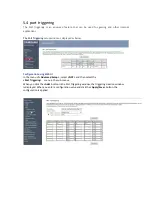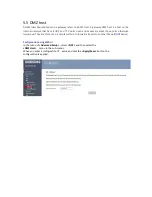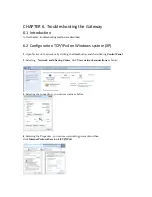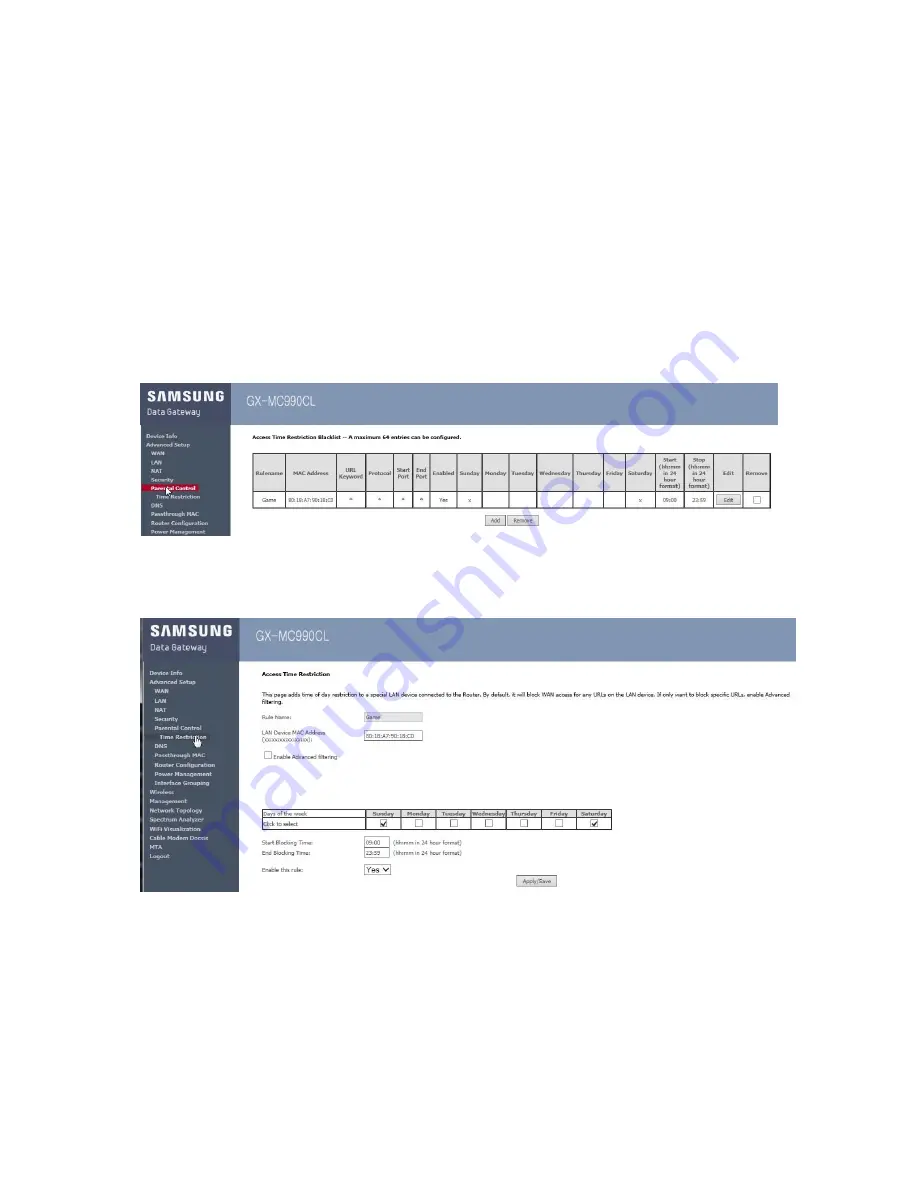
CHAPTER 5. Advanced Gateway Setup
5.1 Introduction
This chapter describes the setup procedures for the security related setting such as parental control
And port control for IP application. It includes blocking or open function, remote access, firewall
function, and more
5.2 Parental control
Keep your children safe online with the parental control rules for Gateway
A max rules number is 64 entries.
The configuration windows is shown below.
Click <Add> button for input values.
Configuration using Web UI
In the menu
<Advanced Setup>
, select
<Parental Control >,
select
<Time Restriction >
and then select the
<Add>
button .
Click Apply/Save after input Rule Name, MAC Address, days, and times, then user can configure
the restricted service status.