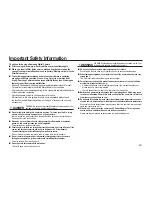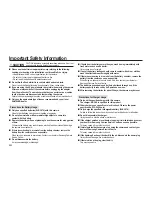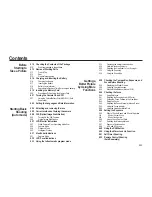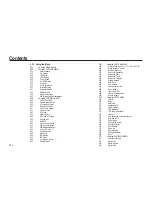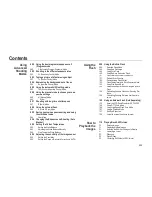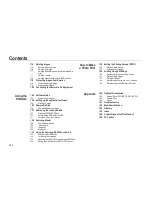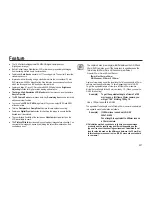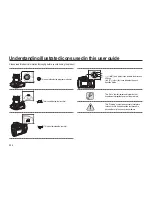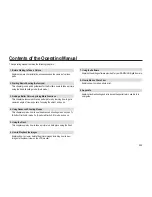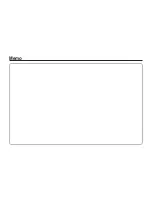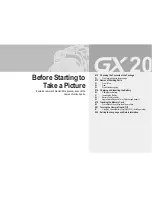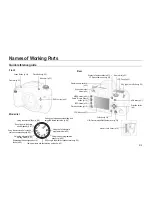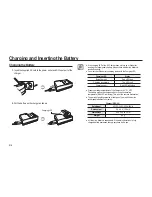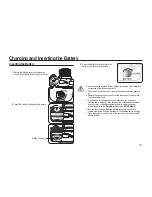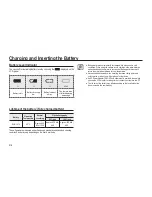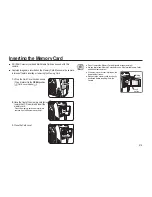004
Contents
053 Using
the
Menu
053
Using the MENU button
054
Using the CAPTURE MENU
054 Picture
Wizard
055 File
Format
055 JPEG
Size
055 JPEG
Quality
056 Colour
Space
056 Set
RAW
Button
056 Liveview
057 User
Registration
057 Interval
Shooting
057 Extended
Bracket
058 Multi
Exposure
059
Memory of Settings
059
OIS (Optical Image Stabilization)
060
Using the CUSTOM1 MENU
060
Link AF Point & AE
060
Superimpose AF Area
060
AF in remote control
061 AF
Button
Function
061
AF by Press Halfway
061
Catch in Focus
062 EV
Steps
062 Metering
Time
062
AE-L with AF Locked
062 Program
Line
063 Auto
EVC
063 Fine
Tune
when
AWB
063
WB when using
fl
ash
063 WB
Adjustable
Range
064 Colour
Temp.
Unit
064 Noise
Reduction
064 High
Noise
064 ISO
Display
065 ISO
Steps
065
Set Max ISO Range
065 Reset
Custom1
066
Using the CUSTOM2 MENU
066
E-Dial in Program / Sv / Tv / Av / TAv / M / X / B
066 Green
Button
in
TAv&M
066 Use
Aperture
Ring
067 One-touch
Bracketing
067 Bracketing
Order
067 Remaining
Count
067
Release in Charging
068 Preview
Method
068 Initial
Zoom
068 Auto
Rotation
068 Saving
Rotation
Info.
069 Select
Battery
069
Light of Top LCD
069
Flash in Wireless Mode
069 Reset
Custom2
070
Using the SETUP MENU
070 Format
070 Beep
071 Date/Time
071 Language/
言語
071 Guide
Display
072 LCD
Brightness
072
LCD colour adjustment
072 Video
Out
073
USB (Selecting an external device)
073
Auto Power Off
073 Folder
Name
074 Change
File
Name
074 Sensor
Cleaning
075 Dust
Removal
075 Dust
Alert
076 Pixel
Mapping
076 AF
fi
ne adjustment
076 Reset
077
Using the PLAYBACK MENU
077 Exposure
Warning
077 Quick
View
078 Digital
Preview
078 Digital
Filter
Содержание GX-20 - Digital Camera SLR
Страница 1: ......
Страница 11: ...Memo...
Страница 137: ...MEMO...
Страница 161: ...MEMO...
Страница 162: ...MEMO...
Страница 163: ......