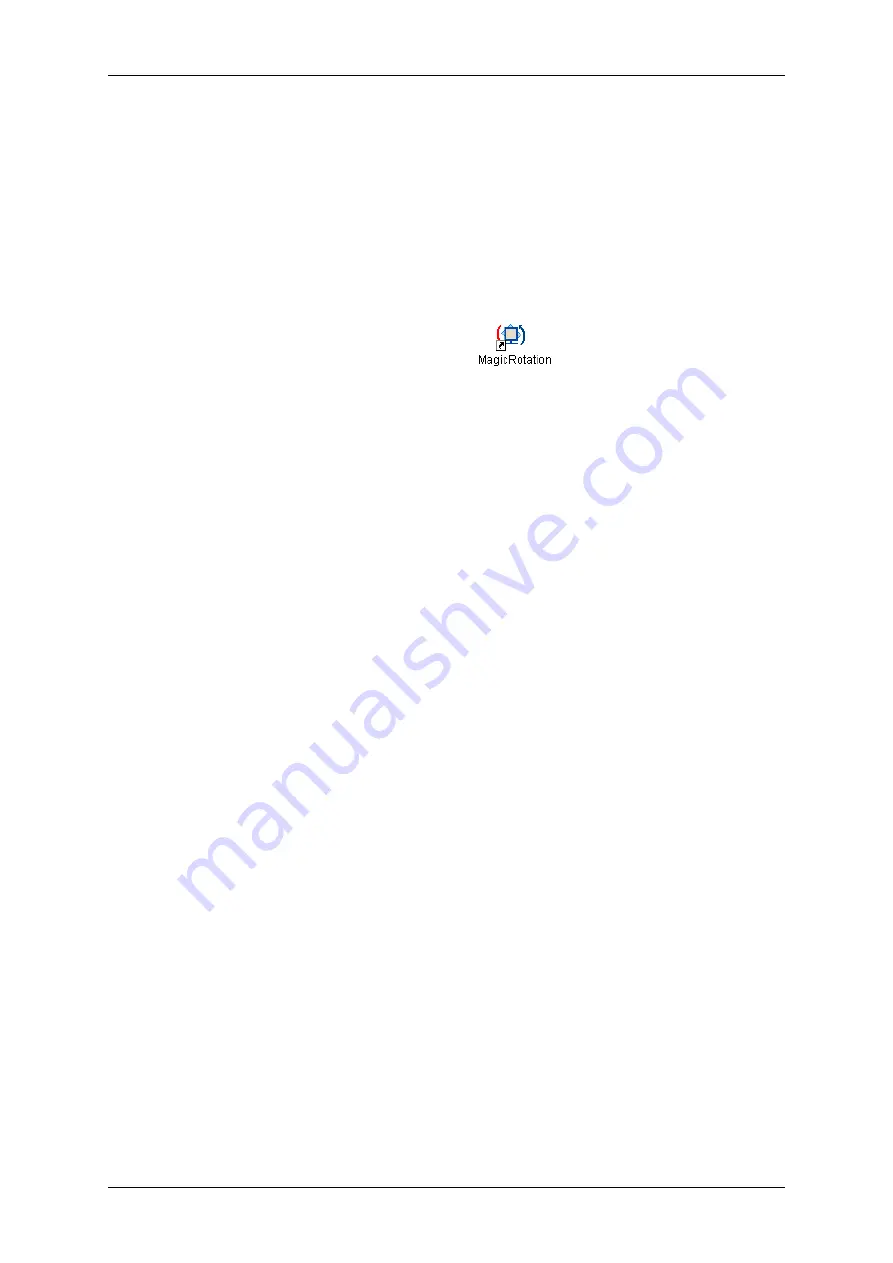
6.
Choose a folder to install the MagicRotation program.
7.
Click "Install".
8.
The "Setup Status" window appears.
9.
Click "Finish".
Have to reboot the system in order for the MagicRotation to work properly.
10. When the installation is complete, the MagicRotation executable icon appears on your desktop.
Installation Problems
The installation of MagicRotation can be affected by such factors as the video card, motherboard and
the network environment.
Limitation
1.
The "Display Driver" should be properly loaded for the MagicRotation to work properly.
The installed "Display Driver" should be the latest driver supplied by the vendor.
2.
If some applications like Windows Media Player, Real Player, etc. are not displaying movie files
properly in 90, 180 and 270 orientations then do the following :
•
Close the application.
•
Select the Orientation (90, 180, 270) you want to view the application.
•
Relaunch the application.
In most cases this should fix the problem.
3.
User Applications using OpenGL and DirectDraw (3D drawing) will not function as per the
orientation mode selected (90, 180, 270).
e.g. 3D games
4.
DOS based applications in Full Screen Mode will not function as per the orientation mode selected
(90, 180, 270).
5.
Dual is not supported in Windows
®
‚ 98, ME, NT 4.0.
6.
MagicRotation does not provide support for 24 bits per pixel (Bit depth/Color Quality).
7.
If you are changing your Graphic Card it is recommended that you uninstall the MagicRotation
Software before doing so.
System Requirements
OS
•
Windows 98 SE
•
Windows ME
Using the Software
27
















































