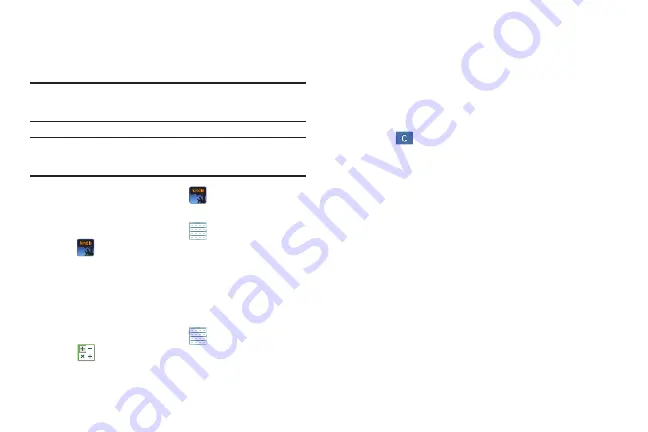
Applications and Widgets 144
Amazon Kindle
Use the Amazon Kindle
TM
application to download books for
reading, right on your device.
Note:
You must be registered with Amazon to use the Kindle
application.
Tip:
A shortcut to Amazon Kindle displays on a Home screen
by default.
From a Home screen, touch
Amazon Kindle
.
– or –
From a Home screen, touch
Apps
➔
Amazon Kindle
.
Calculator
The calculator provides the basic arithmetic functions to
solve simple arithmetic problems and advanced operators to
solve more complex problems.
1.
From a Home screen, touch
Apps
➔
Calculator
.
2.
Enter the first number using the numeric keys.
3.
Enter the operation for your calculation by touching the
+
(add),
-
(subtract),
×
(multiply), or
÷
(divide) key.
4.
Enter the next number.
5.
To view the result, touch the
=
(equals) key.
6.
Repeat Steps 3 through 5 as many times as required.
7.
Touch
to clear the result.
8.
For more advanced problems, rotate your device to
landscape mode and use the advanced operators
sin
,
ln
,
cos
,
log
,
tan
, and so on, just as you would on a
pocket calculator.
9.
Touch and hold entries in the Calculator's display field
to copy or cut the contents of the display.
Copied to clipboard
displays. Paste the copied value in
another app.
















































