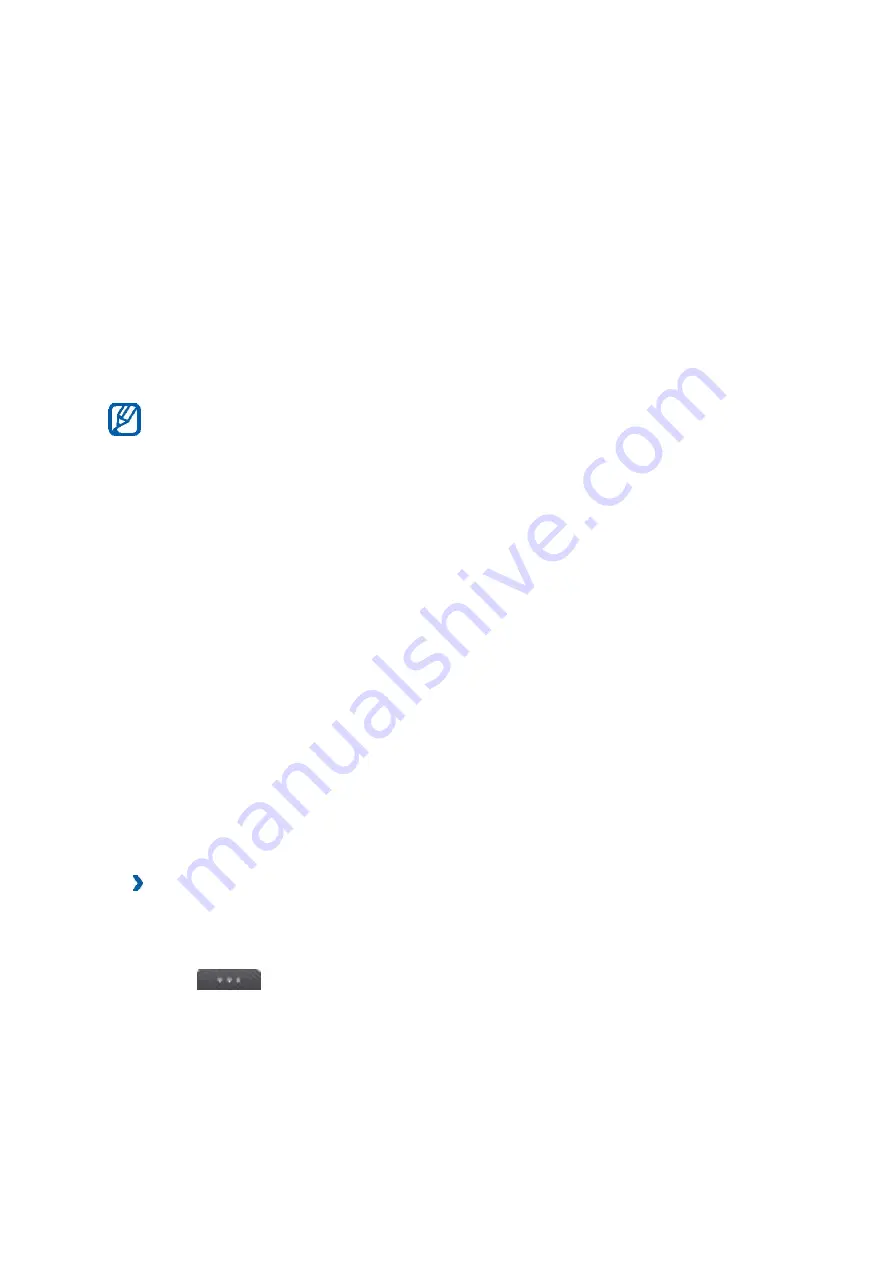
›
Find and pair with other Bluetooth-enabled devices
1
In Menu mode, select
Settings
→
Connectivity
→
Bluetooth
→
Search
.
2 Select a device.
3
Enter a PIN for the Bluetooth wireless feature or the other device’s
Bluetooth PIN, if it has one, and select
Done
. Alternatively, select
Yes
to
match the PIN between your device and the device.
When the owner of the other device enters the same PIN or accepts the
connection, pairing is complete. If the pairing is successful, the device will
automatically search for available services.
Some devices, especially headsets or hands-free car kits, may have a
fixed Bluetooth PIN, such as 0000. If the other device has a PIN, you must
enter it.
Once the device is paired with another Bluetooth-enable
d
device, the device icon will turn green
.
Select a paired device and use the following options
:
To browse files on the paired device, select
Browse files
.
To view the service list of the paired device, select
Service list
.
To change the paired device name, select
Rename
.
To allow the paired device to access and browse your files, select
Authorise device
.
To send your files to the paired device, select
Send My files
.
To end the connection and delete the paired device, select
Delete
.
›
Send data using the Bluetooth wireless feature
1
Select a file or item, such as a contact, calendar event, memo, task, or
media file, from an appropriate application or
My files
.
2 Select
→
an option for sending via Bluetooth.
3
Search for and pair
with a Bluetooth-enabled device.
›
Receive data using the Bluetooth wireless feature
1
Enter the PIN for the Bluetooth wireless feature and select
OK
(if
necessary).
Содержание GT-S7568I
Страница 1: ...User manual GT S7568I Draft 6 1 2013 08 23 Only for Approval ...
Страница 15: ...could hurt themselves and others damage the phone or make calls that increase your phone bill ...
Страница 36: ...World Wide Web http www samsungmobile com Printed in Korea Code No GH68 XXXXXA English EU 10 2011 Draft 05 ...








































