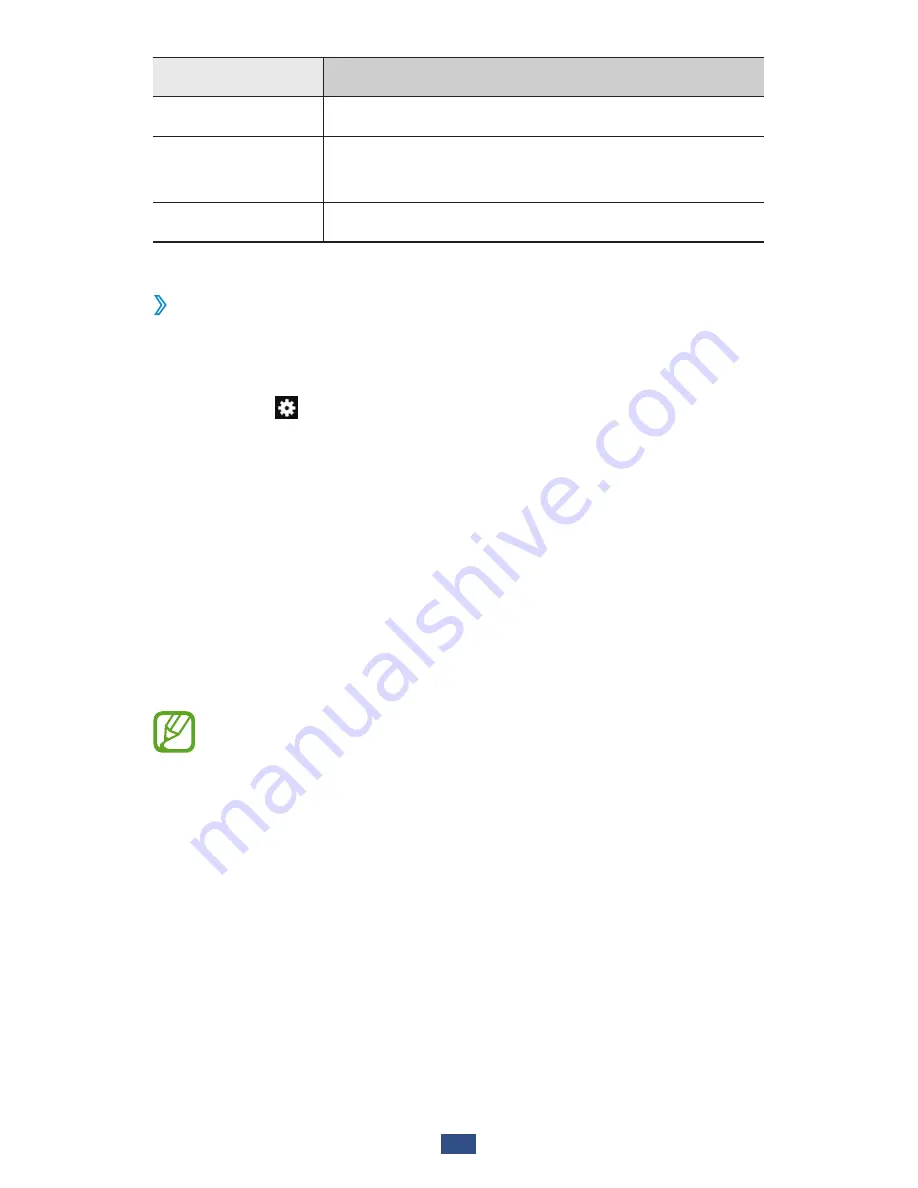
Entertainment
72
Option
Function
Video quality
Select a quality level for your videos.
Storage
Select a memory location for saving
recorded videos.
Reset
Reset camcorder settings.
›
Edit the shortcut icons
You can add or remove shortcuts to frequently-used options.
1
From the preview screen, tap and hold the shortcut area,
or select
→
Edit shortcuts
.
2
Tap and hold an icon from the option list, and then drag it
to the shortcut area.
To remove shortcuts, tap and hold an icon, and then drag
it to the option list.
3
Tap the screen to return to the preview screen.
Video Player
Learn to use the video player.
●
Some file formats are not supported depending on
the device’s software.
●
If a file size exceeds the memory available, an error
may occur when you try to open the file.
●
Playback quality may vary by content type.
●
Some files may not play properly depending on how
they are encoded.
Содержание GT-S7560
Страница 1: ...GT S7560 usermanual ...
















































