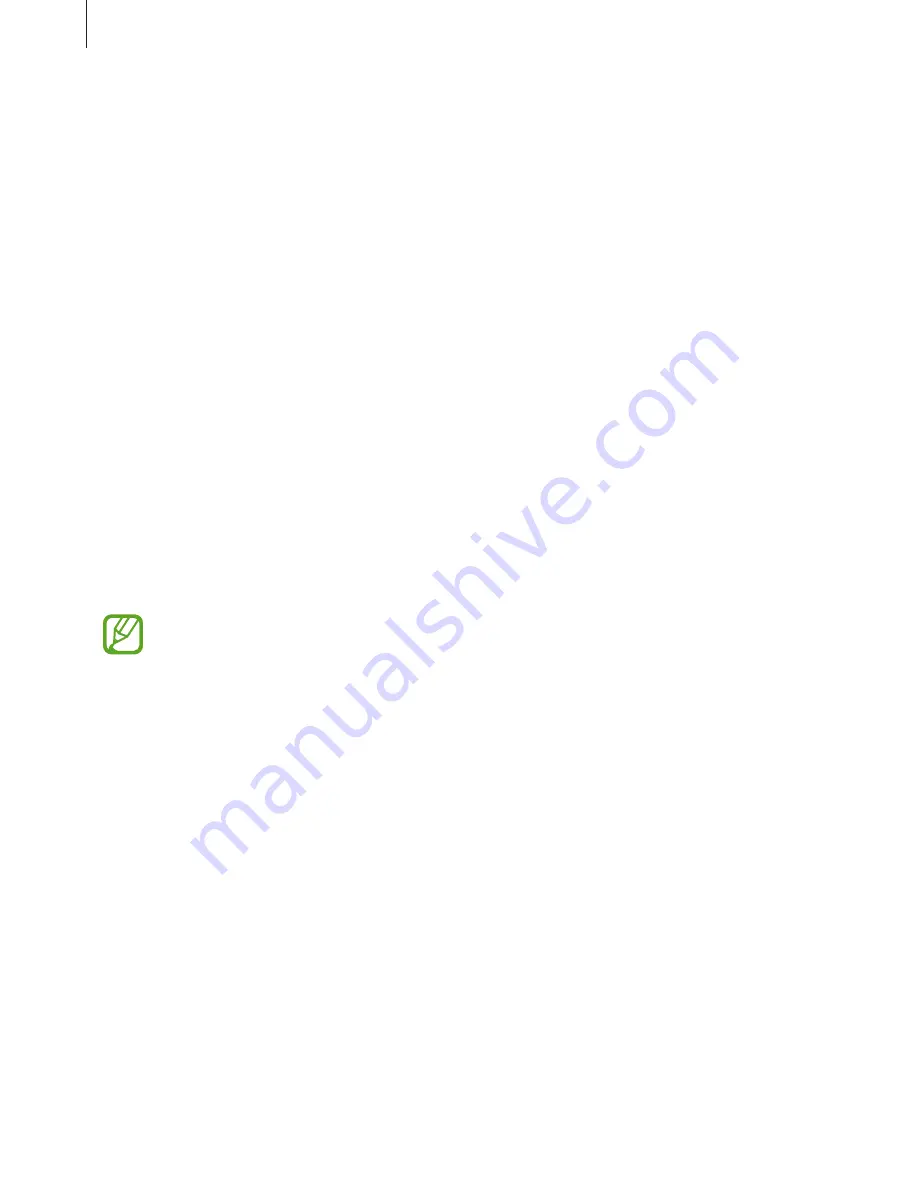
Settings
103
•
Cursor control
: Enable or disable the smart keyboard navigation feature to move the
cursor by scrolling the keyboard.
•
Key-tap sound
: Set the device to sound when a key is touched.
•
Handwriting
: Customise settings for handwriting mode, such as recognition time, pen
thickness, or pen colour.
•
Advanced
:
–
Auto capitalisation
: Set the device to automatically capitalise the first character after
a final punctuation mark, such as a full stop, question mark, or exclamation mark.
–
Auto spacing
: Set the device to automatically insert a space between words.
–
Auto-punctuate
: Set the device to insert a full stop when you double-tap the space
bar.
–
Character preview
: Set the device to display a large image of each character tapped.
•
Help
: Access help information for using the Samsung keyboard.
•
Reset settings
: Reset Samsung keyboard settings.
Voice recogniser
Select a voice recognition engine.
This feature appears once you use a voice recognition application.
Voice search
For Samsung voice recognition, use the following options:
•
Language
: Select a language for the voice recognition.
•
Open via the home key
: Set the device to launch
S Voice
by pressing the Home button
twice.
•
Use location data
: Set the device to use location information for voice search results.
•
Hide offensive words
: Hide offensive words from voice search results.
•
Help
: Access help information for
S Voice
.
•
About
: View version information.














































