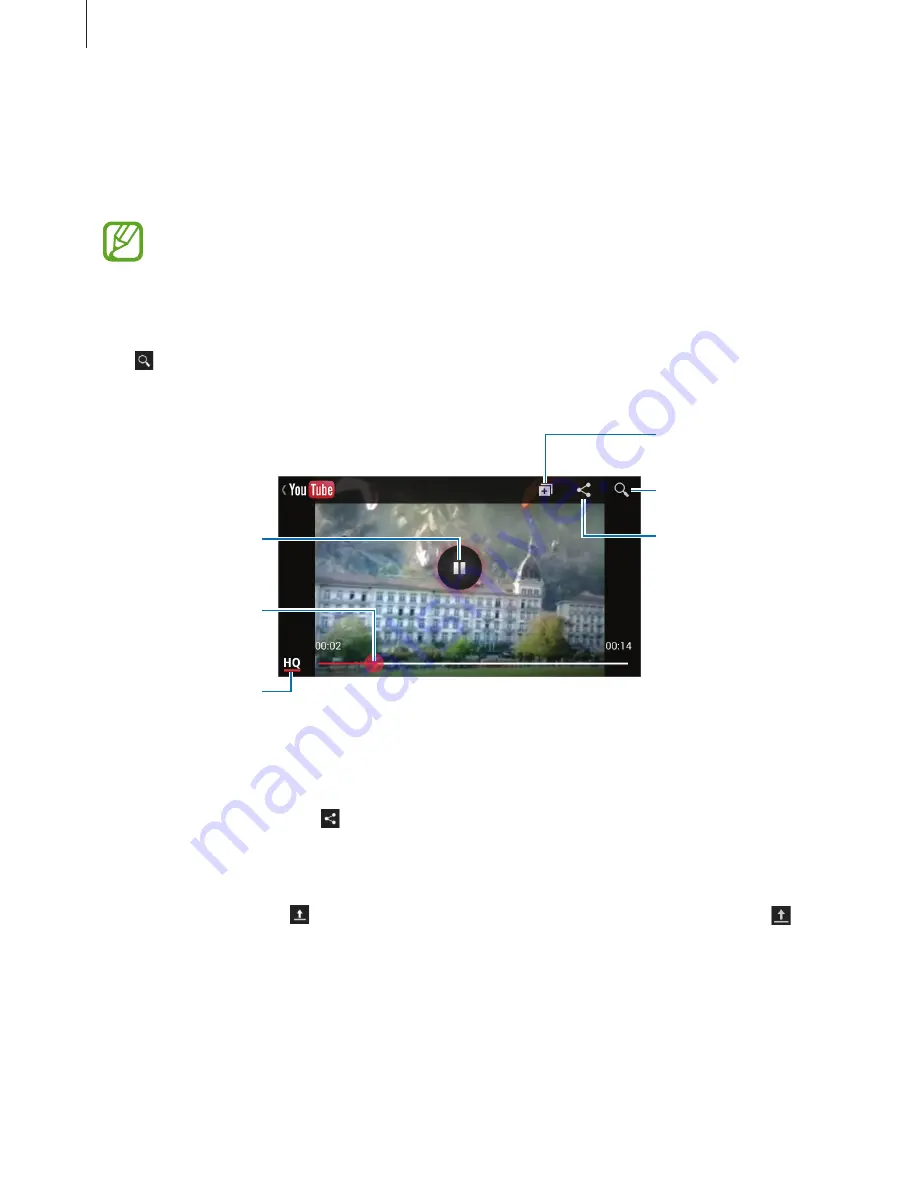
Media
62
YouTube
Use this application to watch videos from the YouTube website.
Tap
YouTube
on the Applications screen.
This application may not be available depending on the region or service provider.
Watching videos
Tap , and then enter a keyword. Select one of the returned search results to watch a video.
Rotate the device to landscape orientation to display full screen.
Pause or resume
playback.
Move forwards or
backwards by
dragging the bar.
Change display
quality.
Add the video to
the playlist.
Search for videos.
Send the URL to
others.
Sharing videos
Select the video to view, tap , and then select a sharing method.
Uploading videos
Select your account, tap , select a video, enter information for the video, and then tap .
Содержание GT-S7262
Страница 1: ...User Manual GT S7262 www samsung com ...
















































