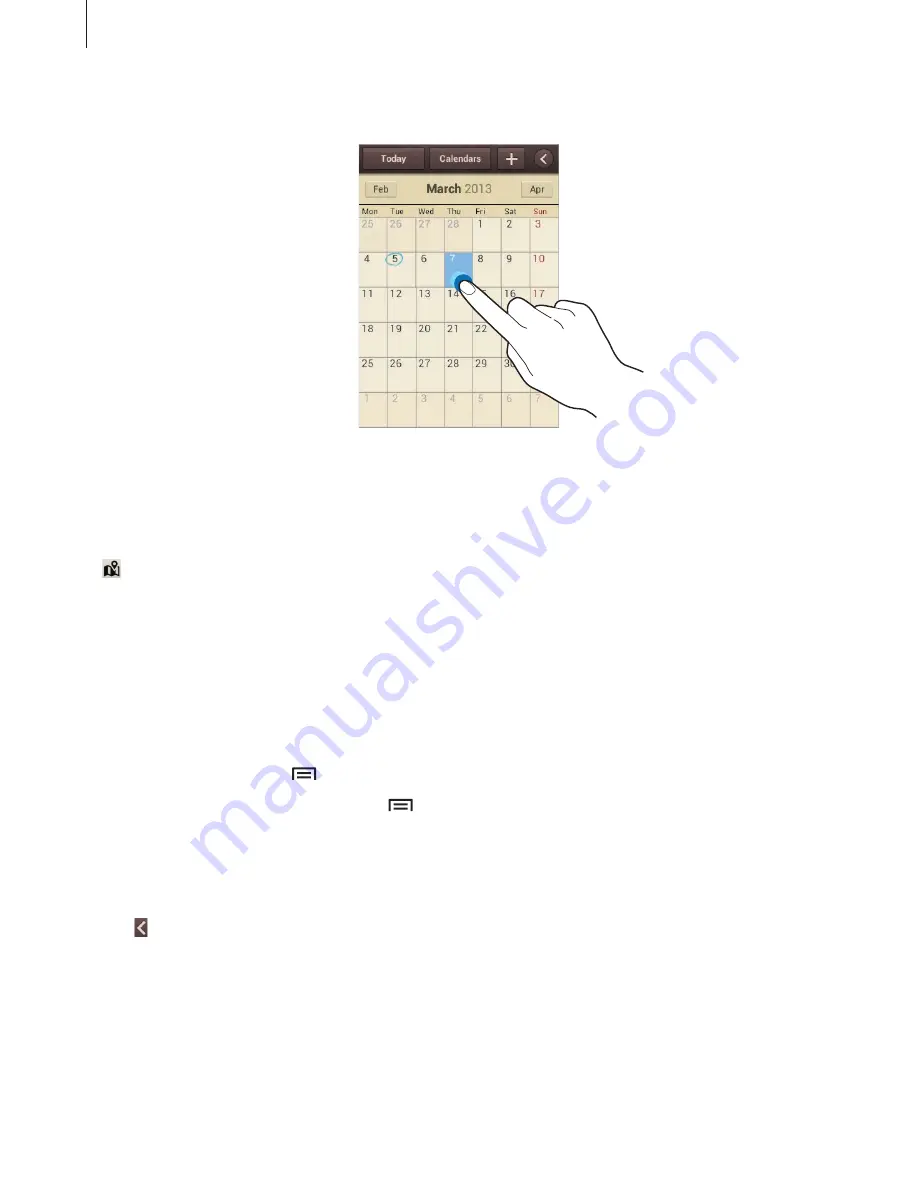
Utilities
74
To add an event or task more briefly, tap a date to select it and tap it again.
Enter a title and specify which calendar to use or sync with. Then tap
Edit event details
or
Edit task details
to add more details, such as how often the event repeats, when it has an
advance alert, or where it takes place.
Attach a map showing the location of the event. Enter the location in the
Location
field, tap
next to the field, and then pinpoint the precise location by tapping and holding on the
map that appears.
Attach an image. Tap
Images
, and then take a photo or select one of the existing images.
Syncing with Google Calendar
On the Applications screen, tap
Settings
→
under
Accounts
, select the Google
account, and then tick
Sync Calendar
. To manually sync for updating, on the Applications
screen, tap
S Planner
→
→
Sync
.
To display synced events or tasks, tap
→
Settings
→
Calendars
, select the Google
account, and then tap
Done
.
Changing calendar type
Tap , and then select one from among different types of calendars including year, month,
week, and others. A pinch gesture can be used to change calendar type. For example, pinch
to change from the monthly calendar to the yearly calendar, and spread apart to change
yearly calendar back to monthly calendar.
Содержание GT-S6812B
Страница 1: ...www samsung com User Manual GT S6812B ...






























