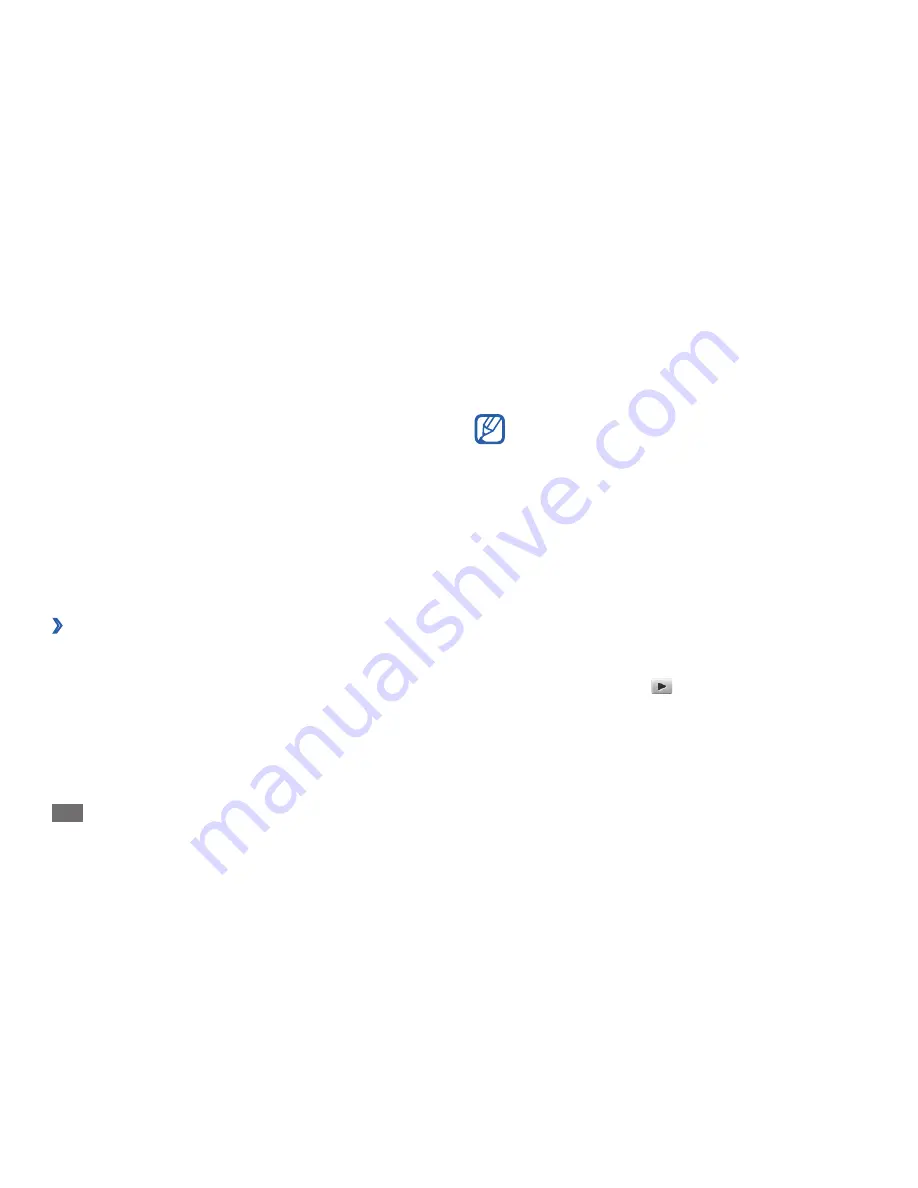
Entertainment
40
Entertainment
Camera
Learn how to capture and view photos and videos. You
can take photos at resolutions up to 2560 x 1920 pixels
(5 megapixels) and videos at resolutions up to 320 x 240
pixels. Photos are saved in jpg format and videos are saved
in mp4 format.
›
Capture a photo
1
In Idle mode, press the Camera key to turn on the
camera.
Rotate the device anti-clockwise to landscape view.
2
The camera interface appears only in the
•
landscape orientation.
The camera automatically turns off when you do
•
not use it for a specified period.
The memory capacity may differ depending on
•
the shooting scene or shooting conditions.
Aim the lens at the subject and make any necessary
3
adjustments.
Press the Volume key to zoom in or out.
4
Press the Camera key to take a photo.
5
The photo is saved automatically.
After taking photos, select
to view the captured
photos.
Содержание GT-S5560i
Страница 1: ...GT S5560i usermanual ...






























