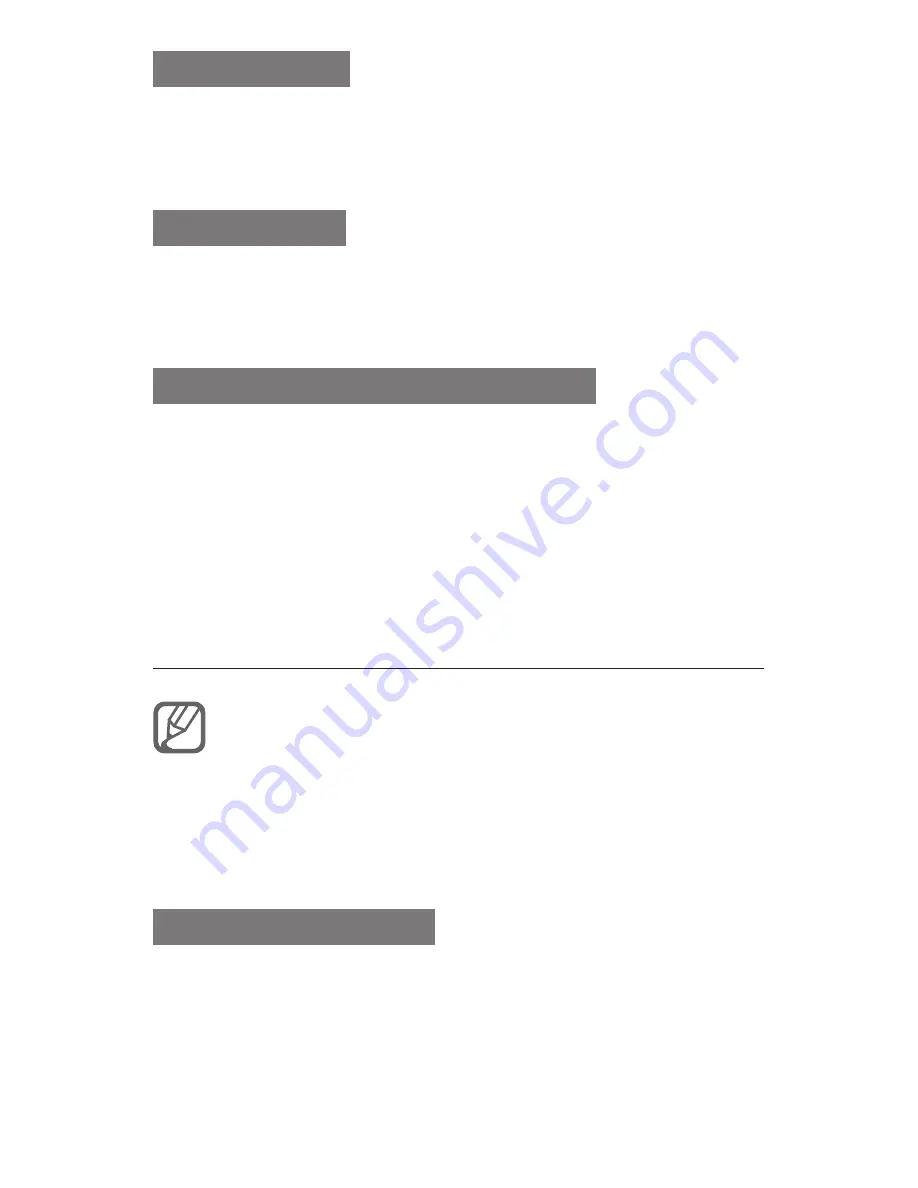
23
Number mode
Press an appropriate alphanumeric key to enter a
number.
Symbol mode
Press an appropriate alphanumeric key to enter a
symbol.
To use other features for text input
To move the cursor, press the Navigation key.
•
To delete characters one by one, press <
•
Clear
>.
To delete entire words, press and hold <
Clear
>.
To enter punctuation marks, press [
•
1
].
Add and find contacts
The memory location to save new contacts may
be preset depending on your service provider. To
change the memory location, in Menu mode, select
Phonebook
→ <
Options
> →
Settings
→
Save
new contacts to
→ a memory location.
To add a new contact
In Idle mode, enter a phone number and press
1.
<
Options
> →
Add to Phonebook
.
Select a memory location (if necessary) →
2.
New
.
Содержание GT-S5511T
Страница 2: ...GT S5511T user manual ...






























